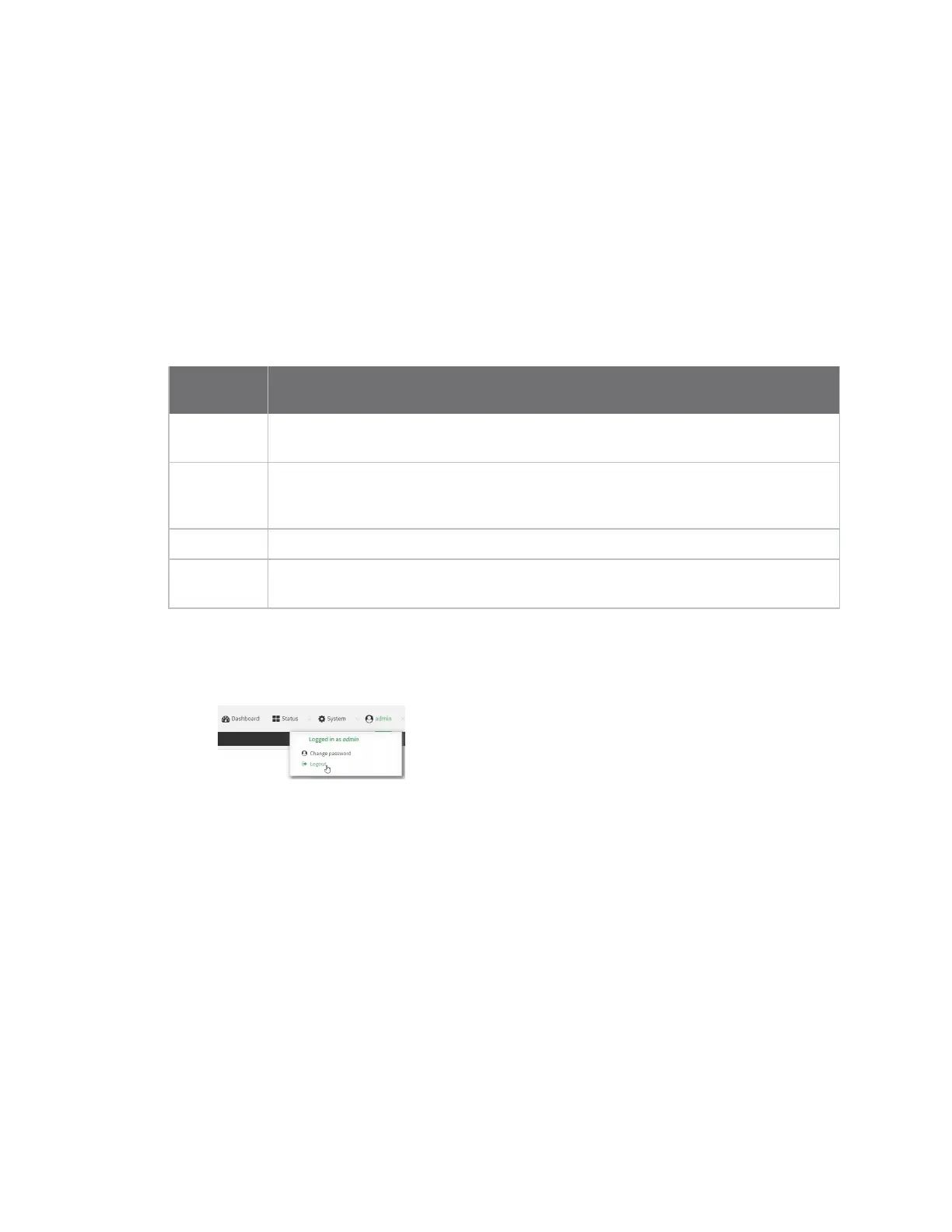Firmware configuration Using the local web interface
Digi Connect EZ Mini User Guide
43
Using the local web interface
To connect to the Connect EZ local Web UI:
1. Use an Ethernet cable to connect the Connect EZ's ETH port to a laptop or PC.
2. Open a browser and go to 192.168.2.1.
3. Log into the device using a configured user name and password.
The default user name is admin and the default password is the unique password printed on
the label packaged with your device.
After logging in, the local web admin dashboard is displayed.
The dashboard shows the current state of the device.
Dashboard
area Description
Network
activity
Summarizes network statistics: the total number of bytes sent and received over all
configured bridges and Ethernet devices.
Digi Remote
Manager
Displays the device connection status for Digi Remote Manager, the amount of time
the connection has been up, and the Digi Remote Manager device ID.
See Using Digi Remote Manager.
Device Displays the Connect EZ device's status, statistics, and identifying information.
Network
Interfaces
Displays the status of the network interfaces configured on the device.
Log out of the web interface
n On the main menu, click your user name. Click Log out.
Use the local RESTAPI to configure the Connect EZ device
Your Connect EZ device includes a RESTAPI that can be used to return information about the device's
configuration and to make modifications to the configuration. You can view the RESTAPI specification
from your web browser by opening the URL:
https://ip-address/cgi-bin/config.cgi
For example:
https://192.168.210.1/cgi-bin/config.cgi
Use the GETmethod to return device configuration information
To return device configuration, issue the GET method. For example, using curl:
