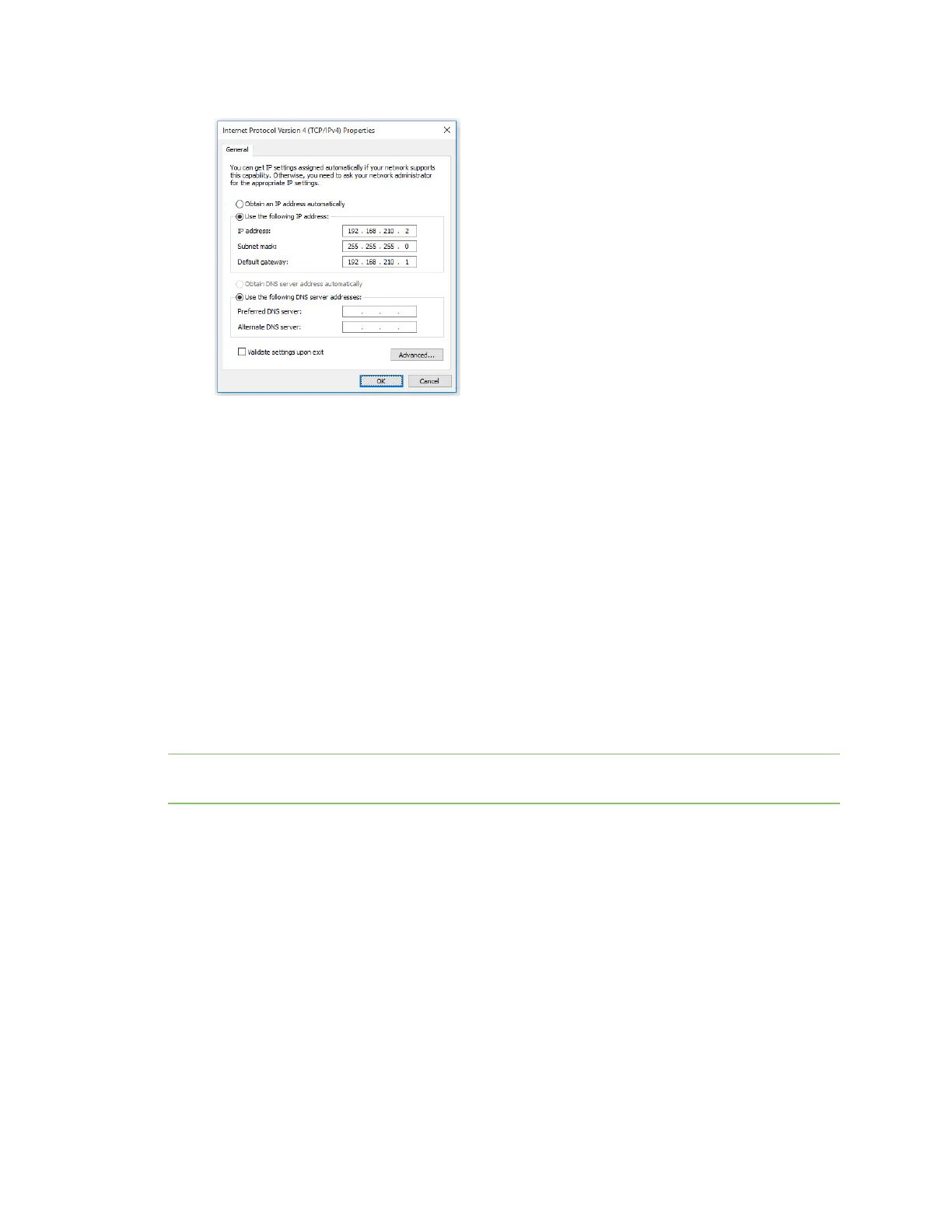Hardware Discover the device'sIPaddress: Additional methods
Digi Connect EZ Mini User Guide
35
6. Click OK.
7. Open a browser window.
8. Enter the default gateway IPaddress: 192.168.201.1
9. Log into the device using the default user name and password. The default user name is admin
and the default password is the unique password printed on the label packaged with your
device. For more detailed instructions, see Connect to the local Web UI on the Connect EZ.
10. Update the IPaddress for the device.
11. On your PC, revert the IP address information to the original entries.
a. Return to the Internet Protocol Version 4 (TCP/IPv4) Properties dialog.
b. Enter the original IPaddress entries for IPaddress, Subnet mask, and Default gateway.
c. Click OK.
Connect to the local Web UI on the Connect EZ
Once you are connected to the local Web UI, you can configure your device.
Note You can also use the Digi Navigator to access the web UIand configure the device. See Access
the web UI from the Digi Navigator.
1. Make sure that an Ethernet cable is connected to the Connect EZ's Ethernet port and to a
laptop or PC.
2. Open a browser and enter the IPaddress for the device.
3. Log into the device using the default user name and password. The default user name is admin
and the default password is the unique password printed on the label packaged with your
device.
4. After logging in, the local web admin dashboard is displayed.
The dashboard shows the current state of the device.
