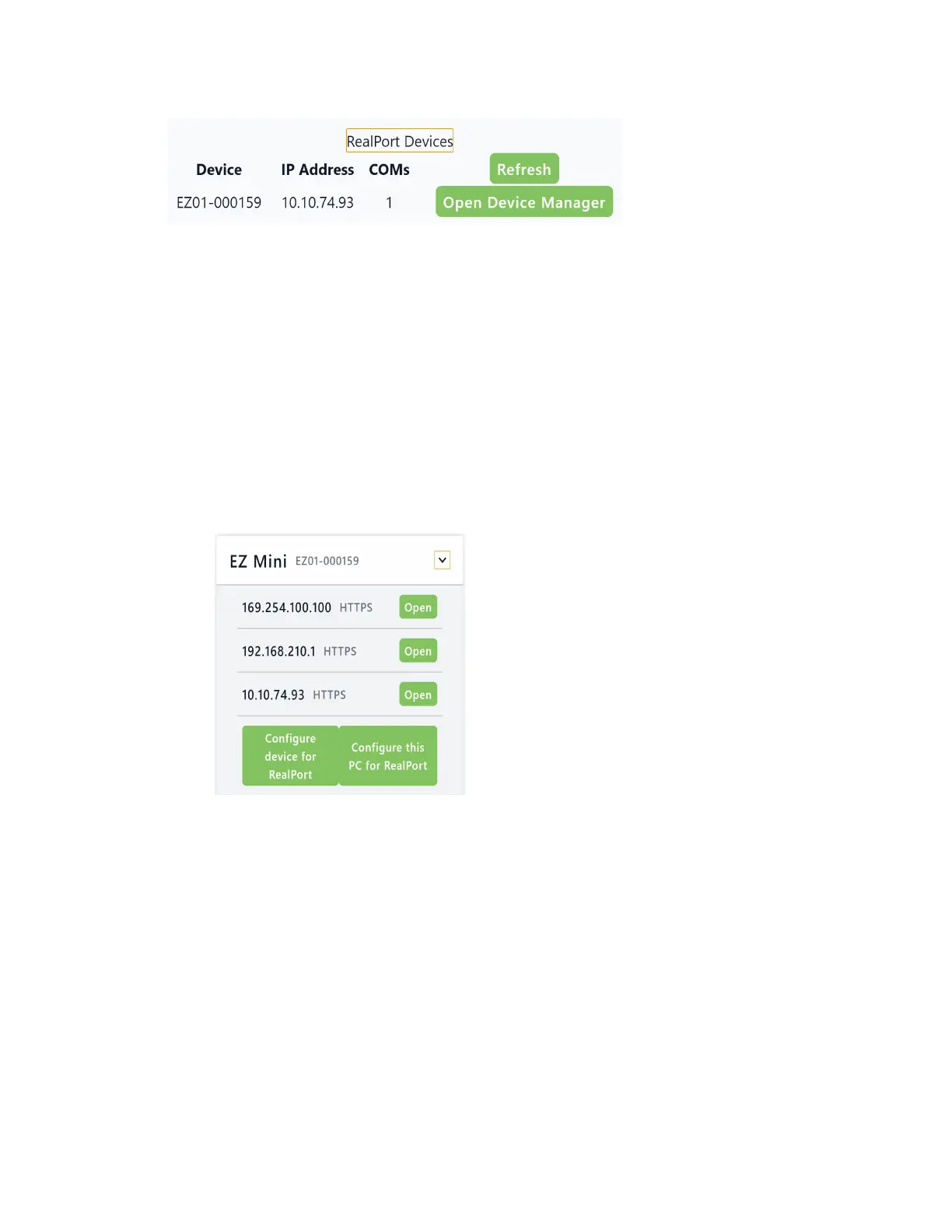Serial port Configure RealPort mode using the Digi Navigator
Digi Connect EZ Mini User Guide
160
n Refresh: Click Refresh to update the list of Connect EZ devices that have RealPort enabled and
configured.
n Open Device Manager: Click Open Device Manager to open the Windows Properties dialog on
your computer to access the configured COMports. The number of COMports configured for
RealPort matches the number of serial ports on the device.
Access the web UI from the Digi Navigator
You can access the web user interface for a Digi device from the Digi Navigator.
1. Make sure Digi Navigator is installed and the Connect EZ is powered and connected to your
local network or computer with an Ethernet cable.
2. Launch the Digi Navigator.
3. From the list of devices shown in the Digi Navigator, expand the device you want to access.
4. Click Open next to the IP address you want to use. The login screen for the web UI launches.
a. Enter the user name and password for the Connect EZ in the Username and Password
fields.
b. Click Login.
Filter devices for display in the Digi Navigator
You can use the Digi Navigator filters to determine the types of Digi devices you want to display. Only
the devices that are powered on and are discoverable are included.
1. Make sure Digi Navigator is installed and the Connect EZ is powered and connected to your
local network or computer with an Ethernet cable.
2. Launch the Digi Navigator.
3. Click Filters from the green toolbar to expand the toolbar and display the filter options.
