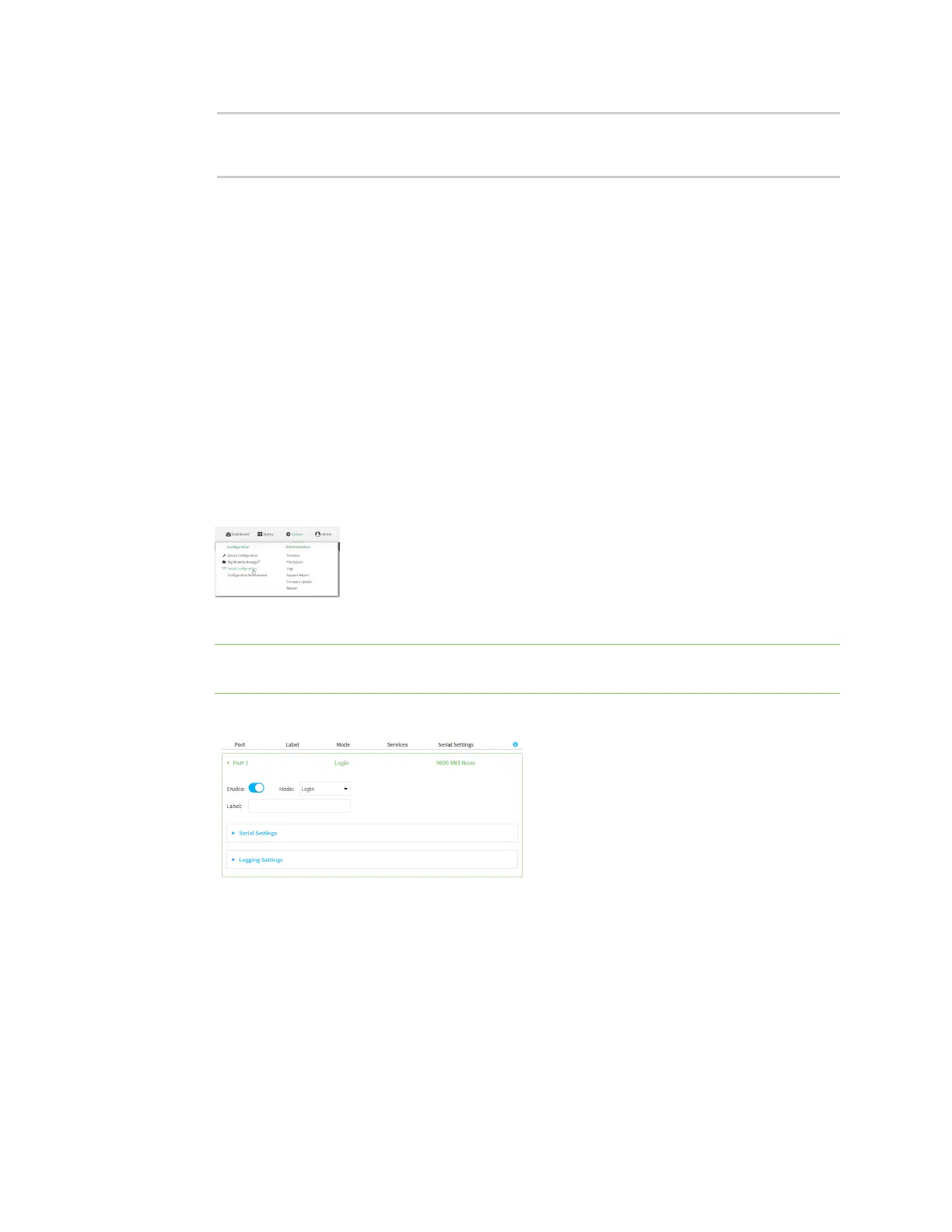Serial port Configure Remote Access mode
Digi Connect EZ Mini User Guide
105
(config)> save
Configuration saved.
>
15. Type exit to exit the Admin CLI.
Depending on your device configuration, you may be presented with an Access selection
menu. Type quit to disconnect from the device.
Configure Remote Access mode
Remote Access mode allows for remote access to another device that is connected to the serial port.
To change the configuration to match the serial configuration of the device to which you want to
connect:
Web
1. Log into the Connect EZ WebUI as a user with Admin access.
2. On the menu, click System. Under Configuration, click Serial Configuration.
The Serial Configuration page is displayed.
Note You can also configure the serial port by using Device Configuration > Serial. Changes
made by using either Device Configuration or Serial Configuration will be reflected in both.
3. Click the name of the port that you want to configure.
The serial port is enabled by default. To disable, toggle off Enable.
4. For Mode, select Remote Access. This is the default.
5. Enable Altpin to use the Altpin feature. Altpin is disabled by default.
This feature should be enabled when you are using a modem and an 8-pin cable and you need
CD(Carrier Detect). When enabled, the DTR on pin 1 drives DCD.
If altpin is disabled, the hardware signal on RJ45 pin 1 becomes DSR instead of DCD. This
alternative can be used if DCD is not required, and DSR is needed instead.
6. (Optional) For Label, enter a label that will be used when referring to this port.
