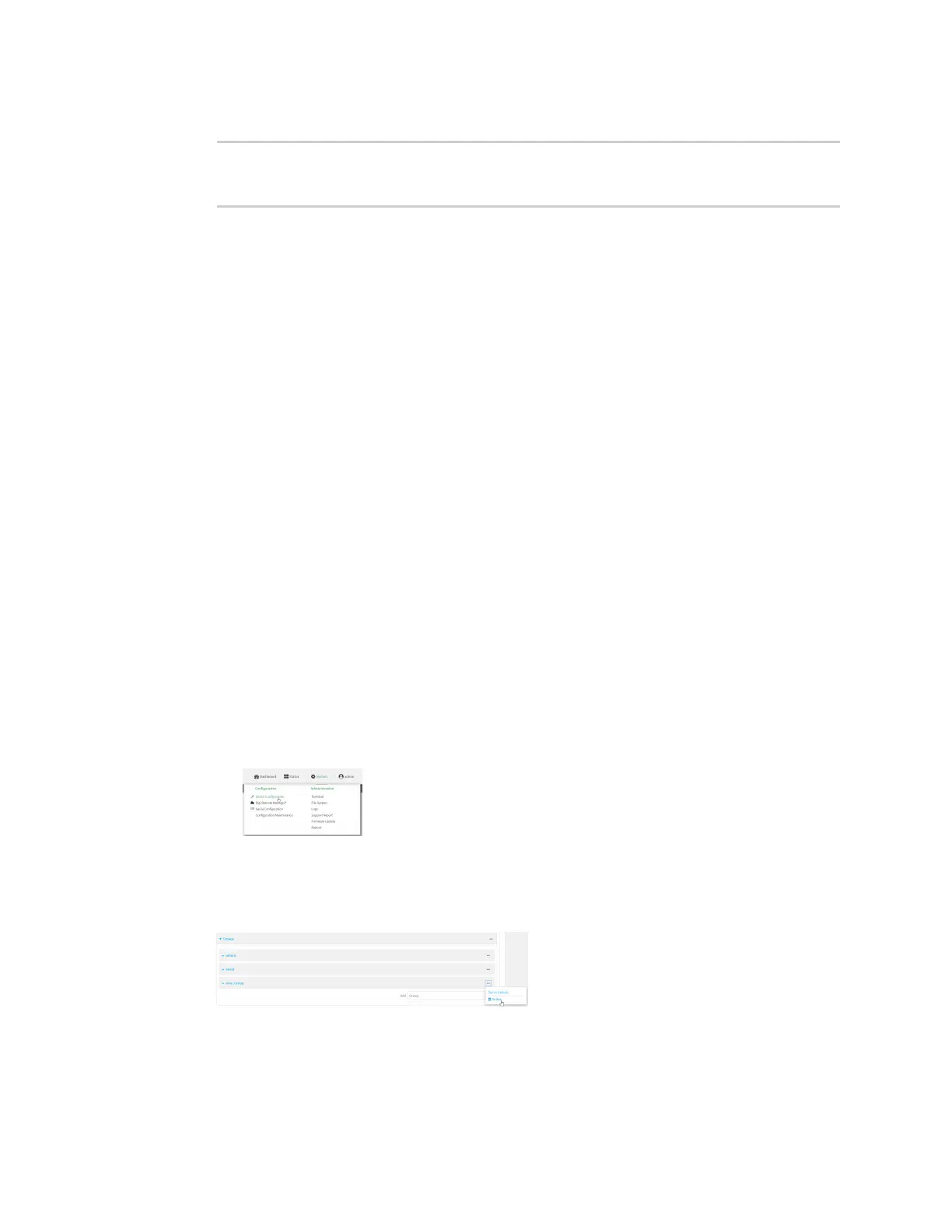User authentication Authentication groups
Digi Connect EZ Mini User Guide
514
7. Save the configuration and apply the change:
(config)> save
Configuration saved.
>
8. Type exit to exit the Admin CLI.
Depending on your device configuration, you may be presented with an Access selection
menu. Type quit to disconnect from the device.
Delete an authentication group
By default, the Connect EZ device has two preconfigured authentication groups: admin and serial.
These groups cannot be deleted.
To delete an authentication group that you have created:
Web
1. Log into Digi Remote Manager, or log into the local Web UI as a user with full Admin access
rights.
2. Access the device configuration:
Remote Manager:
a. Locate your device as described in Use Digi Remote Manager to view and manage your
device.
b. Click the Device ID.
c. Click Settings.
d. Click to expand Config.
Local Web UI:
a. On the menu, click System. Under Configuration, click Device Configuration.
The Configuration window is displayed.
3. Click Authentication > Groups.
4. Click the menu icon (...) next to the group to be deleted and select Delete.
5. Click Apply to save the configuration and apply the change.
Command line
