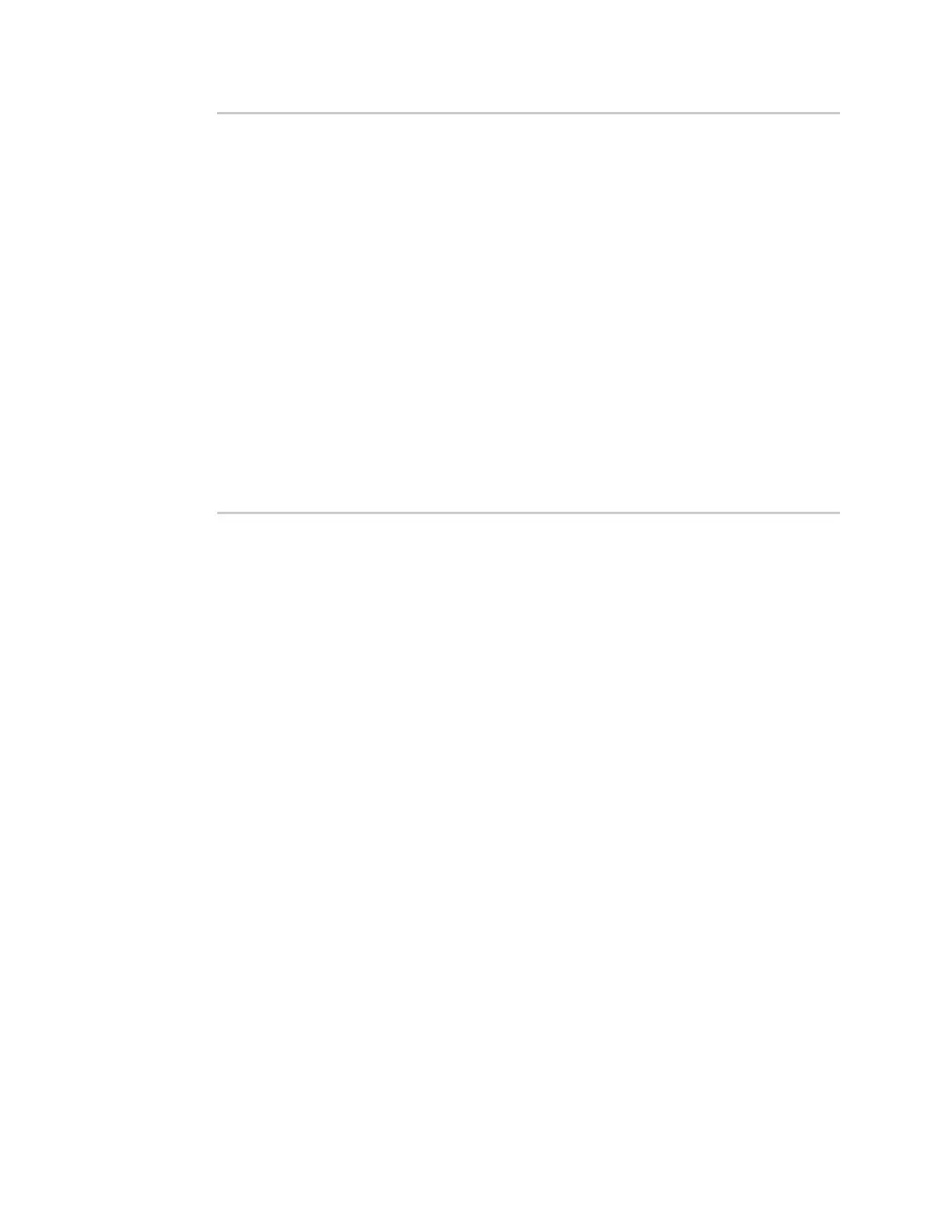Interfaces Wide Area Networks (WANs)
Digi Connect EZ Mini User Guide
92
Zone : external
IPv4 Status : up
IPv4 Type : dhcp
IPv4 Address(es) : 10.10.10.10/24
IPv4 Gateway : 10.10.10.1
IPv4 MTU : 1500
IPv4 Metric : 1
IPv4 Weight : 10
IPv4 DNS Server(s) : 10.10.10.2, 10.10.10.3
IPv6 Status : up
IPv6 Type : dhcpv6
IPv6 Address(es) : fe00:2404::240:f4ff:fe80:120/64
IPv6 Gateway : ff80::234:f3ff:ff0e:4320
IPv6 MTU : 1500
IPv6 Metric : 1
IPv6 Weight : 10
IPv6 DNS Server(s) : fd00:244::1, fe80::234:f3f4:fe0e:4320
>
5. Type exit to exit the Admin CLI.
Depending on your device configuration, you may be presented with an Access selection
menu. Type quit to disconnect from the device.
Delete a WAN
Follow this procedure to delete any WANs that have been added to the system. You cannot delete the
preconfigured WAN, ETH1.
Web
1. Log into Digi Remote Manager, or log into the local Web UI as a user with full Admin access
rights.
2. Access the device configuration:
Remote Manager:
a. Locate your device as described in Use Digi Remote Manager to view and manage your
device.
b. Click the Device ID.
c. Click Settings.
d. Click to expand Config.
Local Web UI:
