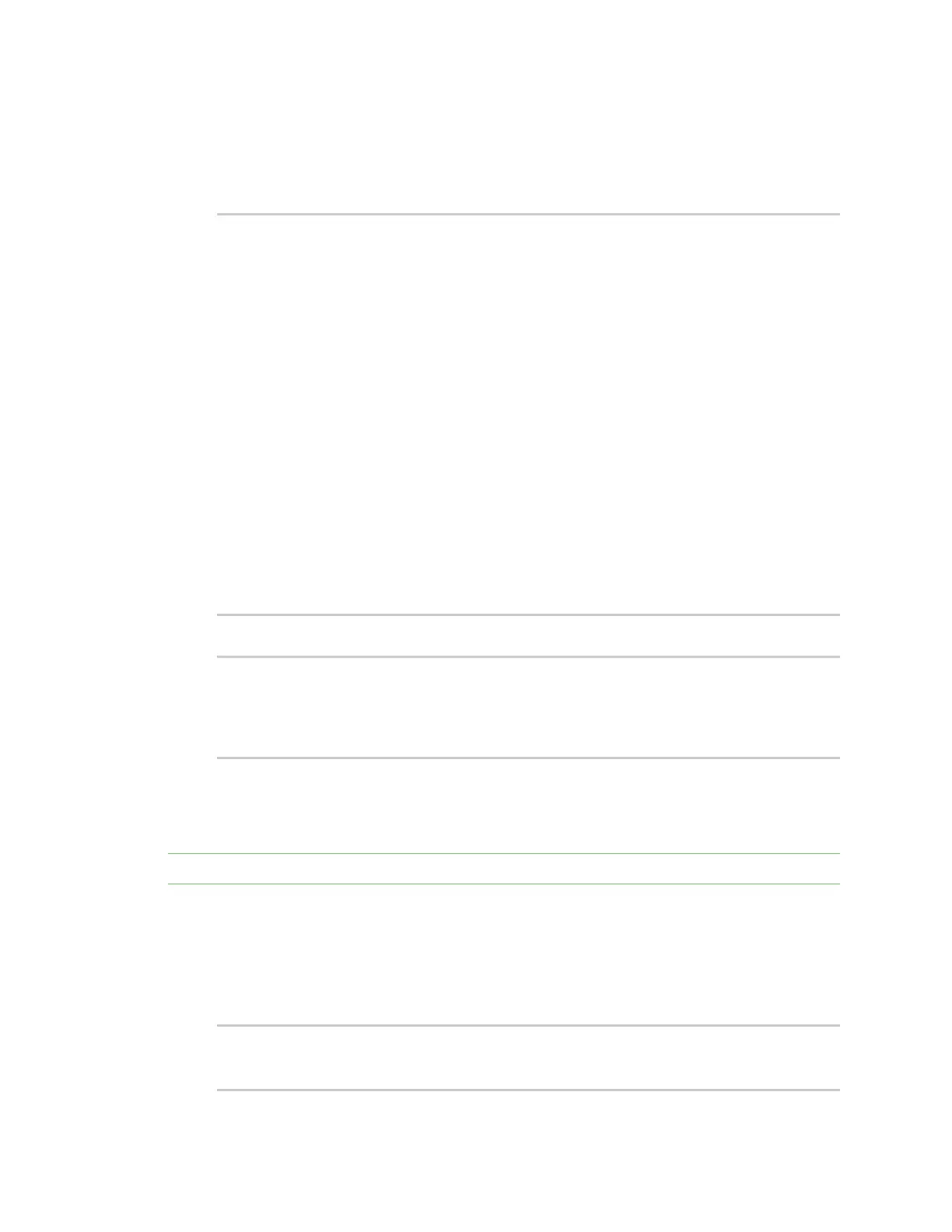Firmware configuration Access the terminal screen from the web UI
Digi Connect EZ Mini User Guide
47
where path is the path to the list item, including the list number, in dot notation (for example,
service.ssh.acl.zone.4).
For example, to remove the external firewall zone to the ssh service:
1. Use the GETmethod to determine the SSHservice's list number for the external zone:
$ curl -k -u admin "https://192.168.210.1/cgi-
bin/config.cgi/value?path=service/ssh/acl/zone -X GET
{
"ok": true,
"result": {
"type": "array",
"path": "service.ssh.acl.zone"
, "collapsed": {
"0": "internal"
,
"1": "edge"
,
"2": "ipsec"
,
"3": "setup"
,
"4": "external"
}
}
}
$
2. Use the DELETE method to remove the external zone (list item 4).
$ curl -k -u admin https://192.168.210.1/cgi-
bin/config.cgi/value?path=service.ssh.acl.zone.4 -X DELETE
Enter host password for user 'admin':
{ "ok": true }
$
Access the terminal screen from the web UI
A user can log into a terminal screen and use CLI commands to access features.
Note You can also access the terminal screen from a port listed in the Serial Status page.
1. Log in to the web UI.
2. Click System > Terminal. The Terminal screen displays.
3. When prompted, enter your user name and password.
4. Enter the number of the port that you want to access.
5. Information about the port you are connected to displays, as well as commands.
Connecting to port5:
Settings: 9600, 8, 1, none, none
