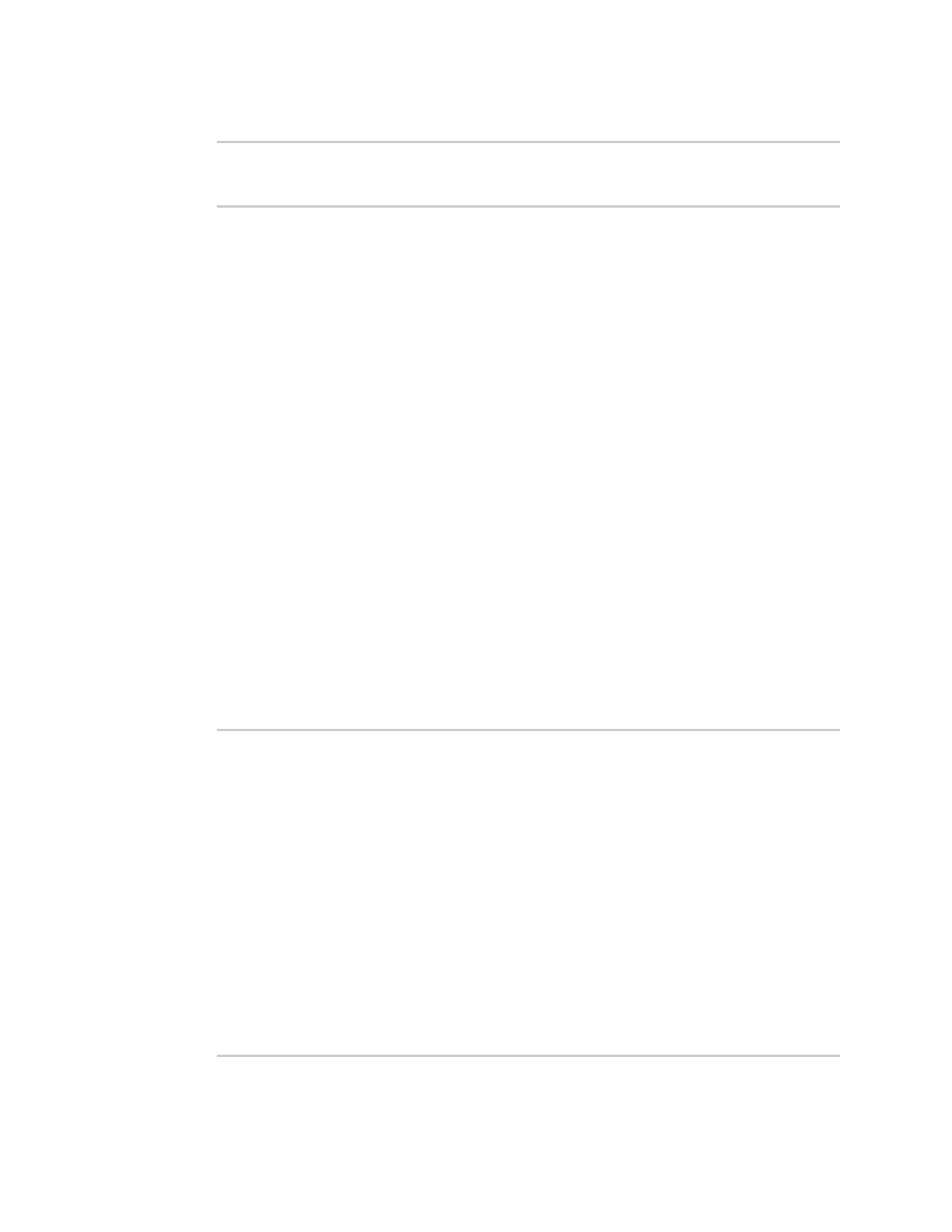Services Network Time Protocol
Digi Connect EZ Mini User Guide
422
8. Save the configuration and apply the change:
(config)> save
Configuration saved.
>
9. Type exit to exit the Admin CLI.
Depending on your device configuration, you may be presented with an Access selection
menu. Type quit to disconnect from the device.
Show status and statistics of the NTP server
You can display status and statistics for active NTP servers
Web
1. Log into the Connect EZ WebUI as a user with Admin access.
2. On the main menu, click Status.
3. Under Services, click NTP.
The NTP server status page is displayed.
Command line
Show NTP information
1. Select the device in Remote Manager and click Actions > Open Console, or log into the
Connect EZ local command line as a user with full Admin access rights.
Depending on your device configuration, you may be presented with an Access selection
menu. Type admin to access the Admin CLI.
2. Use the show ntp command at the system prompt:
> show ntp
NTP Status Status
-----------------
Status : Up
Sync Status : Up
Remote Refid ST T When Poll Reach Delay Offset
Jitter
---------------- ------------- -- - ---- ---- ----- ------ ------
------
*ec2-52-2-40-158 129.6.15.32 2 u 191 1024 377 33.570 +1.561
0.991
128.136.167.120 128.227.205.3 3 u 153 1024 1 43.583 -1.895
0.382
>
