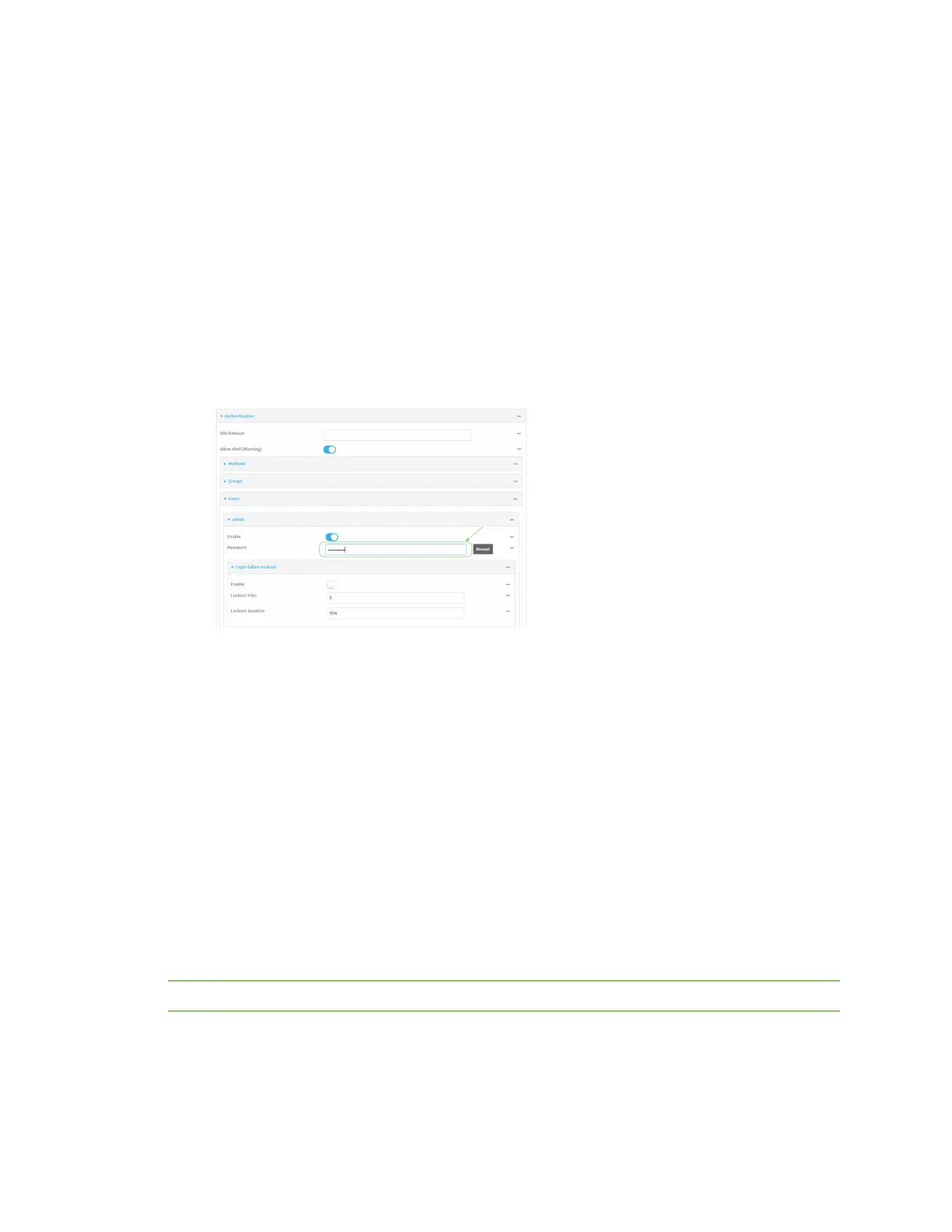Hardware Change the password on the Connect EZ
Digi Connect EZ Mini User Guide
30
Change the password on the Connect EZ
The unique, factory-assigned password for the default admin user account is printed on the bottom
label of the device and on the loose label included in the package. For ease of use, you may want to
change the password from the default.
If you erase the device configuration or reset the device to factory defaults, the password for the
admin user will revert to the original, factory-assigned default password.
1.1.1. Log into the Connect EZ WebUI as a user with full Admin access rights.
2. On the menu, click System > Device Configuration. The Configuration window appears.
3. Click Authentication > Users > Admin.
4. For Password, enter the new password. The password must be at least eight characters long
and must contain at least one uppercase letter, one lowercase letter, one number, and one
special character.
5. Click Apply to save the configuration and apply the change.
For more detailed information about this process, see Change the default password for the admin
user.
Mount the Connect EZ device
There are two mounting options available:
n Attach to a mounting surface using the two mounting tabs
n Attach to DIN rail with DIN rail clip
Attach to a mounting surface using the two mounting tabs
Attach the device to a surface using the two tabs on the device. The type and length are dependent on
the mounting surface type.
Note Screws are not provided.
Mounting onto soft or thin materials
Examples: Wallboard, sheetrock, wood, thin sheet metal, or plastic.
Use a screw that meets these requirements:
