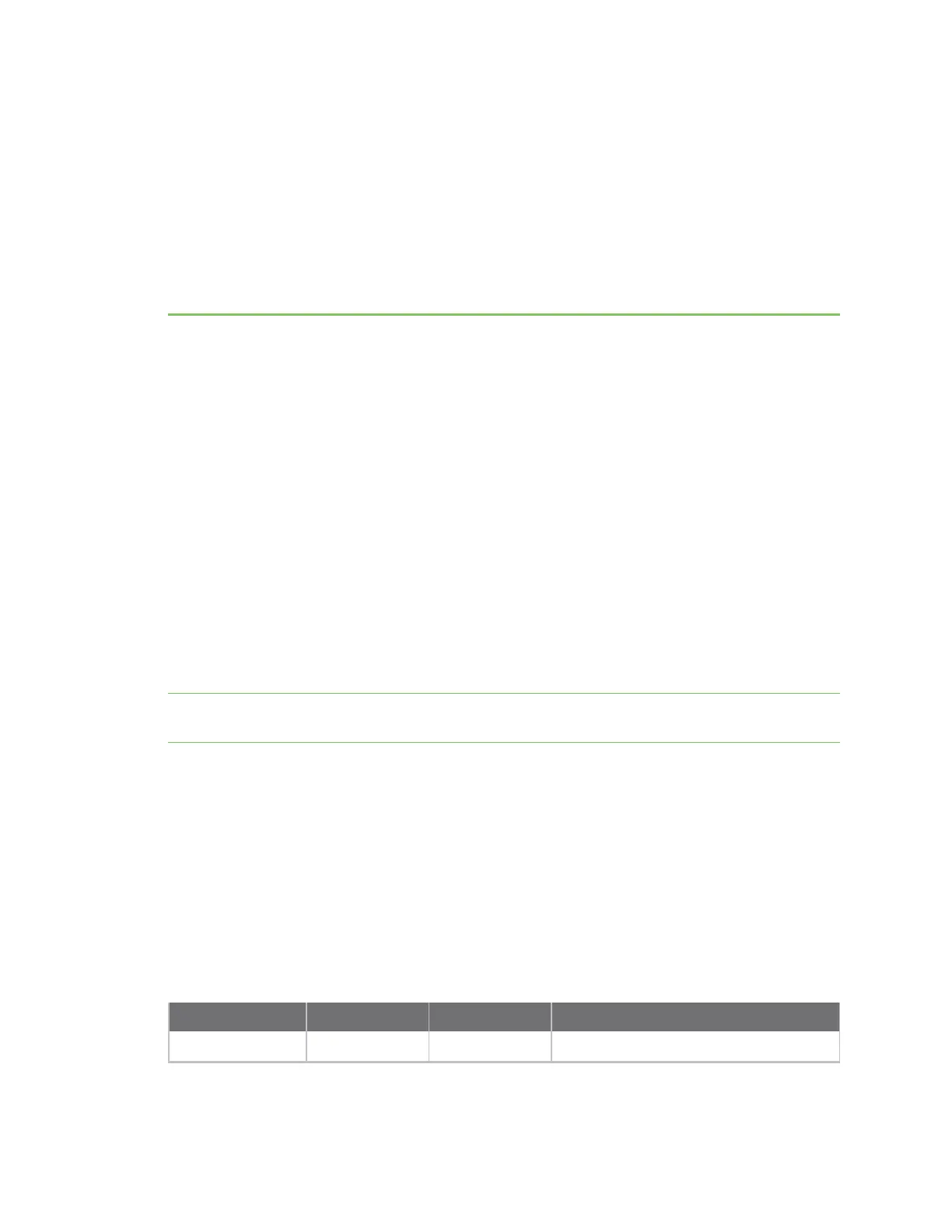Connect equipment to the Connect EZ serial port
After your device is connected and powered up, you can connect equipment to the device using the
serial ports.
The serial port on the Connect EZ provides console access to connected critical equipment through a
connected Ethernet LAN. Connect your network device to the Connect EZ serial port. For pinout
information, see Serial connector pinout:Connect EZ Mini.
You must use a cable with a DB9 connector to connect to a serial port on the Connect EZ . Consult the
user guide for the device you are connecting to the Connect EZ to determine the connector type, cable
type, and pinout positions for your specific device.
The serial port is enabled by default. The network devices connected to the serial port may be
accessed using RealPort, Digi Remote Manager, the local web user interface, TCP, telnet, or SSH
connections. TCP, telnet and SSH connections to serial ports are disabled by default and must be
enabled by a device-specific configuration.
Connect equipment to a serial port
You can connect equipment to a serial port on the Connect EZ, and access it using a terminal emulator
program, such as Tera Term or Putty.
Note Before you begin, make sure a terminal emulator is installed on your laptop and you have a
serial cable.
1. Connect one end of a serial cable to a serial port on the Connect EZ.
2. Connect the other end of the serial cable to your equipment.
3. Verify the connection between the Connect EZ and the equipment.
a. Open your terminal emulator.
b. Press Enter.
c. When the connection has been make, the serial port LEDis solid green.
Serial connector pinout:Connect EZ Mini
The Connect EZ Mini has a DB9 serial connector. The table below contains the pinout information.
DB-9 pin EIA-232 EIA-422 EIA-485 Half-duplex
1 DCD CTS- Not used
Digi Connect EZ Mini User Guide
24
