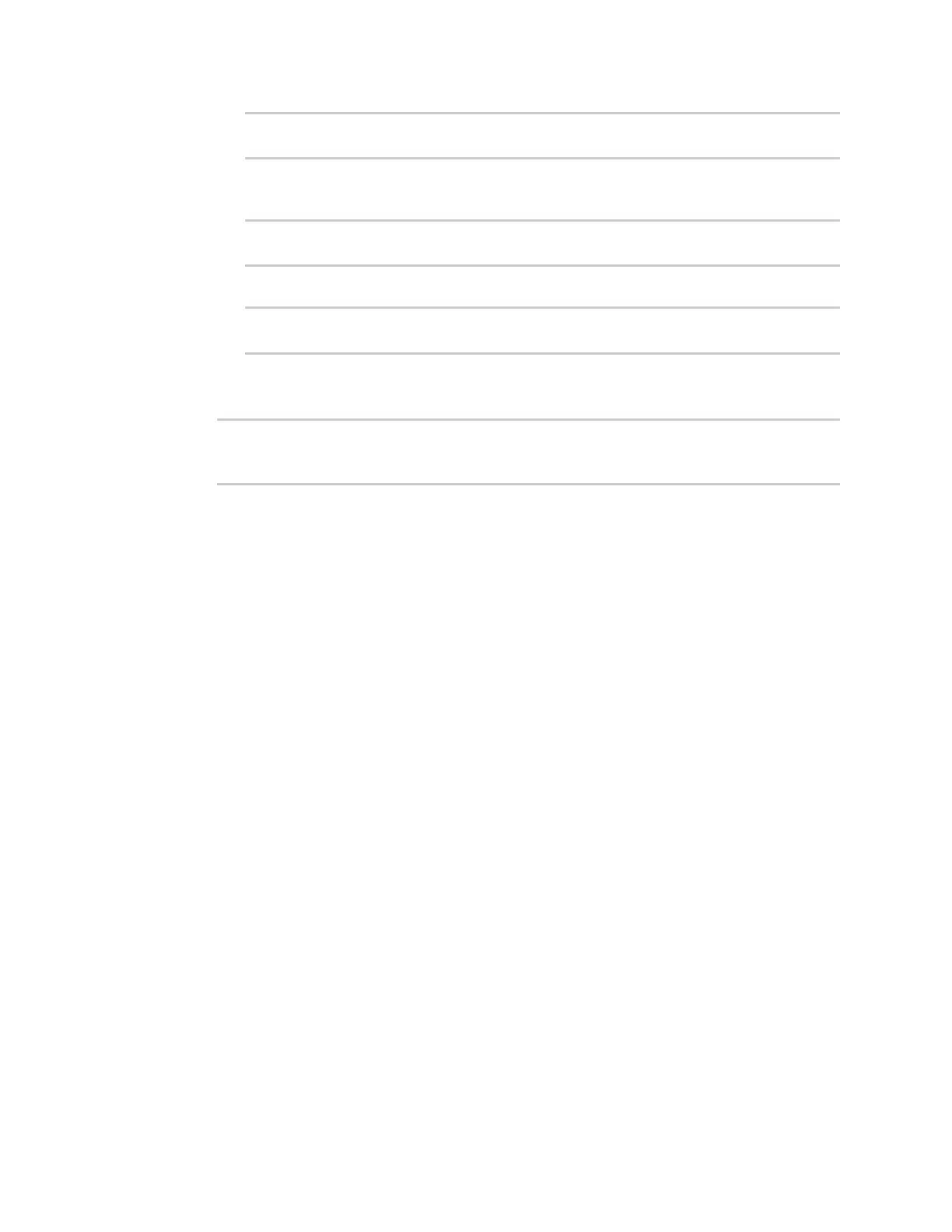System administration Disable device encryption
Digi Connect EZ Mini User Guide
633
(config)> system schedule maintenance firmware_update_check device false
(config)>
b. Modem firmware update check is enabled by default. This enables to automated
checking for modem firmware updates.
(config)> system schedule maintenance firmware_update_check modem false
(config)>
c. Set how often automated checking for device and modem firmware should take place:
(config)> system schedule maintenance frequency value
(config)>
where value is either daily, weekly, or monthly. daily is the default.
8. Save the configuration and apply the change:
(config)> save
Configuration saved.
>
9. Type exit to exit the Admin CLI.
Depending on your device configuration, you may be presented with an Access selection
menu. Type quit to disconnect from the device.
Disable device encryption
You can disable the cryptography on your Connect EZ device. This can be used to ship unused devices
from overseas without needing export licenses from the country from which the device is being
shipped.
When device encryption is disabled, the following occurs:
n The device is reset to the default configuration and rebooted.
n After the reboot:
l Access to the device via the WebUI and SSH are disabled.
l All internet connectivity is disabled, including WAN. Connectivity to central management
software is also disabled.
l All IP networks and addresses are disabled except for the default 192.168.210.1/24
network on the local LAN Ethernet port. DHCP server is also disabled.
The device can only be accessed by using telnet from a local machine connecting to the
192.168.210.1/24 network.
Disabling device encryption is not available in the WebUI. It can only be performed from the Admin CLI.
Command line
1. Select the device in Remote Manager and click Actions > Open Console, or log into the
Connect EZ local command line as a user with full Admin access rights.
