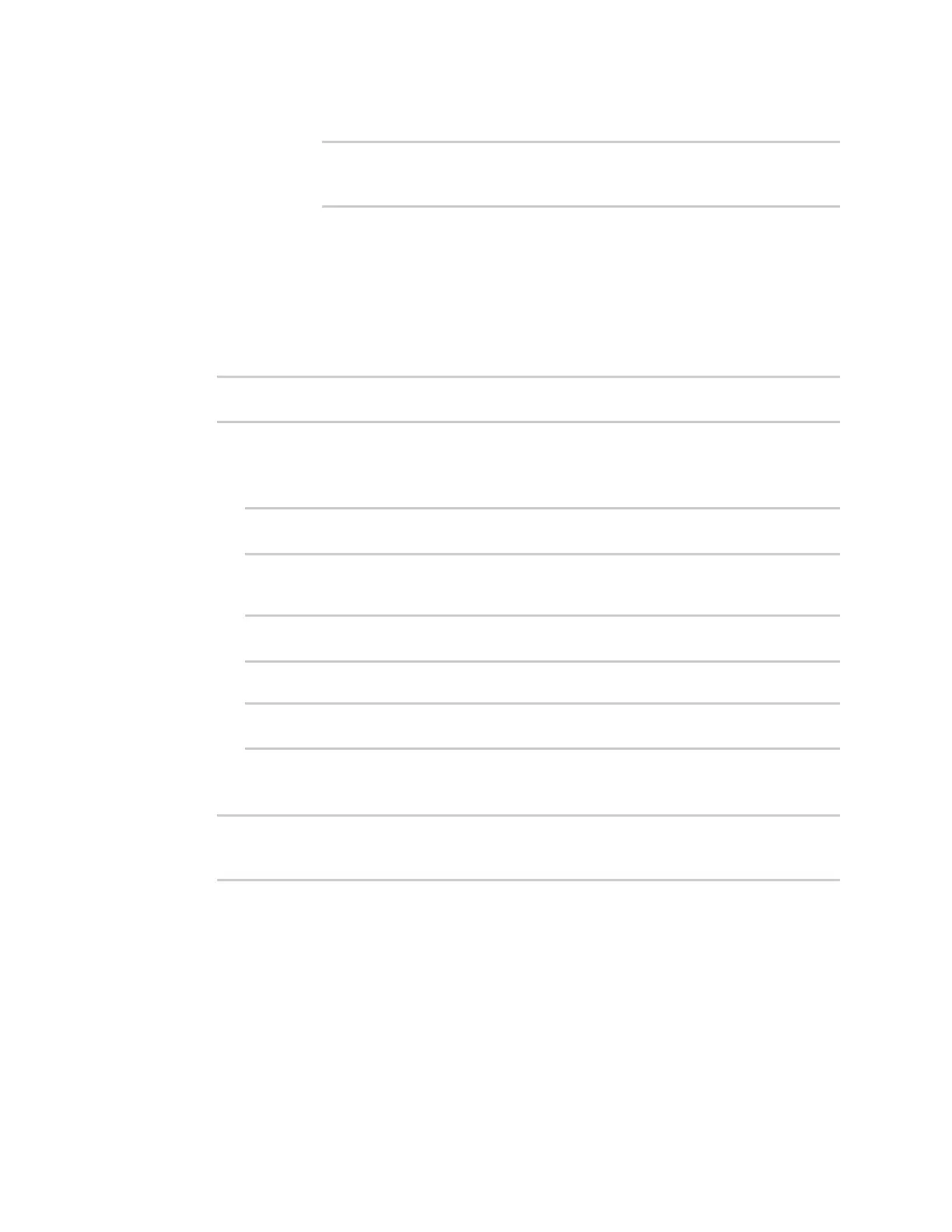System administration Schedule system maintenance tasks
Digi Connect EZ Mini User Guide
632
iii. Configure the frequency that the maintenance tasks should be run:
(config system schedule maintenance trigger 0)> frequency
value
(config system schedule maintenance trigger 0)>
where value is either daily or weekly. Daily is the default.
4. If Central Management is disabled, configure the device to look for any updated device
firmware during the maintenance window. If updated firmware is found, it will then be
installed. The device will look for updated firmware both on the local device and over the
network, using a WAN connection.
This options is only available if Central Management is disabled; see Central management for
more information.
(config)> system schedule maintenance device_fw_update true
(config)>
5. (Optional) Configure automated checking for device and modem firmware updates:
a. Device firmware update check is enabled by default. This enables to automated checking
for device firmware updates. To disable:
(config)> system schedule maintenance firmware_update_check device false
(config)>
b. Modem firmware update check is enabled by default. This enables to automated
checking for modem firmware updates.
(config)> system schedule maintenance firmware_update_check modem false
(config)>
c. Set how often automated checking for device and modem firmware should take place:
(config)> system schedule maintenance frequency value
(config)>
where value is either daily, weekly, or monthly. daily is the default.
6. Save the configuration and apply the change:
(config)> save
Configuration saved.
>
7. Type exit to exit the Admin CLI.
Depending on your device configuration, you may be presented with an Access selection
menu. Type quit to disconnect from the device.
7. (Optional) Configure automated checking for device and modem firmware updates:
a. Device firmware update check is enabled by default. This enables to automated checking
for device firmware updates. To disable:
