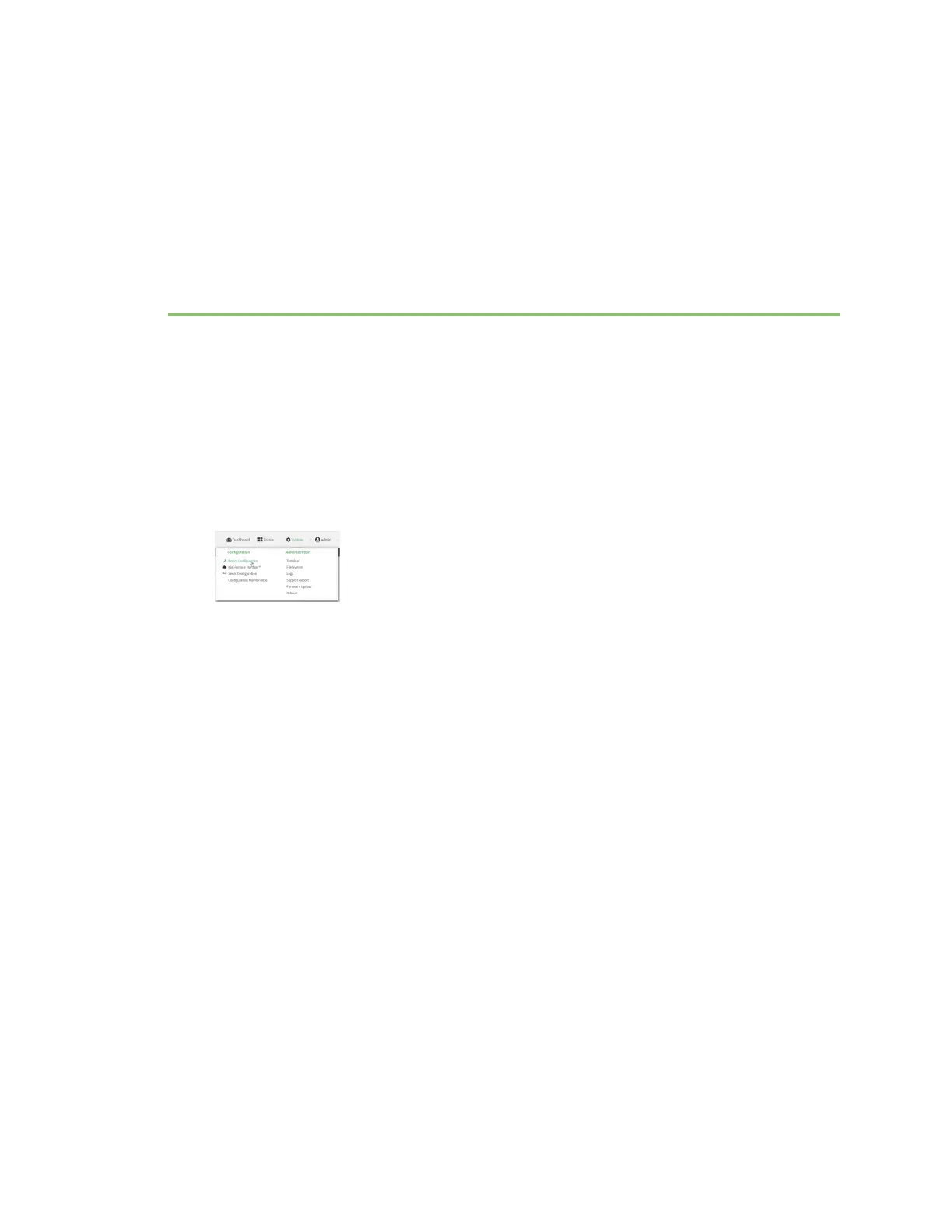Interfaces
Connect EZ devices has a WAN physical communications interface.
Define a static IPaddress
You can configure a static IPaddress for the Connect EZ.
1. Log into the Connect EZ WebUI as a user with full Admin access rights.
2. On the menu, click System. Under Configuration, click Device Configuration. The
Configuration window is displayed.
3. Click Network > Interfaces.
4. Click the desired Ethernet section, and keep the default settings.
n Enable: Selected
n Interface type: Ethernet
n Zone: Edge
n Device: The option matches the selected Ethernet: Device: ETH1, Device: ETH2, or
Device ETH.
5. Configure IPv4 settings.
a. Click to expand IPv4 settings.
b. Enable IPv4 support, if it is not enabled. This is enabled by default.
c. For Type, select Static IPaddress.
d. For Address, type the IP address and subnet of the LAN interface. Use the format IPv4_
address/netmask, for example, 192.168.2.1/24. For more information about the netmask,
see IPaddress and netmask.
e. For Default gateway, type the default gateway associated with this network interface.
6. (Optional) Add DNSservers to use with this static IPaddress.
a. Expand the DNSServers section.
b. Click the plus sign icon next to Add DNSserver.
c. In the DNSserver field, enter the IP address of the DNSserver.
Digi Connect EZ Mini User Guide
51
