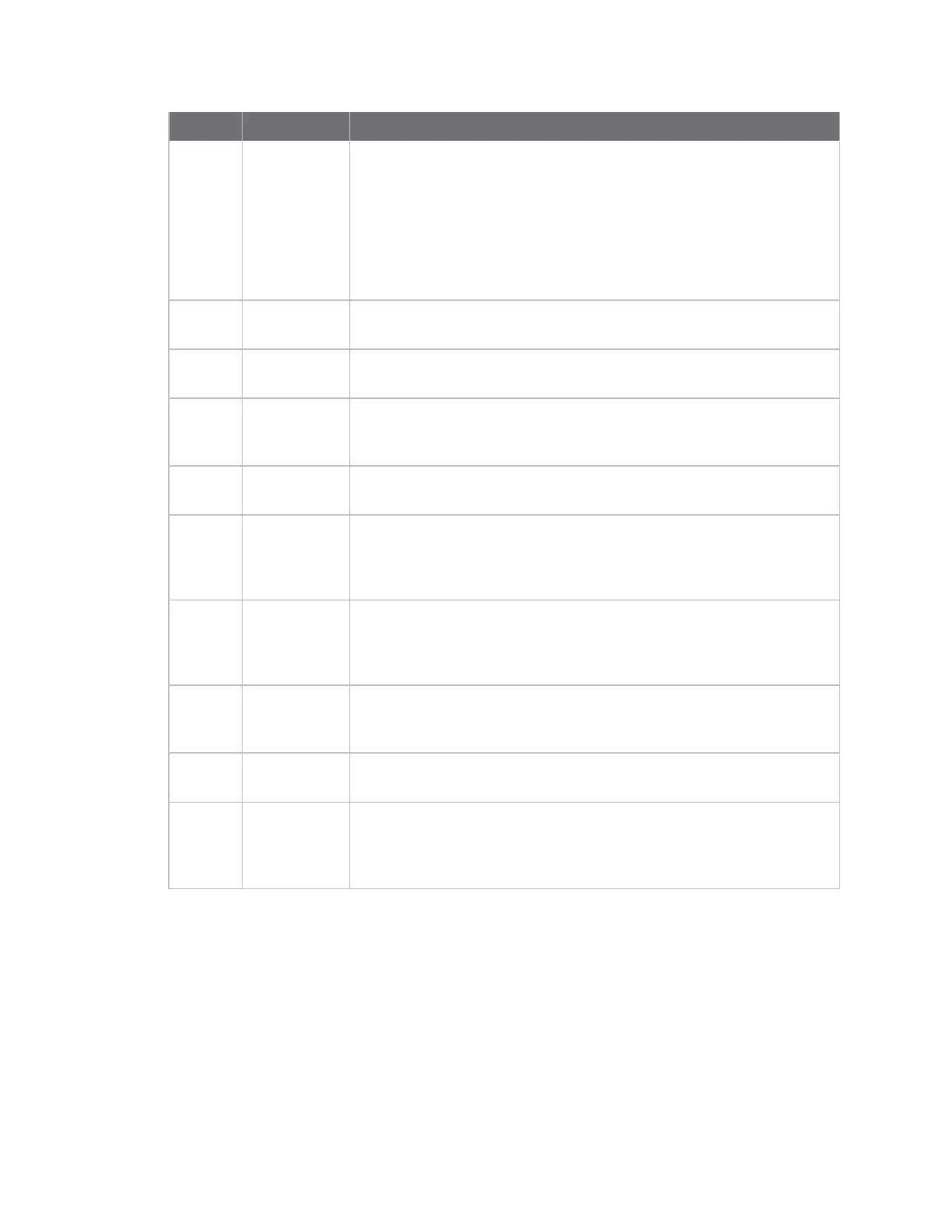Serial port Configure RealPort mode using the Digi Navigator
Digi Connect EZ Mini User Guide
159
Item Description
n Default IP Filters: These specific IP addresses can be used to
discover a Digi device that is directly connected to a computer or
connected to a network with no DHCP server.
l 192.168.210.1: A set up address that is available in the OS.
See Assign a generic IP address to the device.
l 169.254.100.100: An auto-IP address available in the OS. See
Use the autodiscovery protocol to discover a device.
2
Digi Remote
Manager
Click Digi Remote Manager to launch Digi Remote Manager. See
Access Digi Remote Manager from the Digi Navigator.
3
Specify a
device
Expand the Specify a device section to enter the IPaddress of a Digi
device. See Specify the IP address to discover a Digi device.
4
List of
discovered
devices
A list of the Digi devices discovered by the Digi Navigator displays.
Expand a device to view additional information. See Digi Navigator
device discovery process.
5
Open Click Open to access the web UIfor the Digi device. See Access the web
UI from the Digi Navigator.
6
Configure
device for
Realport
Click Configure device for Realport to configure the Digi device to use
RealPort. See Configure RealPort on a Digi device from the Digi
Navigator.
7
Configure
this PCfor
RealPort
Click Configure this PCfor RealPort to configure your computer to use
RealPort. See Configure RealPort on a Digi device from the Digi
Navigator.
8
RealPort
Devices
Click RealPort Devices at the bottom of the screen to display a list of
Digi devices that are configured to use RealPort. See Configure RealPort
on a Digi device from the Digi Navigator.
9
Refresh Click Refresh to update the list of the Digi devices that have RealPort
enabled and configured.
10
Open Device
Manager
Click Open Device Manager to open the Windows Properties dialog on
your computer to access the configured COMports. The number of
COMports configured for RealPort matches the number of serial ports
on the device.
Manage the RealPort configured Digi device list
After you have enabled and configured RealPort on at least one Digi device, a list of configured devices
displays at the bottom of the Digi Navigator. You can refresh the list and easily access the COMport
configuration on your computer.
