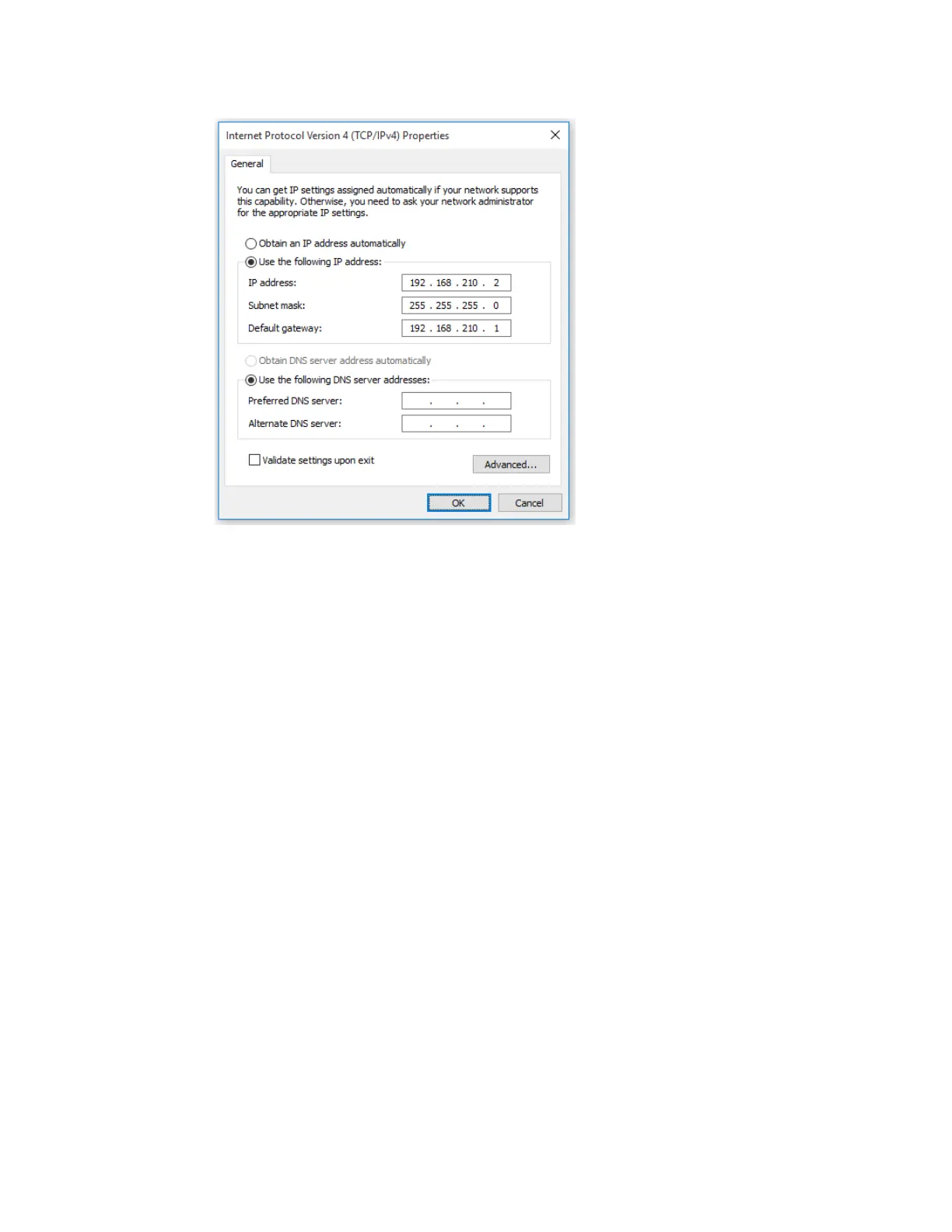Serial port Configure RealPort mode using the Digi Navigator
Digi Connect EZ Mini User Guide
157
7. Click OK.
8. Open a browser window.
9. Enter the default gateway IPaddress to access the device: 192.168.210.1. The device's login
screen displays.
10. Log into the device using the default user name and password. The default user name is admin
and the default password is printed on the bottom label of the device and on the loose label
included in the package. If the defaults to not work, they may have been changed. Confirm this
information with your system administrator.
11. Update the IPaddress for the device.
12. On your PC, revert the IP address information to the original entries.
a. Return to the Internet Protocol Version 4 (TCP/IPv4) Properties dialog.
b. Enter the original IPaddress entries for IPaddress, Subnet mask, and Default gateway.
c. Click OK.
Specify the IP address to discover a Digi device
If a Digi device is not on the same network as your computer or the device is undiscoverable, you can
manually add the device using that device's IPaddress.
To add a device, you will need the devices's IP address, and the user name and password for the
device.
1. Make sure Digi Navigator is installed and the Connect EZ is powered and connected to your
local network or computer with an Ethernet cable.
2. Launch the Digi Navigator.
3. Expand the Specify a device section.
4. In the IP Address field, enter the IP address or host name for the device.
