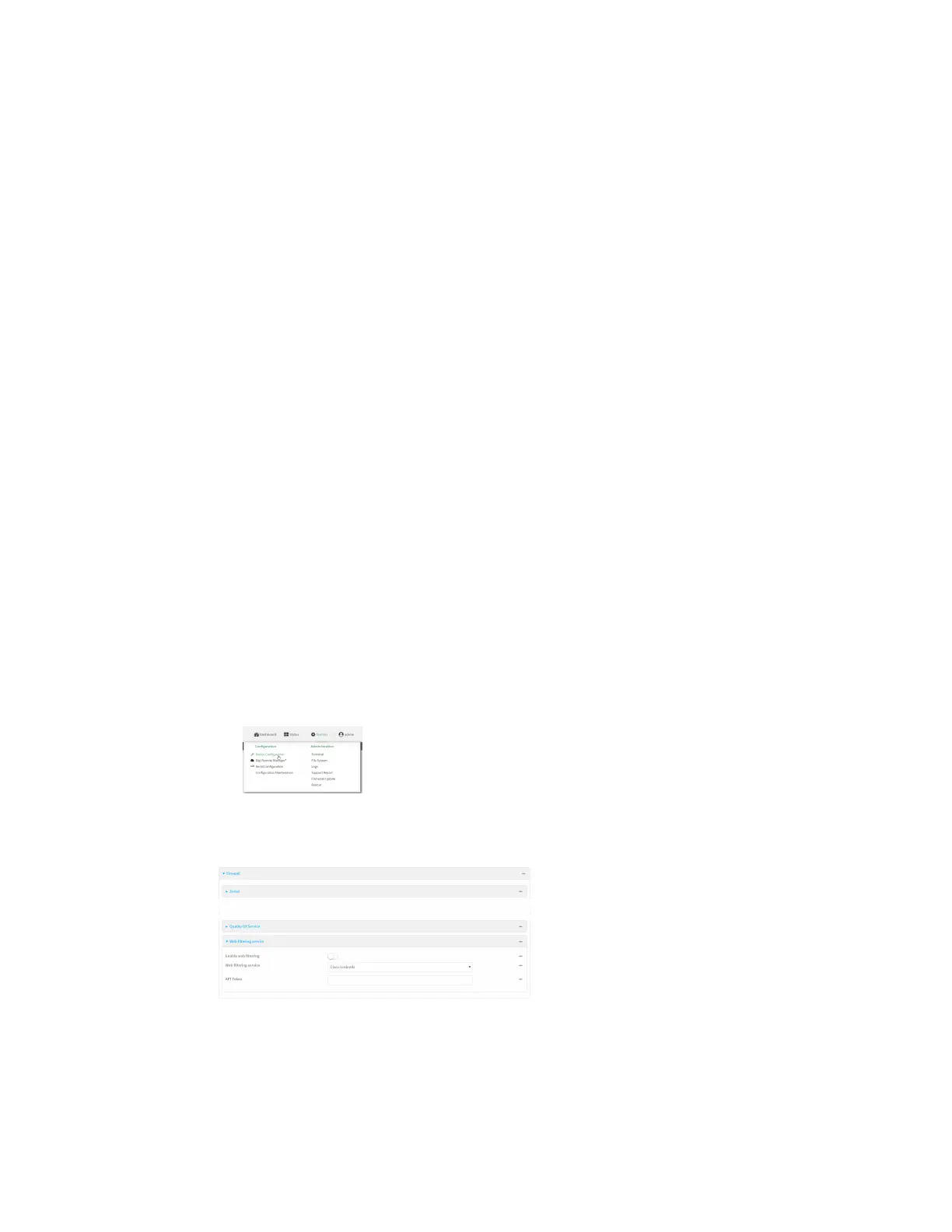Firewall Web filtering
Digi Connect EZ Mini User Guide
596
Task one: Generate a Cisco Umbrella API token
1. Log into the Cisco Umbrella Dashboard (https://dashboard.umbrella.com).
2. On the menu, select Admin > API Keys.
The API Keys page displays.
3. Click (Create).
4. Select Legacy Network Devices.
5. Click Create.
6. Copy the token.
Task two: Configure web filtering
Web
1. Log into Digi Remote Manager, or log into the local Web UI as a user with full Admin access
rights.
2. Access the device configuration:
Remote Manager:
a. Locate your device as described in Use Digi Remote Manager to view and manage your
device.
b. Click the Device ID.
c. Click Settings.
d. Click to expand Config.
Local Web UI:
a. On the menu, click System. Under Configuration, click Device Configuration.
The Configuration window is displayed.
3. Click Firewall > Web filtering service.
4. Click Enable web filtering to enable.
5. For Web filtering service, select Cisco Umbrella.
6. Paste the API token that was generated in Task one: Generate a Cisco Umbrella API token.
