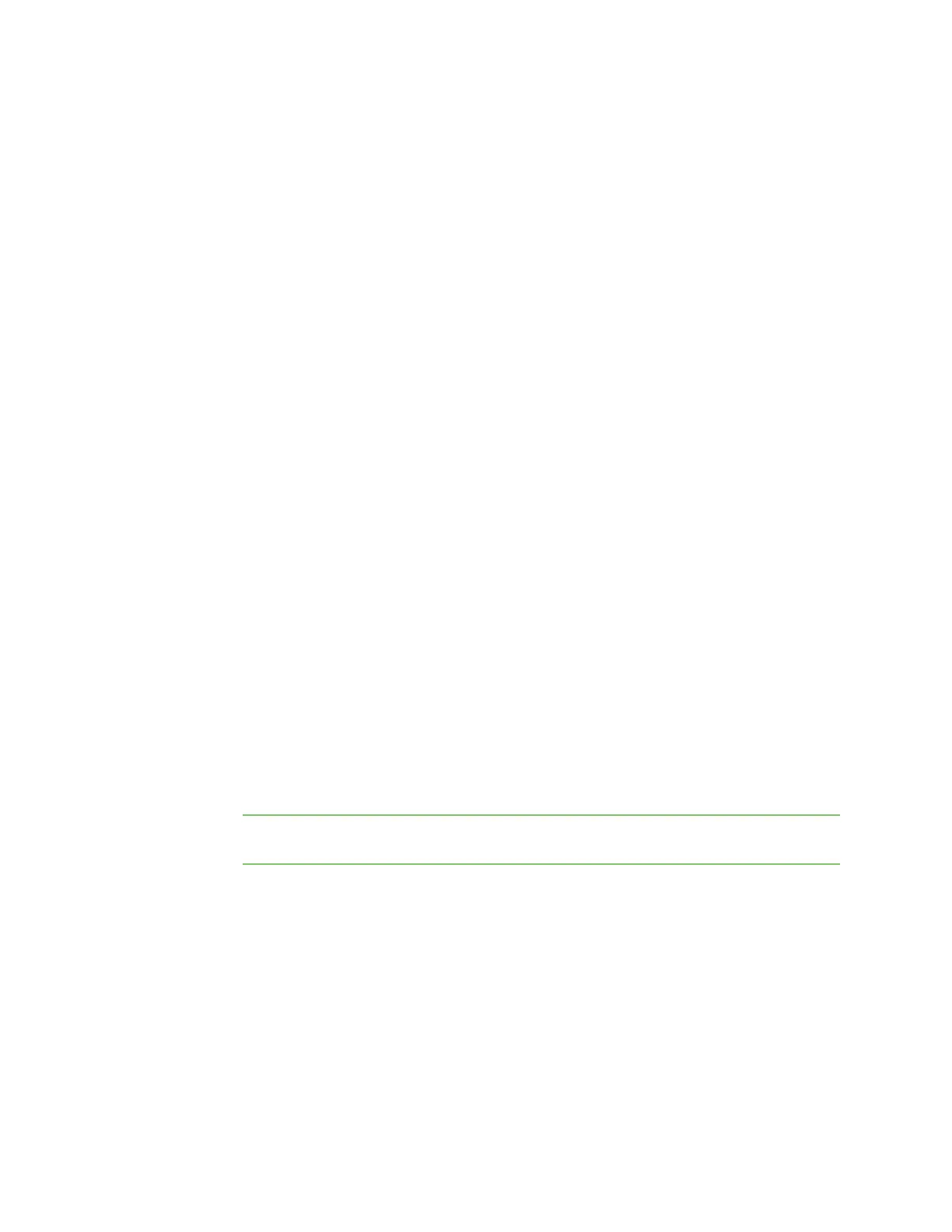Serial port Configure UDP serial mode
Digi Connect EZ Mini User Guide
135
l A single IP address or host name.
l A network designation in CIDR notation, for example, 2001:db8::/48.
l any: No limit to IPv6 addresses that can access the service-type.
iv. Click again to list additional IP addresses or networks.
n To limit access to hosts connected through a specified interface on the Connect EZ
device:
i. Click Interfaces.
ii. For Add Interface, click .
iii. For Interface, select the appropriate interface from the dropdown.
iv. Click again to allow access through additional interfaces.
n To limit access based on firewall zones:
i. Click Zones.
ii. For Add Zone, click .
iii. For Zone, select the appropriate firewall zone from the dropdown.
See Firewall configuration for information about firewall zones.
iv. Click again to allow access through additional firewall zones.
10. Expand Logging Settings to configure logging for this serial port.
a. To enable logging, click to toggle on Enable.
b. In the Log file name field, enter a descriptive name for the log file.
c. For Log file size, type the size of the log file. When the log file reaches the size limit, the
current file is saved and a new file is created. The default is 65536 bytes.
d. From the Type of data to log list box, specify the type of data that should be saved.
n Received
n Transmitted
n Both
n Both with arrows. This is the default.
e. If you want to log the time at which date was received or transmitted, click the
Timestamps toggle to Enable.
f. If you want to log the data as hexadecimal values, click the Hexadecimal toggle to Enable.
Note You can review the message log in the Serial Port Log page. See Review the serial
port message log.
11. Click Apply to save the configuration and apply the change.
Command line
1. Select the device in Remote Manager and click Actions > Open Console, or log into the
Connect EZ local command line as a user with full Admin access rights.
Depending on your device configuration, you may be presented with an Access selection
menu. Type admin to access the Admin CLI.
