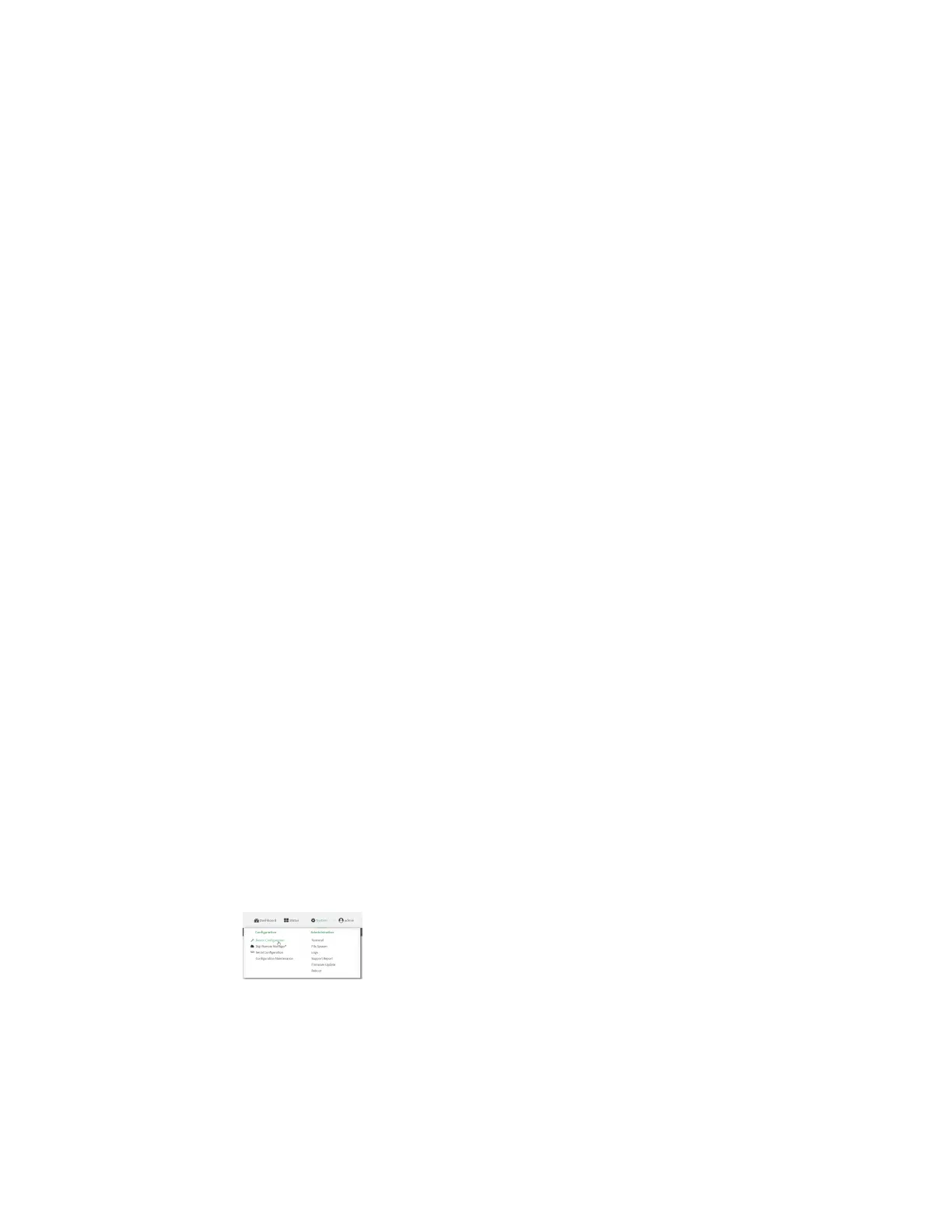Virtual Private Networks (VPN) IPsec
Digi Connect EZ Mini User Guide
230
d. The remaining fields can be left at their defaults or changed as appropriate.
e. Click OK.
4. Create an Enrollment Request:
a. From the menu, click SCEP > Enrollment Requests.
b. Click Create New.
c. For Automatic request type, select Wildcard.
d. For Certificate authority, select the CAcreated in step 1, above.
e. Complete the Subject Information fields. The Distinguished Name (DN) attributes entered
here must correspond to the Distinguished Name attributes configured for the SCEP client
on the Connect EZ device.
f. For Renewal > Allow renewal x days before the certified is expired, type the number
of days that the certificate enrollment can be renewed, prior to the request expiring. The
Renewable Time setting on the Connect EZ device must match the setting of this
parameter.
g. The remaining fields can be left at their defaults or changed as appropriate.
h. Click OK.
Connect EZ configuration
On the Connect EZ device:
Web
1. Log into Digi Remote Manager, or log into the local Web UI as a user with full Admin access
rights.
2. Access the device configuration:
Remote Manager:
a. Locate your device as described in Use Digi Remote Manager to view and manage your
device.
b. Click the Device ID.
c. Click Settings.
d. Click to expand Config.
Local Web UI:
a. On the menu, click System. Under Configuration, click Device Configuration.
The Configuration window is displayed.
3. Click Network > SCEP Client.