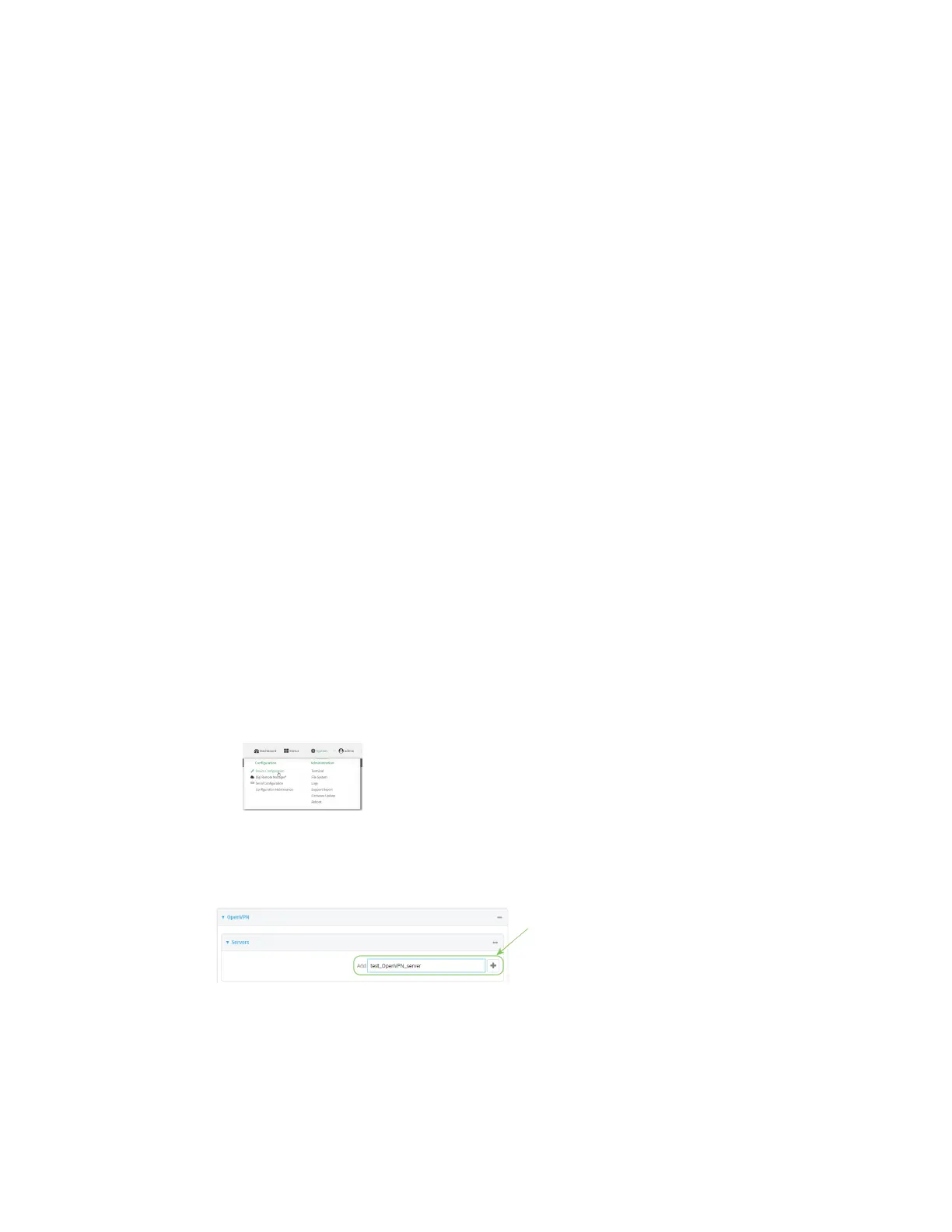Virtual Private Networks (VPN) OpenVPN
Digi Connect EZ Mini User Guide
239
l The Private key (for example, server.key).
l The Diffie Hellman key (usually in dh2048.pem).
n Active recovery configuration. See Configure SureLink active recovery for OpenVPN for
information about OpenVPN active recovery.
Additional configuration items
n The route metric for the OpenVPN server.
n The range of IP addresses that the OpenVPN server will provide to clients.
n The TCP/UDP port to use. By default, the Connect EZ device uses port 1194.
n Access control list configuration to restrict access to the OpenVPN server through the firewall.
n Additional OpenVPN parameters.
Web
1. Log into Digi Remote Manager, or log into the local Web UI as a user with full Admin access
rights.
2. Access the device configuration:
Remote Manager:
a. Locate your device as described in Use Digi Remote Manager to view and manage your
device.
b. Click the Device ID.
c. Click Settings.
d. Click to expand Config.
Local Web UI:
a. On the menu, click System. Under Configuration, click Device Configuration.
The Configuration window is displayed.
3. Click VPN > OpenVPN > Servers.
4. For Add, type a name for the OpenVPN server and click .
The new OpenVPN server configuration is displayed.