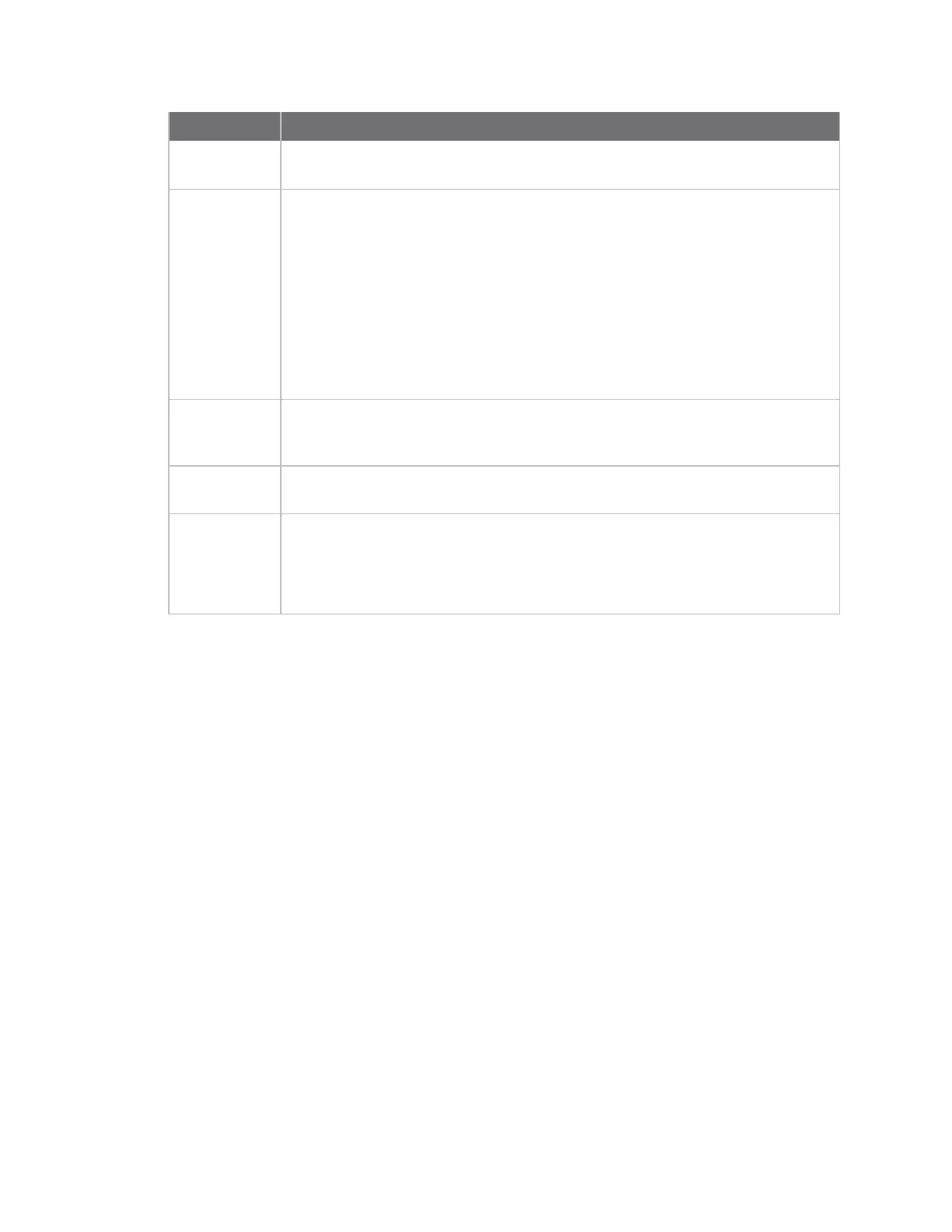Connect equipment to the Connect EZ serial port Serial Status page
Digi Connect EZ Mini User Guide
26
Item Description
remote access. You can click the port number or name to connect to the port in the
terminal page. See the description for Port (above) for more information.
Log If configured, you can open the Serial Port Log page for that port. Options are:
n Green Log button: The serial port mode selected for the port supports
serial port logging, and logging is enabled. Click the Log button to open the
Serial Port Log page for that port. See Review the serial port message log
for information about that page.
n Gray Log button: The serial port mode selected for the port supports serial
port logging, but logging is not enabled.
n No button: The serial port mode selected for the port does not support
serial port logging.
User When the port is connected to a terminal, SSH, TCP, or Telnet connection the name
of the user logged into the device displays.
See the description for Port (above) for more information.
TX/RX Bytes
Displays the total number of bytes that have been transmitted and received.
Signals Indicates the types of communication that the device is ready to send.
DCD: Carrier Detected
CTS:Clear to Send
DTR: Data Terminal Ready
RTS:Ready to Send
