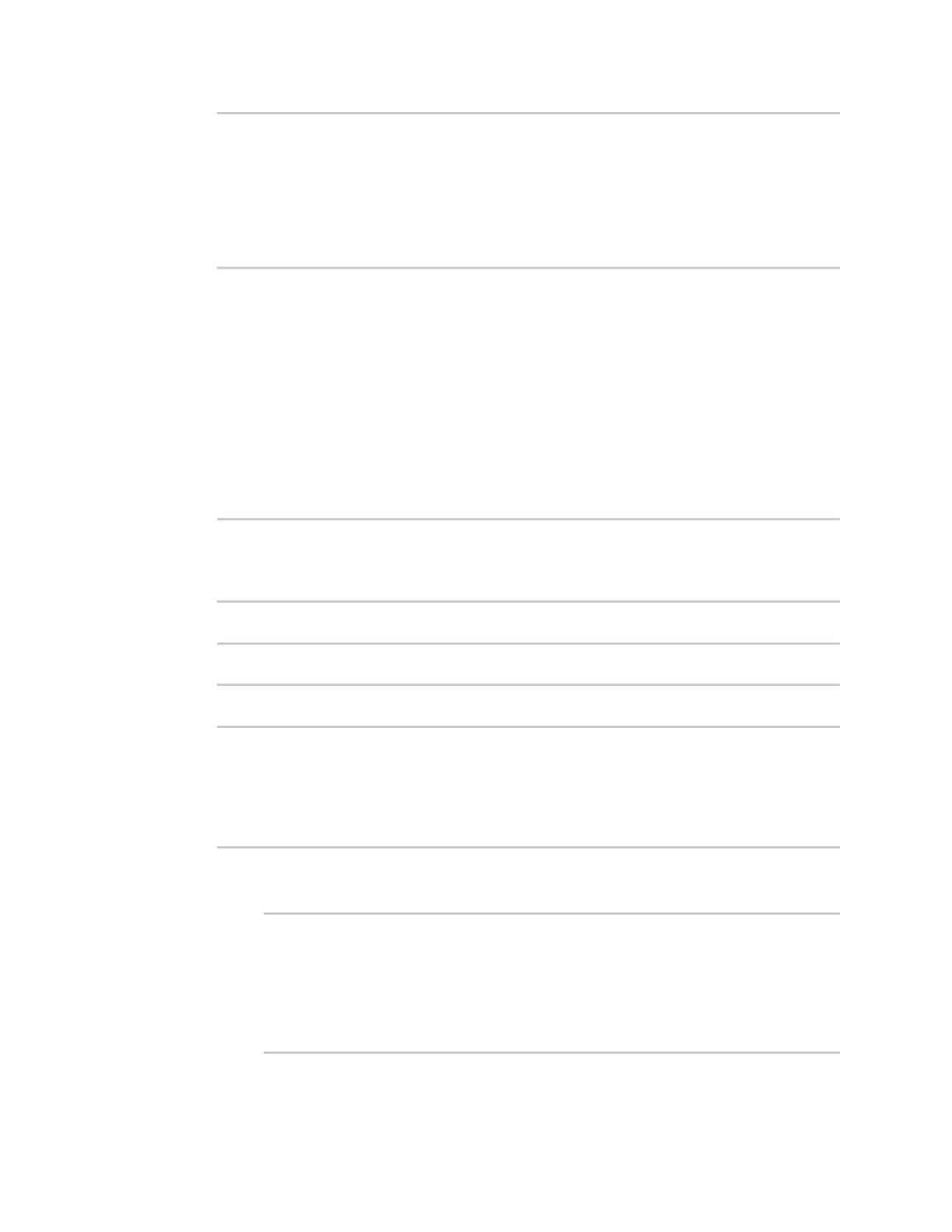Applications Develop Python applications
Digi Connect EZ Mini User Guide
460
Disk /etc/config Usage : 0.068MB/13.416MB(1%)
Disk /opt Usage : 47.724MB/5309.752MB(1%)
Disk /overlay Usage : MB/MB(%)
Disk /tmp Usage : 0.004MB/40.96MB(0%)
Disk /var Usage : 0.820MB/32.768MB(3%)</device_request>
</requests>
</device>
</data_service>
</sci_request>
Help for using Python to respond to Digi Remote ManagerSCIrequests
Get help for respond to Digi Remote Manager Server Command Interface (SCI) requests by accessing
help for digidevice.device_request:
1. Select a device in Remote Manager that is configured to allow shell access to the admin user,
and click Actions > Open Console. Alternatively, log into the Connect EZ local command line as
a user with shell access.
Depending on your device configuration, you may be presented with an Access selection
menu. Type shell to access the device shell.
2. At the shell prompt, use the python command with no parameters to enter an interactive
Python session:
# python
Python 3.10.1 (main, Mar 30 2023, 23:47:13) [GCC 11.2.0] on linux
Type "help", "copyright", "credits" or "license" for more information.
>>>
3. Import the device_request submodule:
>>> from digidevice import device_request
>>>
4. Use the help command with device_request:
>>> help(device_request)
Help on module digidevice.device_request in digidevice:
NAME
digidevice.device_request - APIs for registering device request handlers
...
You can also use the help command with available device_request functions:
n Use the help command with device_request.register:
>>> help(device_request.register)
Help on function register in module digidevice.device_request:
register(target:str, response_callback:Callable[[str, str], str],
status_callback:Callable[[int, str], NoneType]=None, xml_
encoding:str='UTF-8')
...
