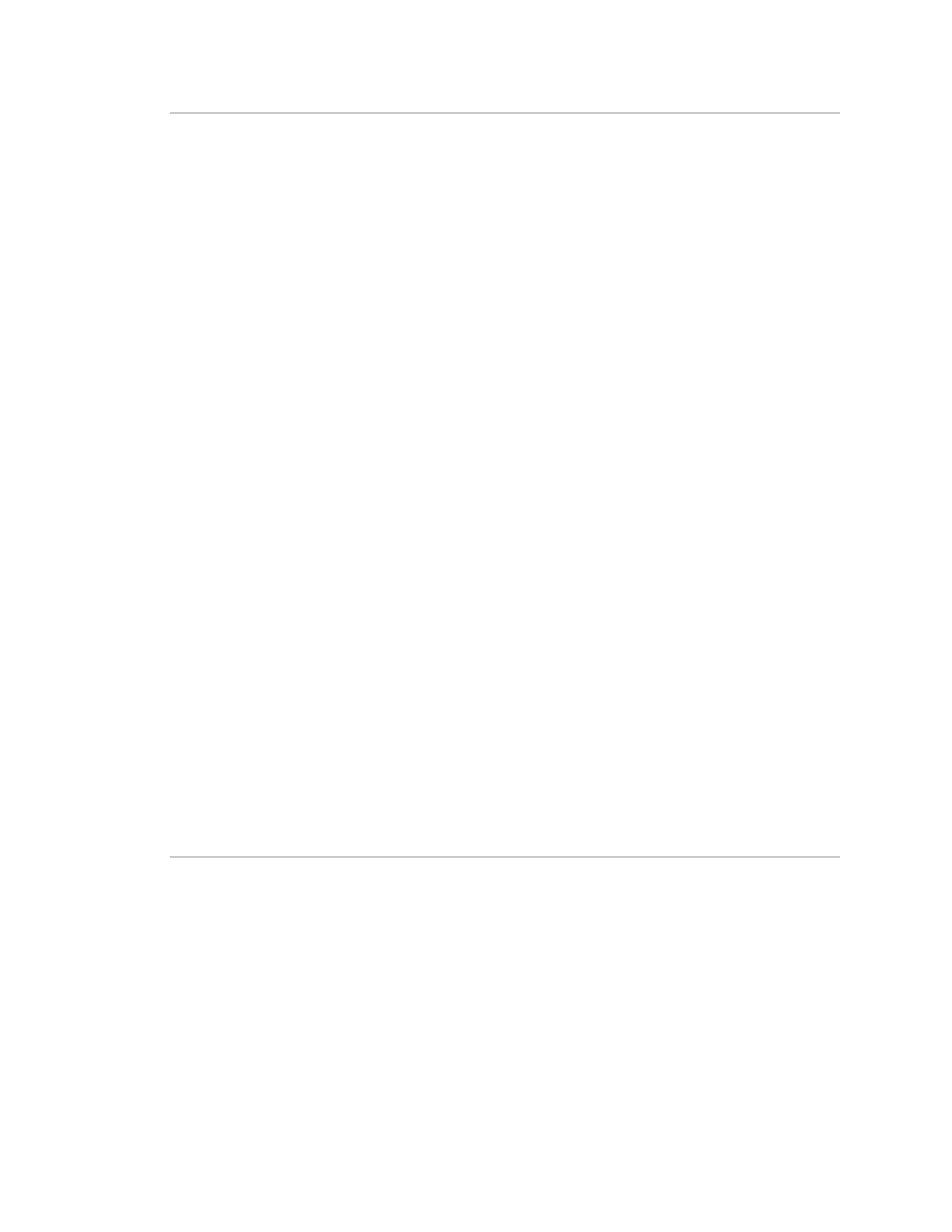Applications Develop Python applications
Digi Connect EZ Mini User Guide
474
print(sms)
print(info)
#if sms == "Reboot":
# send_sms(dest, 'Reboot message received, rebooting device...')
# response = cli.execute("reboot")
# print (response)
send_sms(dest, 'Message received (' + sms + '). Performing as CLI
command...')
response = cli.execute(sms)
if not response:
response = 'OK'
send_sms(dest, 'CLI results: ' + response)
print (response)
COND.acquire()
COND.notify()
COND.release()
def send_sms(destination, msg):
print("sending SMS message", msg)
if len(destination) == 10:
destination = "+1" + destination
send(destination, msg)
if __name__ == '__main__':
if len(sys.argv) > 1:
dest = sys.argv[1]
else:
dest = allowed_incoming_phone_number
my_callback = Callback(sms_test_callback, metadata=True)
#send_sms(dest, 'Ready to receive incoming SMS message')
print("Waiting up to 60 seconds for incoming SMS message")
# acquire the semaphore and wait until a callback occurs
COND.acquire()
try:
COND.wait(60.0)
except Exception as err:
print("exception occured while waiting")
print(err)
COND.release()
my_callback.unregister_callback()
os.system('rm -f /var/run/sms/scripts/*') # remove all stored SMS messages,
since we've processed them
print("SMS script finished. Please re-run if you want to check for more
incoming SMS messages")
os._exit(0)
Use Python to access serial ports
You can use the Python serial module to access serial ports on your Connect EZ device that are
configured to be in Application mode. See Configure Application mode for information about
configuring a serial port in Application mode.
To use Python to access serial ports:
1. Select a device in Remote Manager that is configured to allow shell access to the admin user,
and click Actions > Open Console. Alternatively, log into the Connect EZ local command line as
a user with shell access.
