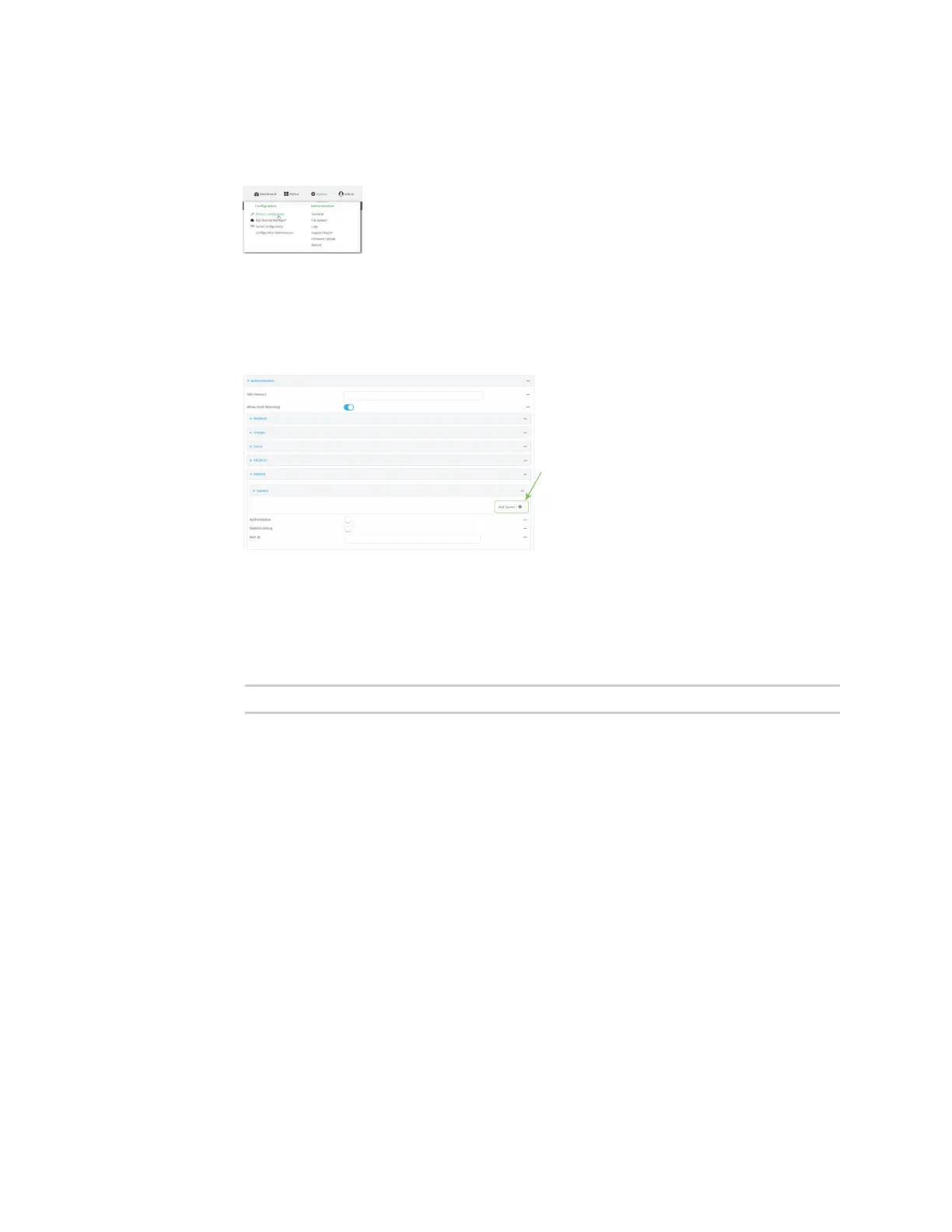User authentication Remote Authentication Dial-In User Service (RADIUS)
Digi Connect EZ Mini User Guide
539
Local Web UI:
a. On the menu, click System. Under Configuration, click Device Configuration.
The Configuration window is displayed.
3. Click Authentication > RADIUS > Servers.
4. Add RADIUS servers:
a. For Add server, click .
b. For Hostname, type the hostname or IP address of the RADIUS server.
c. (Optional) Change the default Port setting to the appropriate port. Normally this should be
left at the default setting of port 1812.
d. For Secret, type the RADIUS server's shared secret. This is configured in the secret
parameter of the RADIUS server's client.conf file, for example:
secret=testing123
e. For Timeout, type or select the amount of time in seconds to wait for the RADIUS server to
respond. Allowed value is any integer from 3 to 60. The default value is 3.
f. (Optional) Click again to add additional RADIUS servers.
5. (Optional) Enable Authoritative to prevent other authentication methods from being
attempted if RADIUS login fails.
6. (Optional) Click RADIUS debug to enable additional debug messages from the RADIUS client.
7. (Optional) For NAS ID, type the unique identifier for this network access server (NAS). You can
use the fully-qualified domain name of the NAS or any arbitrary string. If not set, the default
value is used:
n If you are accessing the Connect EZ device by using the WebUI, the default value is for
NASIDis httpd.
n If you are accessing the Connect EZ device by using ssh, the default value is sshd.
