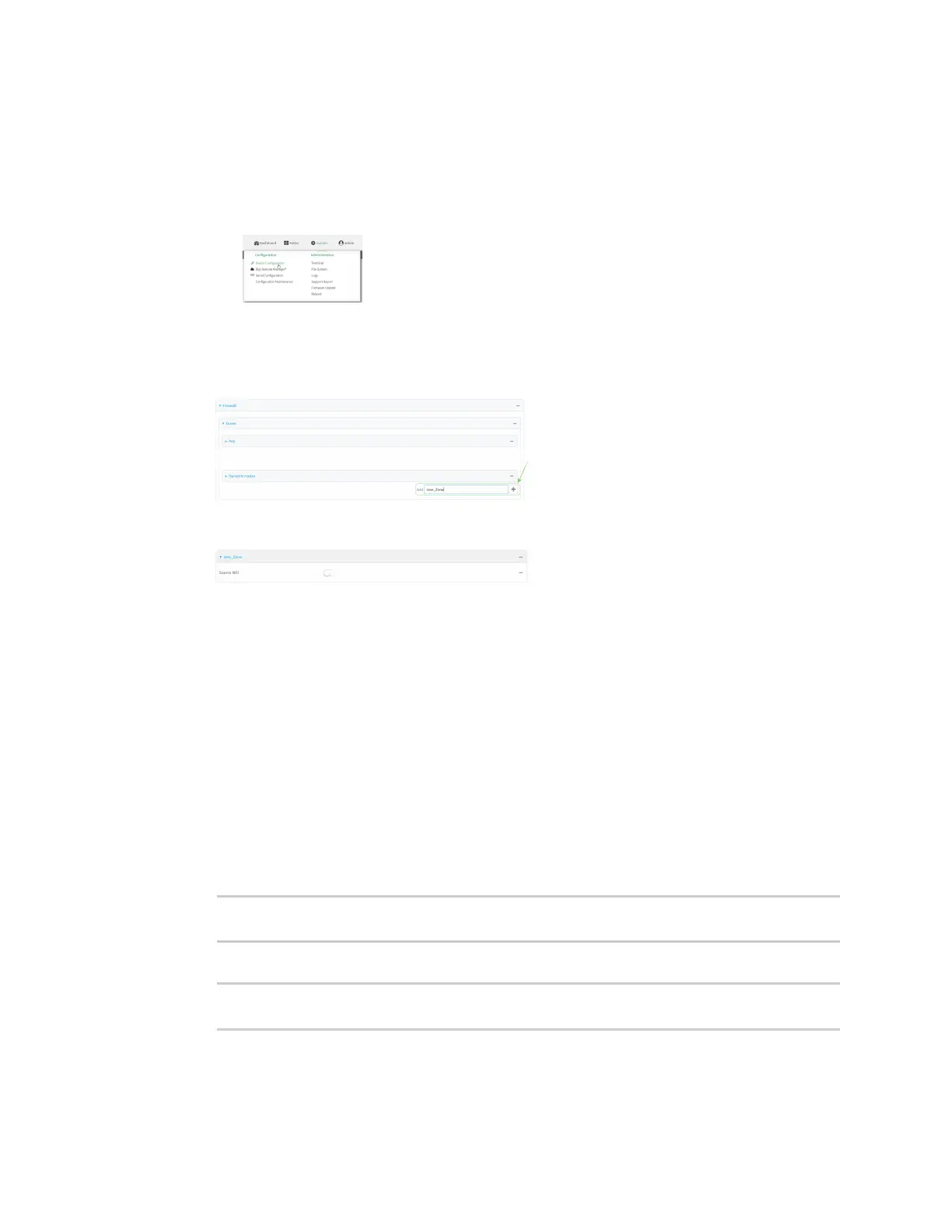Firewall Firewall configuration
Digi Connect EZ Mini User Guide
566
c. Click Settings.
d. Click to expand Config.
Local Web UI:
a. On the menu, click System. Under Configuration, click Device Configuration.
The Configuration window is displayed.
3. Click Firewall > Zones.
4. In Add Zone, enter a name for the zone and click .
The firewall configuration window is displayed.
5. (Optional) If traffic on this zone will be forwarded from a private network to the internet,
enable Network Address Translation (NAT).
6. Click Apply to save the configuration and apply the change.
See Configure the firewall zone for a network interface for information about how to configure
network interfaces to use a zone.
Command line
1. Select the device in Remote Manager and click Actions > Open Console, or log into the
Connect EZ local command line as a user with full Admin access rights.
Depending on your device configuration, you may be presented with an Access selection
menu. Type admin to access the Admin CLI.
2. At the command line, type config to enter configuration mode:
> config
(config)>
3. Add the new zone. For example, to add a zone named my_zone:
(config)> add firewall zone my_zone
(config firewall zone my_zone)>
