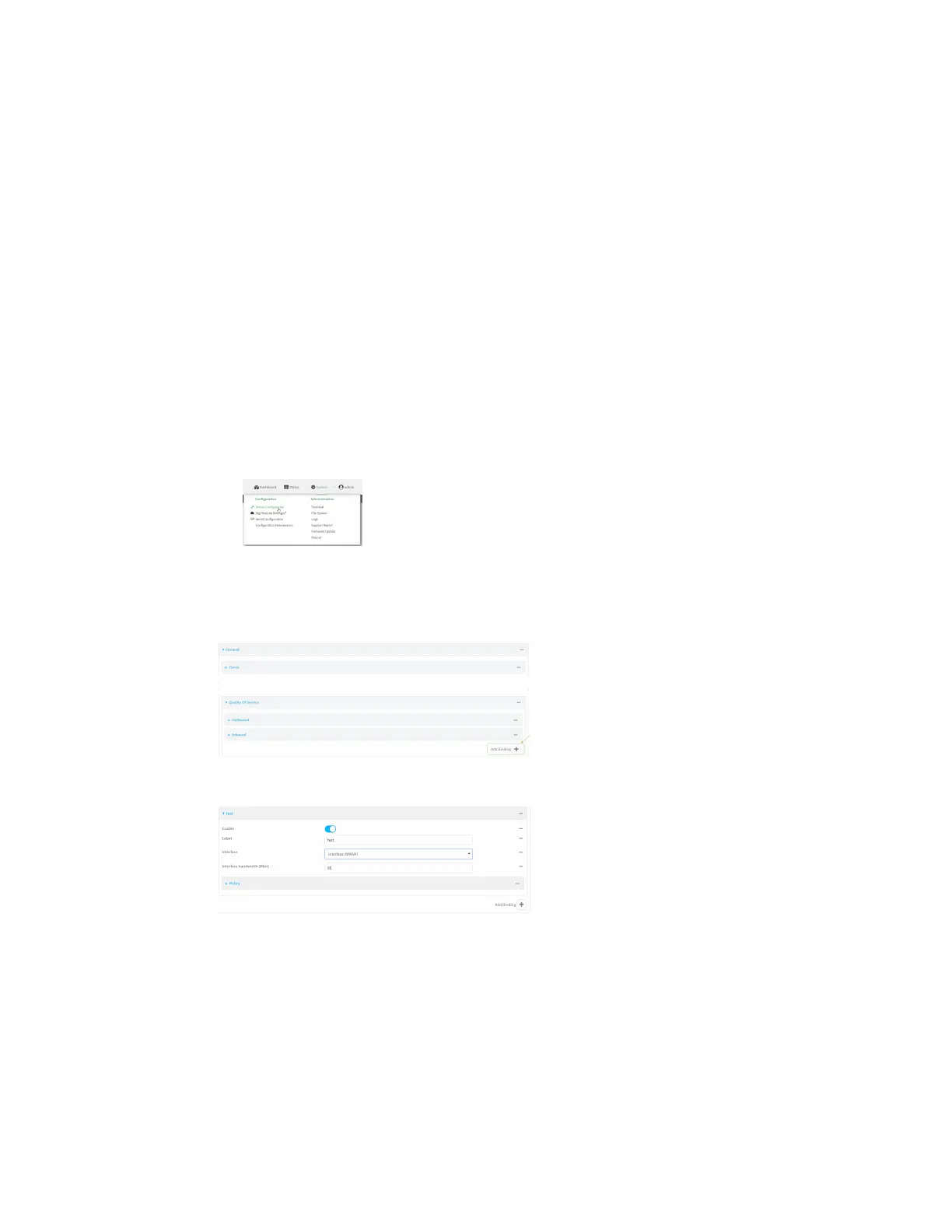Firewall Configure Quality of Service options
Digi Connect EZ Mini User Guide
588
Create a new binding
Web
1. Log into Digi Remote Manager, or log into the local Web UI as a user with full Admin access
rights.
2. Access the device configuration:
Remote Manager:
a. Locate your device as described in Use Digi Remote Manager to view and manage your
device.
b. Click the Device ID.
c. Click Settings.
d. Click to expand Config.
Local Web UI:
a. On the menu, click System. Under Configuration, click Device Configuration.
The Configuration window is displayed.
3. Click Firewall > Quality of Service.
4. For Add Binding, click .
The quality of service binding configuration window is displayed.
5. Enable the binding.
6. (Optional) Type a Label for the binding.
7. Select an Interface to queue egress packets on. The binding will only match traffic that is being
sent out on this interface.
8. (Optional) For Interface bandwidth (Mbit), set the maximum egress bandwidth of the
interface, in megabits, allocated to this binding. Typically, this should be 95% of the available
bandwidth. Allowed value is any integer between 1 and 1000.
