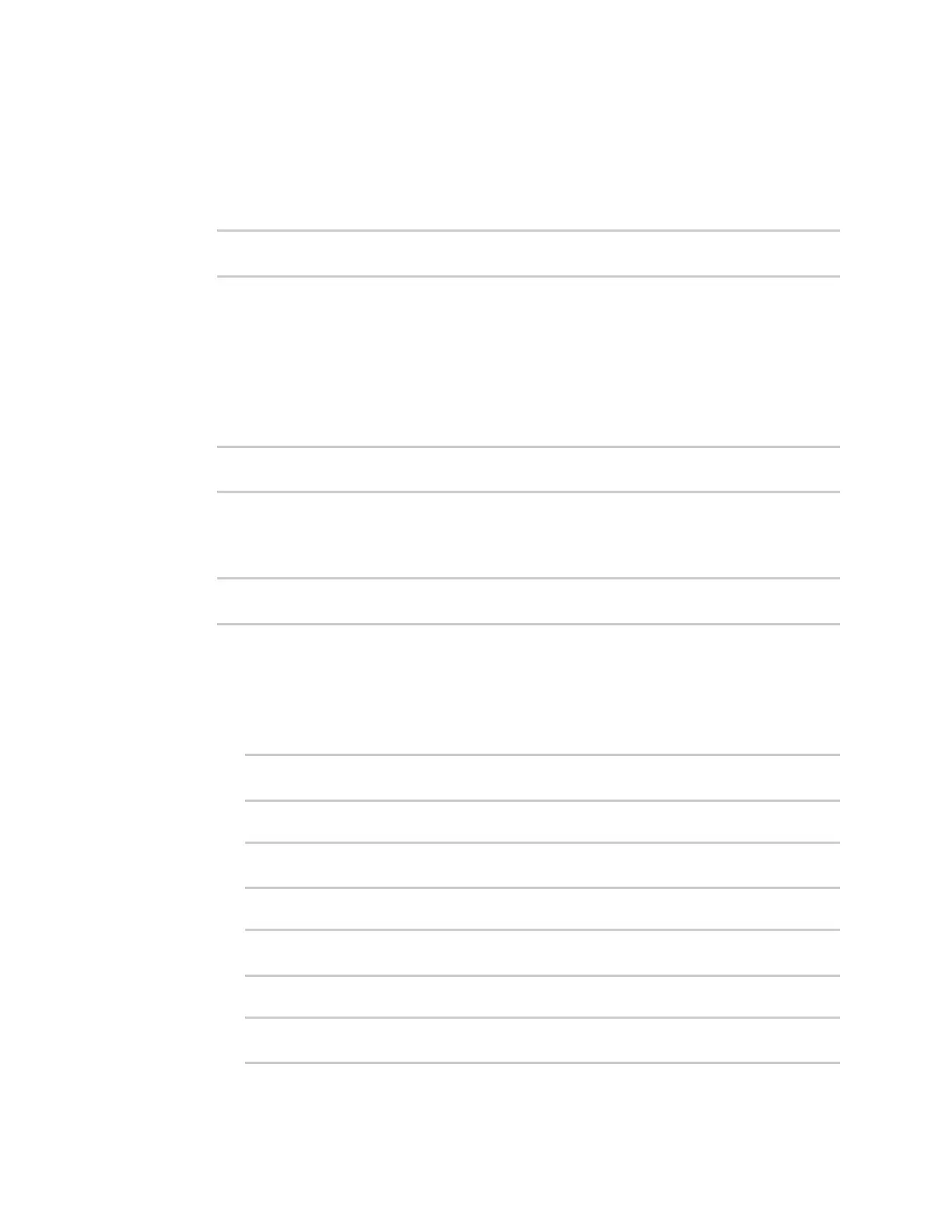Interfaces Wide Area Networks (WANs)
Digi Connect EZ Mini User Guide
62
1. Select the device in Remote Manager and click Actions > Open Console, or log into the
Connect EZ local command line as a user with full Admin access rights.
Depending on your device configuration, you may be presented with an Access selection
menu. Type admin to access the Admin CLI.
2. At the command line, type config to enter configuration mode:
> config
(config)>
3. Create a new WAN, or edit an existing one:
n To create a new WAN, see Configure a LAN, Configure a Wide Area Network (WAN), or
Configure a Wide Area Network (WAN) or Configure a Wireless Wide Area Network
(WWAN).
n To edit an existing WAN, change to the WAN's node in the configuration schema. For
example, for a WAN named my_wan, change to the my_wan node in the configuration
schema:
(config)> network interface my_wan
(config network interface my_wan)>
4. Enable SureLink.
By default, SureLink is enabled for the preconfigured WAN. The default configuration tests the
DNS servers configured for the interface.
(config network interface my_wan)> surelink enable true
(config network interface my_wan)>
5. By default, the Test DNS servers configured for this interface test is automatically
configured and enabled. This tests communication with DNS servers that are either provided
by DHCP, or statically configured for this interface.
To add additional tests:
a. Add a test:
(config network interface my_wan)> add surelink tests end
(config network interface my_wan surelink tests 1)>
b. New tests are enabled by default. To disable:
(config network interface my_wan surelink tests 1)> enable false
(config network interface my_wan surelink tests 1)>
c. Create a label for the test:
(config network interface my_wan surelink tests 1)> label string(config
network interface my_wan surelink tests 1)>
d. if the test should apply to both IPv6 rather than IPv4, enable IPv6:
(config network interface my_wan surelink tests 1)> ipv6 true
(config network interface my_wan surelink tests 1)>
