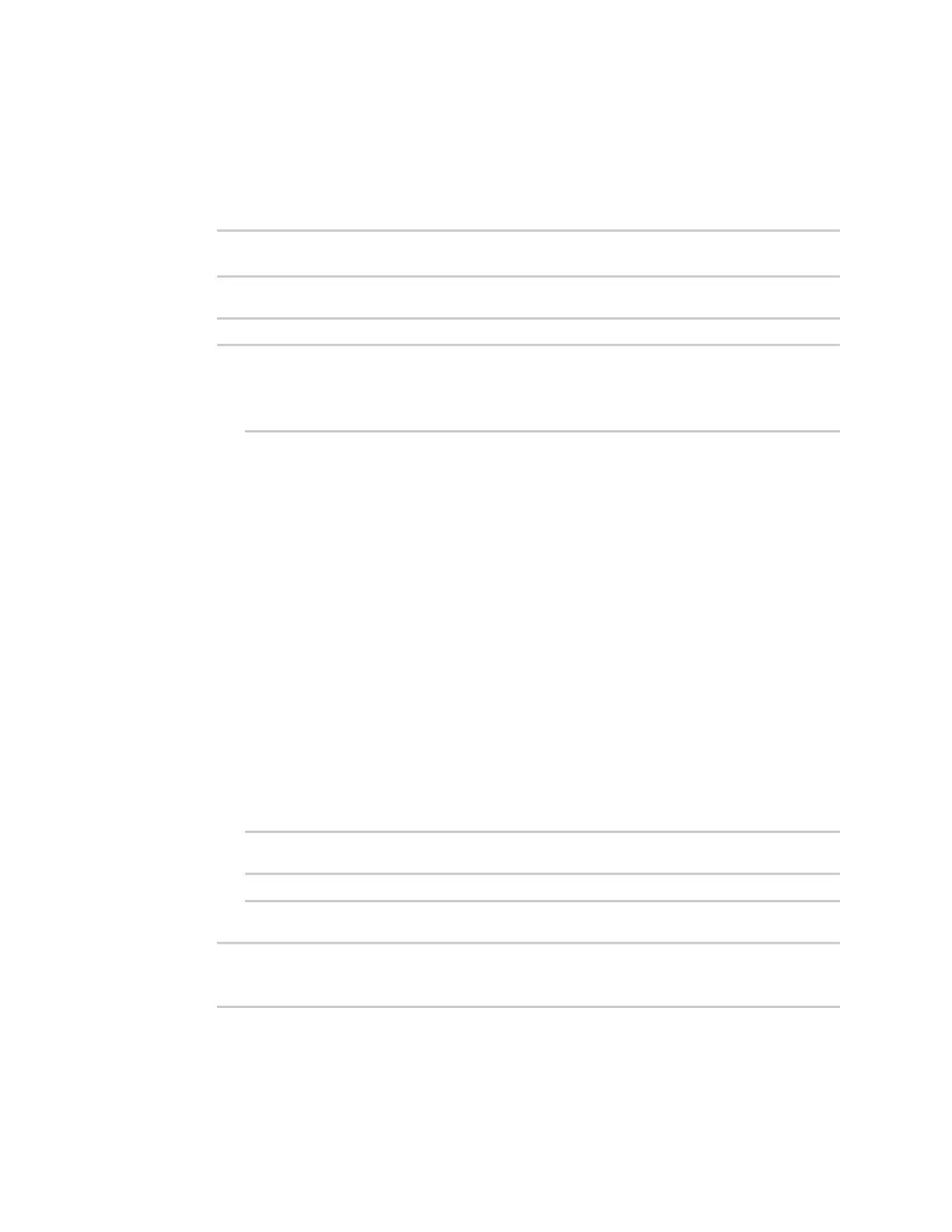Monitoring intelliFlow
Digi Connect EZ Mini User Guide
643
1. Select the device in Remote Manager and click Actions > Open Console, or log into the
Connect EZ local command line as a user with full Admin access rights.
Depending on your device configuration, you may be presented with an Access selection
menu. Type admin to access the Admin CLI.
2. At the command line, type config to enter configuration mode:
> config
(config)>
3. Enable IntelliFlow:
(config)> monitoring intelliflow enable true
4. Set the firewall zone. Internal clients that are being monitored by IntelliFlow should be present
on the specified zone:
a. Determine available zones:
(config)> monitoring intelliflow zone ?
Zone: The firewall zone which is assigned to the network interface(s)
that
intelliFlow will see as internal clients. intelliFlow relies on an
internal to
external relationship, where the internal clients are present on the
zone specified.
Format:
any
dynamic_routes
edge
external
internal
ipsec
loopback
setup
Default value: internal
Current value: internal
(config)>
b. Set the zone to be used by IntelliFlow:
(config)> monitoring intelliflow zone my_zone
5. Save the configuration and apply the change:
(config)> save
Configuration saved.
>
6. Type exit to exit the Admin CLI.
Depending on your device configuration, you may be presented with an Access selection
menu. Type quit to disconnect from the device.
