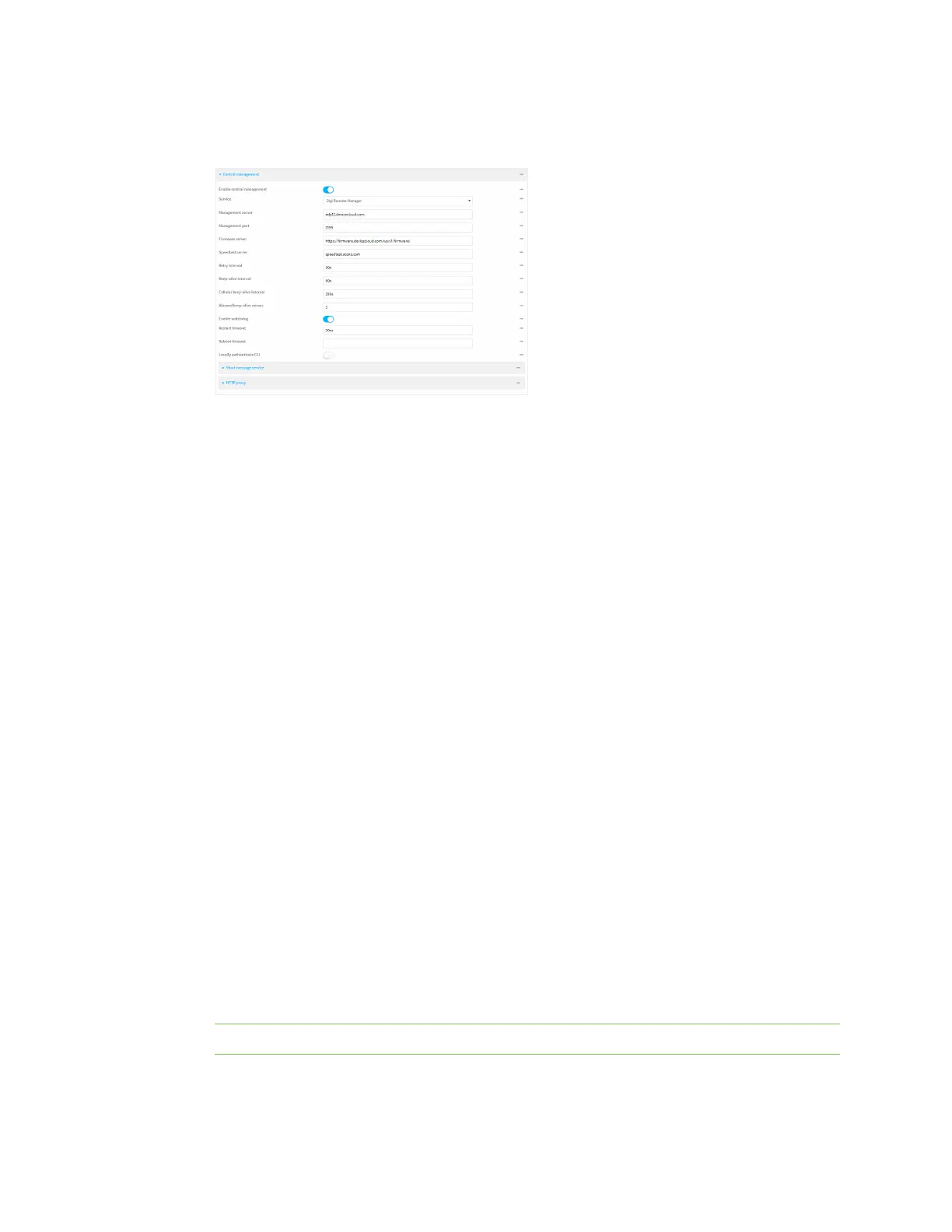Central management Configure your device for Digi Remote Manager support
Digi Connect EZ Mini User Guide
661
3. Click Central management.
The Central management configuration window is displayed.
Digi Remote Manager support is enabled by default. To disable, toggle off Enable central
management.
4. For Service, select Digi Remote Manager.
5. (Optional) For Management server, type the URL for the central management server.
The default varies depending on firmware versions:
n Firmware version 22.2.9.x and newer, the default is the edp12.devicecloud.com. This
server is for device-connectivity only, and uses enhanced security through certificate-
based communication. See Digi Remote Manager support for further infomation.
n Firmware prior to version 22.2.9.x, the default is the Digi Remote Manager server,
https://remotemanager.digi.com.
6. (Optional) For Management port, type the destination port for the remotecloud services
connection. The default is 3199.
7. Firmware server should normally be left at the default location.
8. (Optional) For Speedtest server, type the name or IP address of the server to use to test the
speed of the device's internet connection(s).
9. (Optional) For Retry interval, type the amount of time that the Connect EZ device should wait
before reattempting to connect to remotecloud services after being disconnected. The default
is 30 seconds.
Allowed values are any number of hours, minutes, or seconds, and take the format number
{h|m|s}.
For example, to set Retry interval to ten minutes, enter 10m or 600s.
10. (Optional) For Keep-alive interval, type the amount of time that the Connect EZ device should
wait between sending keep-alive messages to remotecloud services when using a non-cellular
interface. The default is 60 seconds.
Allowed values are any number of hours, minutes, or seconds, and take the format number
{h|m|s}.
For example, to set Keep-alive interval to ten minutes, enter 10m or 600s.
Note The Cellular keep-alive interval is not used by the Connect EZ. Any entry is ignored.
