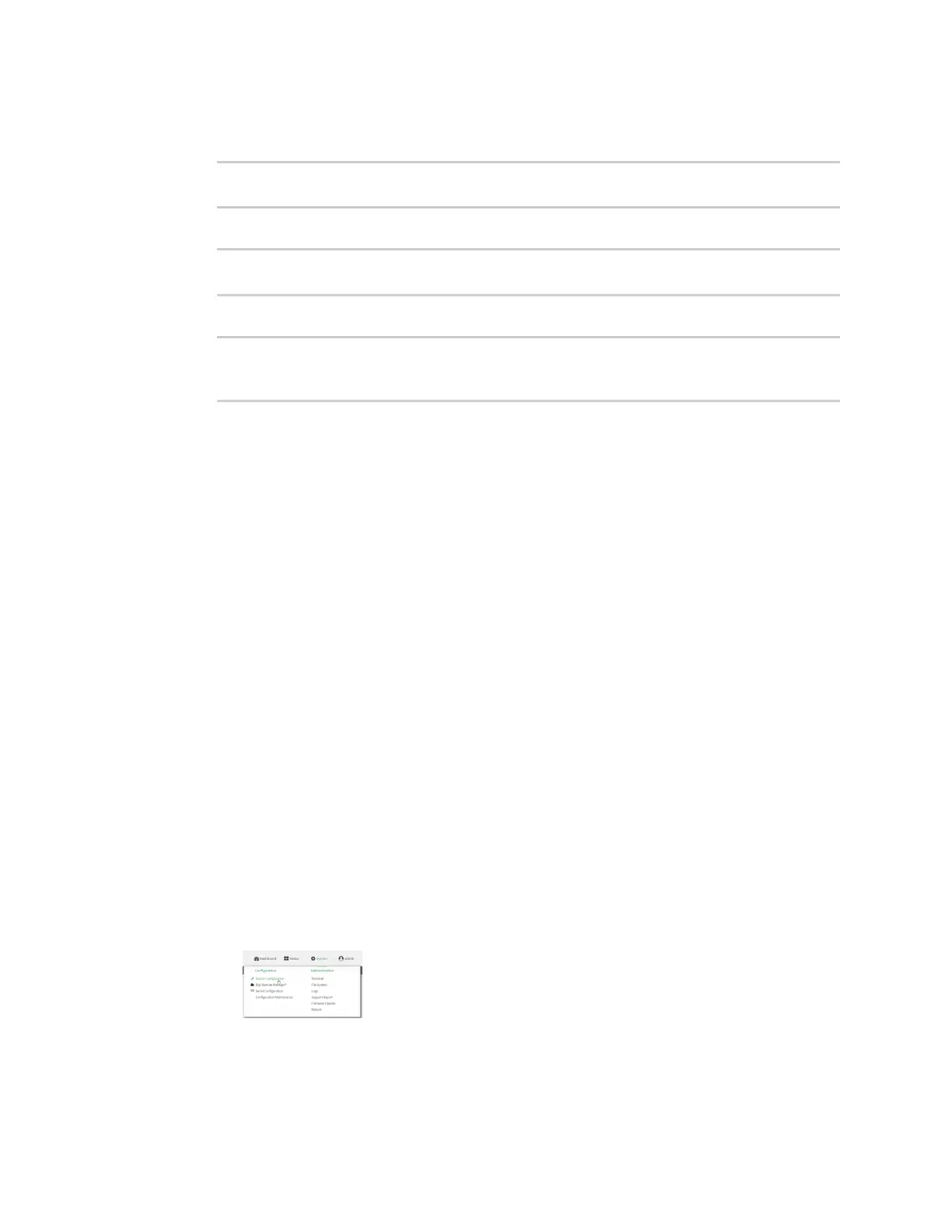Interfaces Wide Area Networks (WANs)
Digi Connect EZ Mini User Guide
78
3. Change to the WAN's node in the configuration schema. For example, to disable SureLink for
the WAN interface:
(config)> network interface modem
(config network interface modem)>
4. Disable SureLink:
(config network interface modem> surelink enable false
(config network interface modem)>
5. Save the configuration and apply the change:
(config network interface my_wwan surelink)> save
Configuration saved.
>
6. Type exit to exit the Admin CLI.
Depending on your device configuration, you may be presented with an Access selection
menu. Type quit to disconnect from the device.
Disable the default DNS test
Alternatively, you can disable the default DNS test for devices that use a private APN with no Internet
access, or that have restricted wired WAN connections that do not allow DNS resolution, and configure
alternate test.
Web
1. Log into Digi Remote Manager, or log into the local Web UI as a user with full Admin access
rights.
2. Access the device configuration:
Remote Manager:
a. Locate your device as described in Use Digi Remote Manager to view and manage your
device.
b. Click the Device ID.
c. Click Settings.
d. Click to expand Config.
Local Web UI:
a. On the menu, click System. Under Configuration, click Device Configuration.
The Configuration window is displayed.
3. Click Network > Interfaces.
