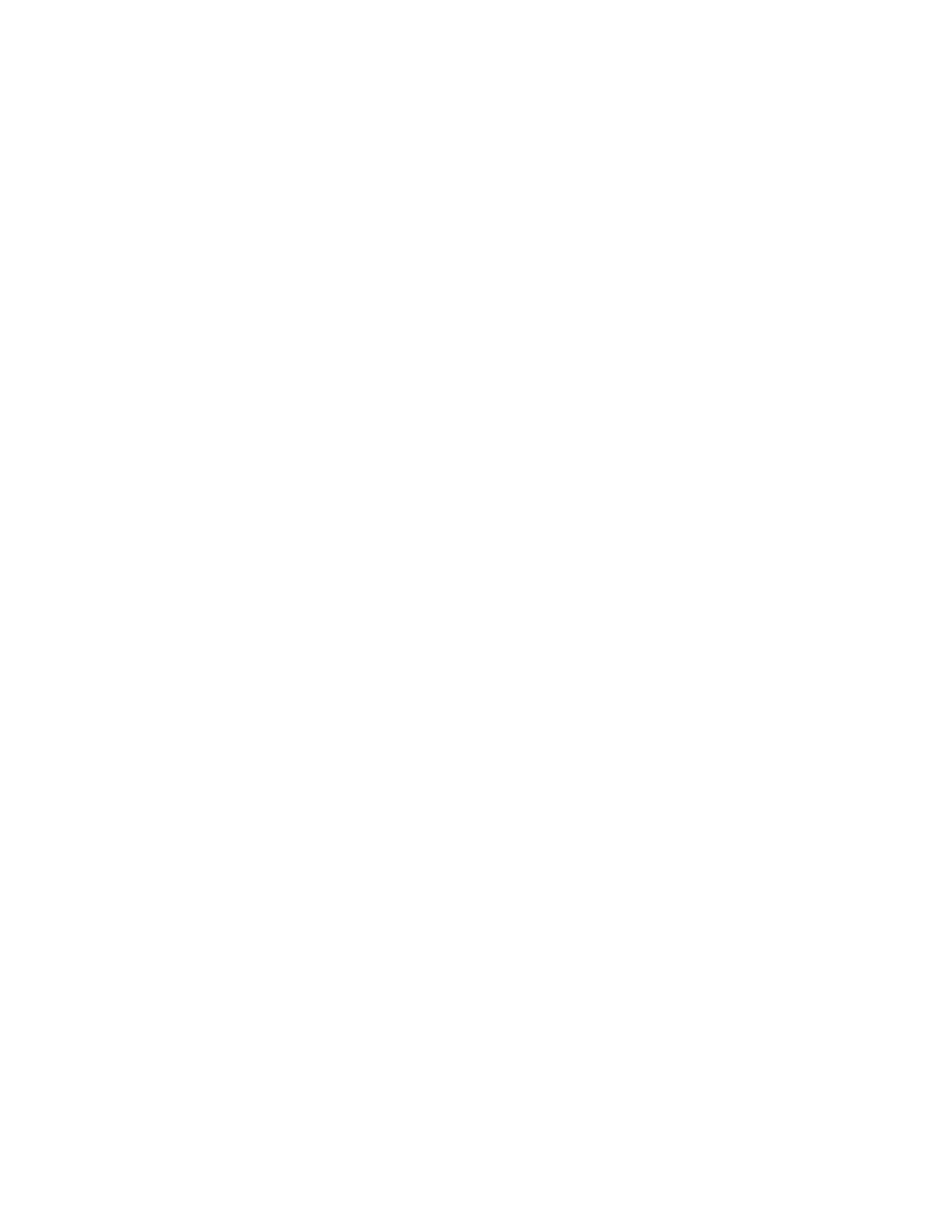Configurethedeviceusing theweb interface System Configuration
Digi Connect Family and ConnectPort TSFamily
102
Set the date and time
To set thedate and time, click theSet button to configure the hours, minutes, seconds, month, day,
and year on the device.
If offset isset to 00:00, thedevice's system time and UTCare the same. Setting time and date with an
offset of 00:00 resultsin both UTCand system time being set to the specified value. If offset isnot
00:00, setting time sets the system time to the specified valueand UTCisadjusted accordingly.
Offset from UTC
Specifiesthe offset from UTCfor thisdevice. Offset can range from -12 hoursto 14 hours. Very rarely,
a time zone can also havean offset in minutes(15, 30, or 45). You can usethis valueto modify the
time and date (generally expected to be UTC) to compensate for time zonesand daylight savings
time. Wikipedia provides a list of time zone offsets at: https://en.wikipedia.org/wiki/Lists_of_time_
zones
On a device with no real-timeclock (RTC) and no configured time source, time and date are
completely local to the device and have limited usefulnesssince they are not persistent over
reboots/power-cycles.
On a device with a real-time clock and no configured clock source, time and date are also local to the
device but they are meaningful becausethey are persistent. Theoffset option could beuseful in
adjusting for daylight savingstime. Setting the date and timeto standard timeand setting offset to 1
whenever daylight savings time is in effect would serve that purpose.
On a device with a configured clock source, timeand date received from a clock source isexpected to
be UTC. For userswith several devices in different time zones, keeping offset=00:00 might be useful
for comparing logs or traces from different devices, since all would be using UTC.
Time source settings
Thetimesource settings configure accessto up to fiveexternal time sources that you can use to set
and maintain time on the device.
n
Type: Specifies the type of timesource for thisentry.
l
sntp server: Thedevice usesitsSNTPclient to poll the NTP/SNTPserver, specified by the
FQDN, for time.
l
cellular: The device pollsthe cellular service for time.
n
Interval: Specifiesthe interval in secondsbetween pollsof a time source. Interval can range
from 1second to 31536000 seconds. If morethan onetimesource isspecified, time sources
with shorter intervalshave greater influence on the device's time than do sources with longer
intervals.
n
FQDN: Specifiesthe fully-qualified domain name or IPaddress for the time source. Use FQDN
only if the time source isSNTP.
Theonly time source that isguaranteed to be present on all productsat all timesisthe system clock.
It countsuptime and displayssystem time as the Unix Epoch (00:00:00 on January 1, 1970) plus
uptime. Any source that isnot the system clock isconsidered an external source. This includesthe
RTC.
Devices which have an RTCbut haveno external time sources configured will display system time as
the Unix Epoch plusthe time since power was initially applied to thedevice until system time isset
manually. You can manually set system time via the CLI, Web UI, and so on. Once system time is set
manually, the RTCwill continue to maintain system timebut, due to variations in theaccuracy of the
RTC, system time can diverge from external time.
