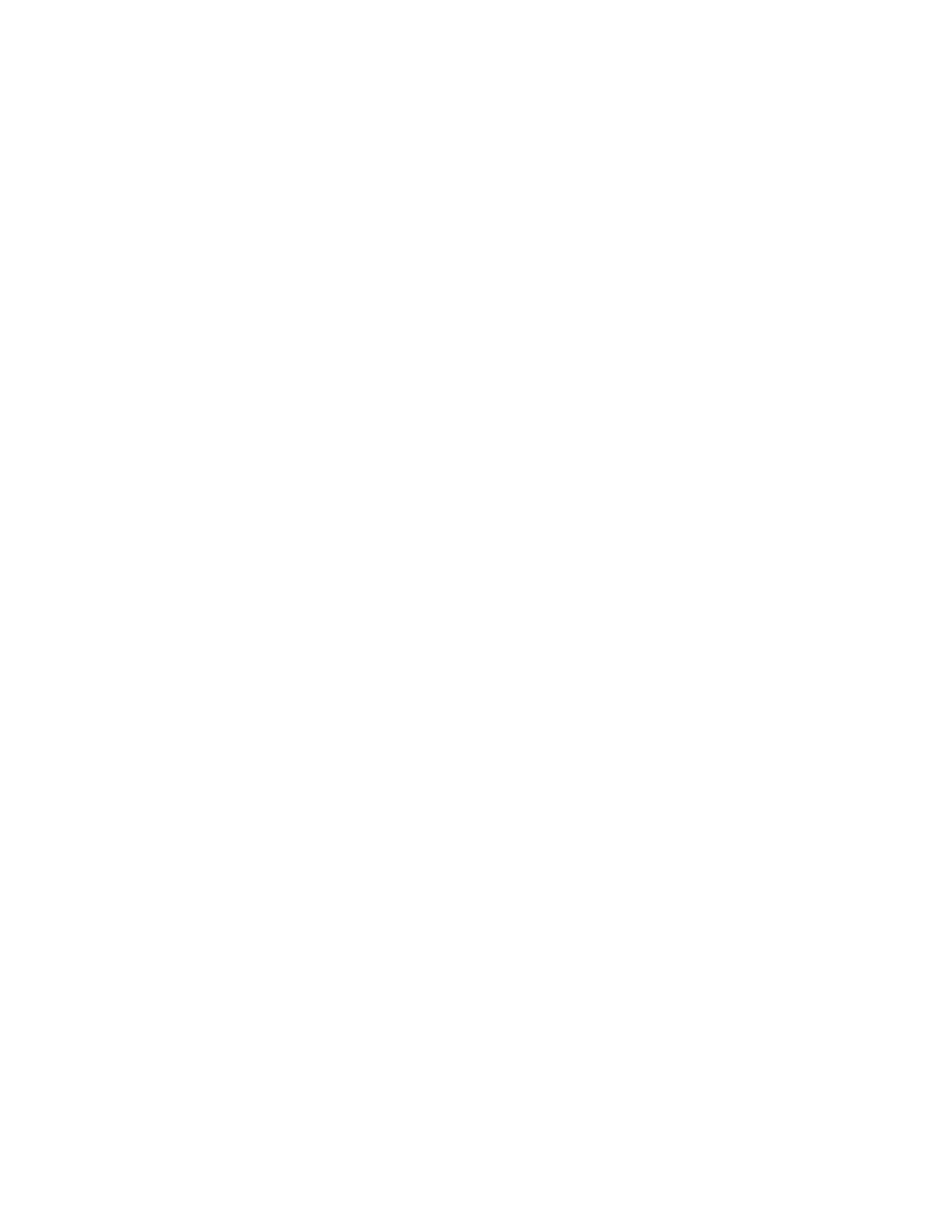Configurethedeviceusing theweb interface System Configuration
Digi Connect Family and ConnectPort TSFamily
103
Specifying an external time source allows the device to compare its system timeto the time reported
by the configured time sources and appropriate adjustments to system time. This allows system time
to stay consistent over long durations.
Thepolling interval for an external sourceestablishes itspriority relative to other sources; the more
samplestaken from a time source, the greater influence that time source has on system time.
Any timeadjustment will update the RTCautomatically. All time sources are assumed to be UTC.
Time Source Global settings
Usethe Time Source Global settingsto configure the global settingsthat control time source
management.
n
Time Adjustment Threshold: Avaluein secondsthat defines a range around the current time
valuemaintained by the device. If the Digi device receivesa time update from a best (smallest
value) ranking time source and the new time iswithin that range, the Digi device's time is not
changed. However, if the new time fallsoutside the defined threshold range, the Digi device's
time is updated immediately using the new time value.
TheTime Adjustment Threshold value can range from 0 to 300 seconds. For example, if the
configured threshold is 60 seconds, the Digi device's time will be updated using a new time
valuethat is60 secondsor more different than the Digi device's current time value. If thenew
time value differs from theDigi device'scurrent timeby lessthan 60 seconds, the Digi device's
time is not updated usingthat new time.
n
Enable Lost Time Source Recovery: If multiple external time sourcesare available and
configured in the TimeSource Settings, normally only the best-ranking (smallest value) source
(s) will be used to maintain the Digi device's time. If the best-ranking source stopsreporting
new time values, it isconsidered “lost”.
Enabling Lost Time Source Recovery allows the Digi device to consult oneor more worse-
ranking (higher value) time sources in an effort to obtain a fresh time value. This preventsthe
best-ranking configured timesource from blocking time updates if that source stopsproviding
acceptable time samples.
Theinterval of time that must passfor Lost Time Source Recovery to begin variesaccording to
the best ranking time source that isreporting a value. For a time source of type “sntp server”,
the missing sample update interval isthree NTP/SNTPintervalsconfigured for that time
source, plusone minute. For a timesource other than “sntp server”, the missing sample
update interval is61 minutes. You cannot configure theseinterval values.
Usethe Time Adjustment Threshold to limit the amount of drift that will be tolerated before the Digi
device'stime is updated using a new sample. You should select an appropriate value with
consideration for the reliability of thetimesample sources.
In the case of NTP/SNTPserver sources, you should also consider the latency, round-trip timing, and
reliability of thenetwork connection (between the Digi device and the server).
If the communicationspath between the Digi device and server involvesa cellular network
connection, you should consider the performance and behavior characteristics of the cellular
network. In a cellular network, intermittent packet delaysare possible in either the transmit or receive
direction (or both). Frequently these delaysare asymmetric, such that the delay isgreater in one
direction than in the other.
