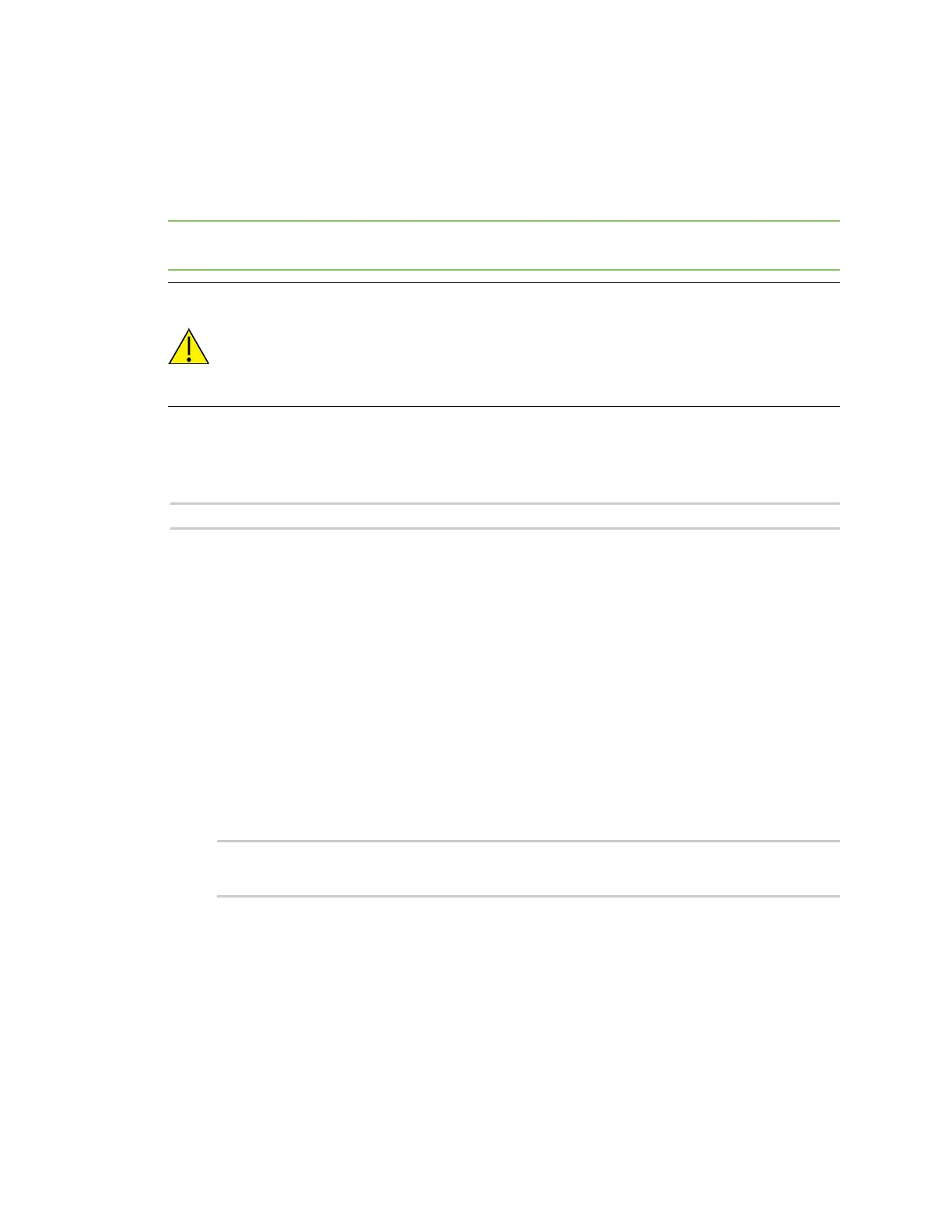Configurethedeviceusing theweb interface Network configuration
Digi Connect Family and ConnectPort TSFamily
70
running.
You can enable and disable common network servicesand configure the TCP/UDPport on which the
network service listens. You can disable services as needed for security purposes. That is, you can
disable certain services so the device runs only those services specifically needed. To improve device
security, you can disable non-secure services such as telnet.
Best practice Use the default network port numbers for basic network services because the port
numbers are used by most applications.
CAUTION! Exercise caution when enabling and disabling network services, particularly
disabling them. Changing certain settings can render a Digi Connect device inaccessible.
For example, disabling Advanced Digi Discovery Protocol (ADDP) preventsa network
from discovering the device, even if it isactually connected. Disabling HTTPand HTTPS
disablesaccessto the web interface. Disabling basic servicessuch as telnet, rlogin, and
so on makesthe Command-Lineinterface inaccessible.
Supported basicnetwork servicesand their default port numbers
For Digi devices with multiple serial ports, the network port number defaults for variousservices are
set based on the following formula:
base network port number + serial port number
Theassumed default base is 2000. For example, the telnet passthrough service isset to network port
2001 for serial port 1, 2002 for serial port 2, and 2003 for serial port 3, and so on.
If you change a network port for a particular service, that isthe only network port number that
changes. That change doesnot carry over to the other network ports. For example, if you change the
network port number for telnet passthrough from 2001 to 3001, that doesnot mean that the other
network ports changes to 3002, 3003, and so on.
There are two typesof network services available:
n
Basic services: You can access these services by connecting to a particular well-known
network port.
n
Passthrough services: You can set up a specific type of service for a specific serial port. To use
the service, you must use the correct protocol and specify the correct network port. For
example, assuming default service ports and using a Linux host, here is how a user would
access the SSH and telnet passthrough services on port 1:
#> ssh -l fred digi16 -p 2501
#> telnet digi16 2101
Thefollowing table showsthe network services, services provided, and the default network port
number for each service.
