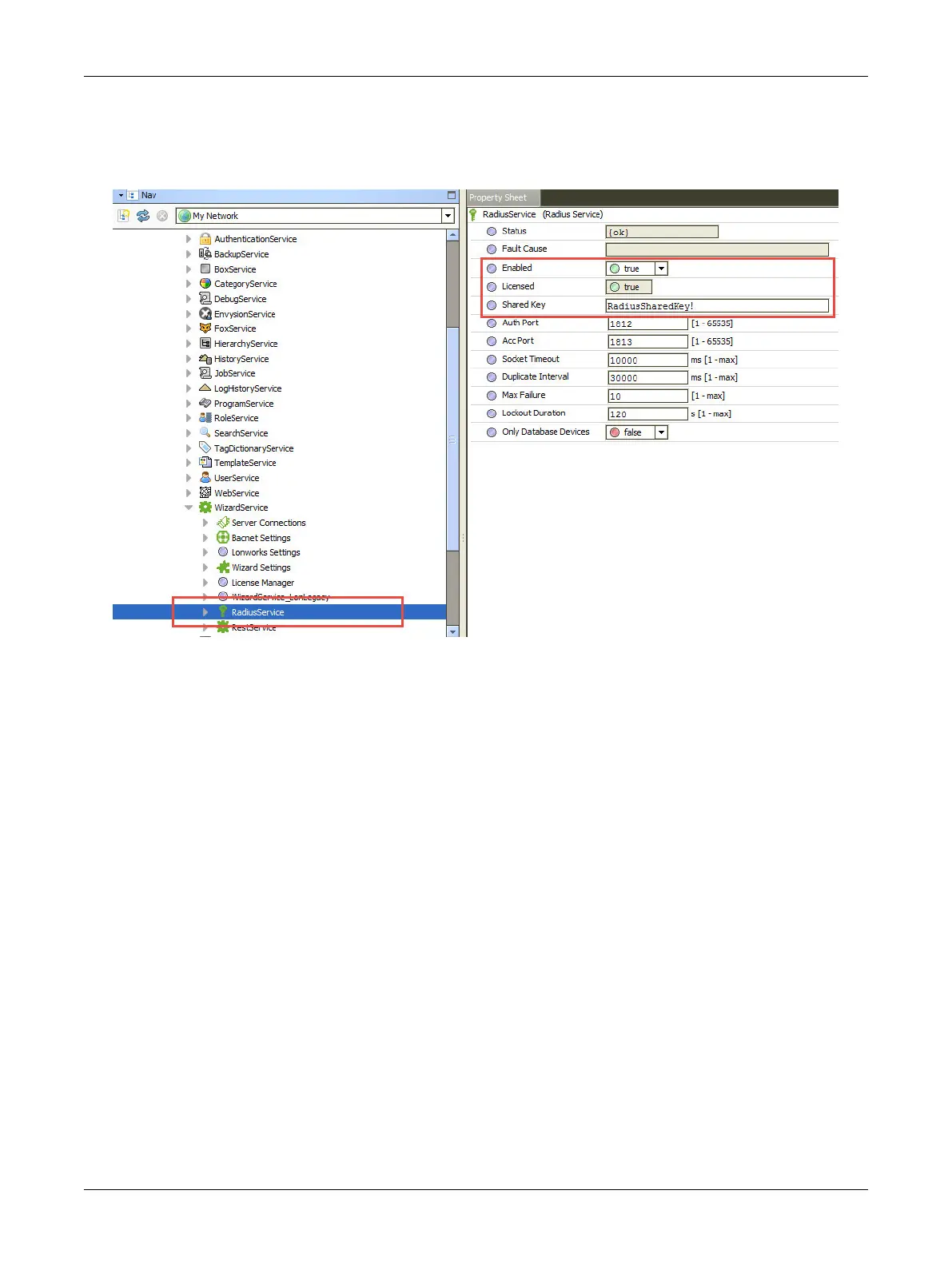68 ECLYPSE Connected Thermostat (ECY-STAT)
Setting Up the RADIUS Server in EC-Net
1. In EC-Net, configure the RadiusService settings under Station > Config> Services > WizardSer-
vice.
2. In Shared Key, enter a key that must contain between 16 and 132 random alphanumeric charac-
ters and symbols that would be difficult to guess. This exact key must be copied to the Shared Key
parameter in the User Management screen of the ECLYPSE Web interface.
3. Make sure Enabled is set to true to enable the RadiusService.
4. Make sure that Licensed is set to true. This is true when the RadiusService is licenced on this sta-
tion and is available. For more information about support pack licensing, see Licensing the EC-Net
Support Package for a Non-Distech Controls Brand Station in the EC-gfxProgram Getting Started
Guide.
5. Click Save.
Setting Up the Radius Client/SSO Server in the ECLYPSE Web Configuration
Interface
1. Open a Web browser.
2. Enter the IP address of the controller that will become the RADIUS client/SSO server (e.g.,
192.168.1.10). The ECLYPSE Login page is displayed.
3. Enter your credentials to log in. The ECLYPSE home page is displayed.
4. In the Users menu, select the Client Settings tab.
ECLYPSE Web Interface