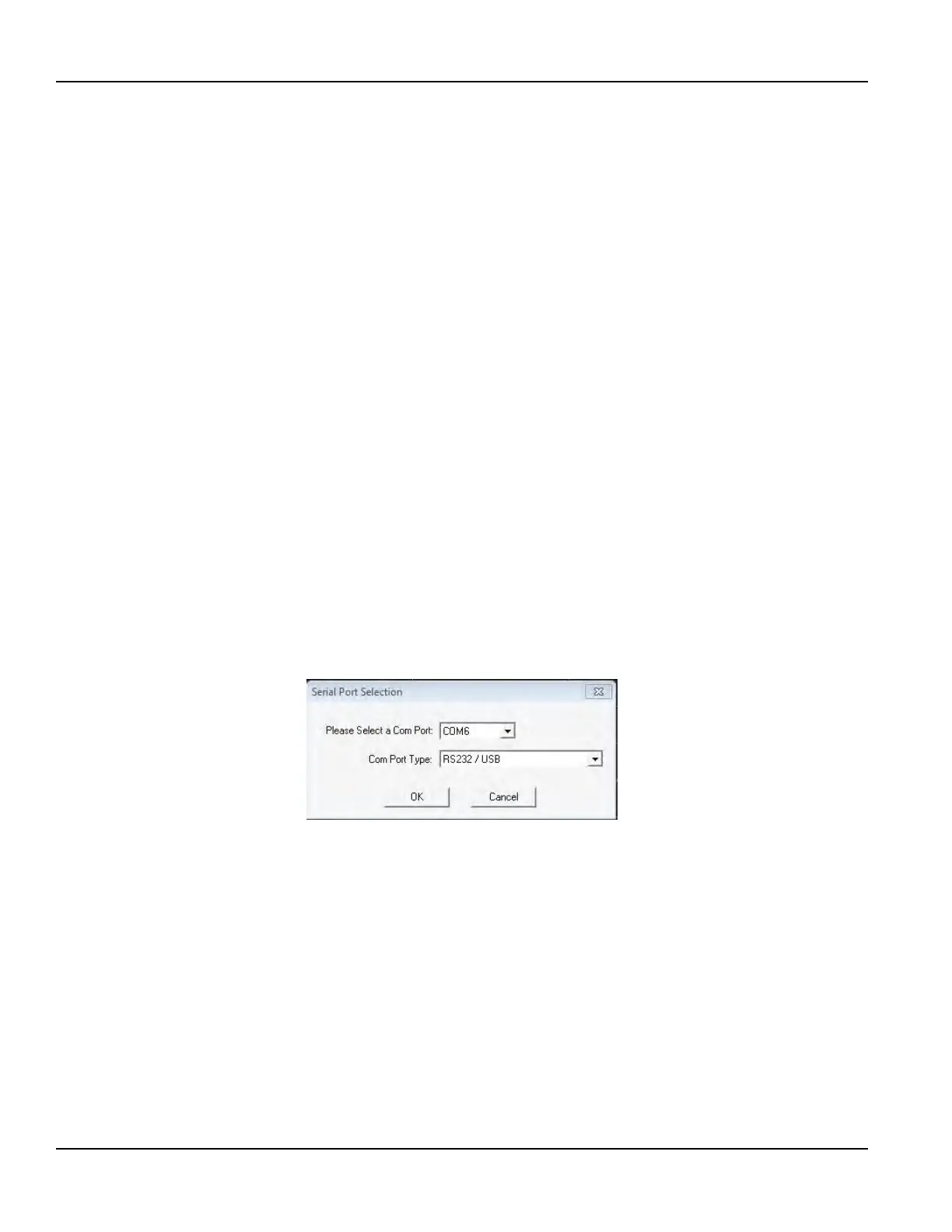PARAMETER CONFIGURATION USING ULTRALINK SOFTWARE
The UltraLink software utility is used for configuring, calibrating and communicating with transit time flow meters. It has
numerous troubleshooting tools to make diagnosing and correcting installation problems easier.
A PC can be hard-wired to the transmitter through a standard USB connection.
System Requirements
The software requires a PC-type computer, running Windows 98, Windows ME, Windows 2000, Windows NT, Windows XP,
Windows Vista or Windows 7 operating systems and a USB communications port.
Installation
1. From the Windows Start button, choose the Run command. From the Run dialog box, use Browse to navigate to the
USP_Setup.exe le and double-click.
2. The USP Setup will automatically extract and install on the hard disk. The USP icon can then be copied to the desktop.
OTE:N If a previous version of this software is installed, it must be un-installed before a new version of the software can be
installed. Newer versions will ask to remove the old version and perform the task automatically. Older versions must
be removed using the Microsoft Windows Add/Remove Programs applet.
OTE:N Most PCs will require a restart after a successful installation.
Initialization
1. Connect the B end of the USB 2.0 A/B communications cable (P.N. D005-2117-003) to the transmitter’s USB communication
port and the A end to a USB port on the computer.
OTE:N Power up the transmitter prior to running this software.
OTE:N While the USB cable is connected, the RS485 and frequency outputs are disabled.
2. Double-click the USP icon to start the software.
UltraLink software will attempt to connect to the transmitter. If communications cannot be established, you will be prompted
to select a Com Port and Com Port Type. For a USB cable connection, select COM6 and RS232 / USB.
Figure 40: Serial port connection
Parameter Conguration Using UltraLink Software
Page 48 May 2016TTM-UM-00136-EN-06
