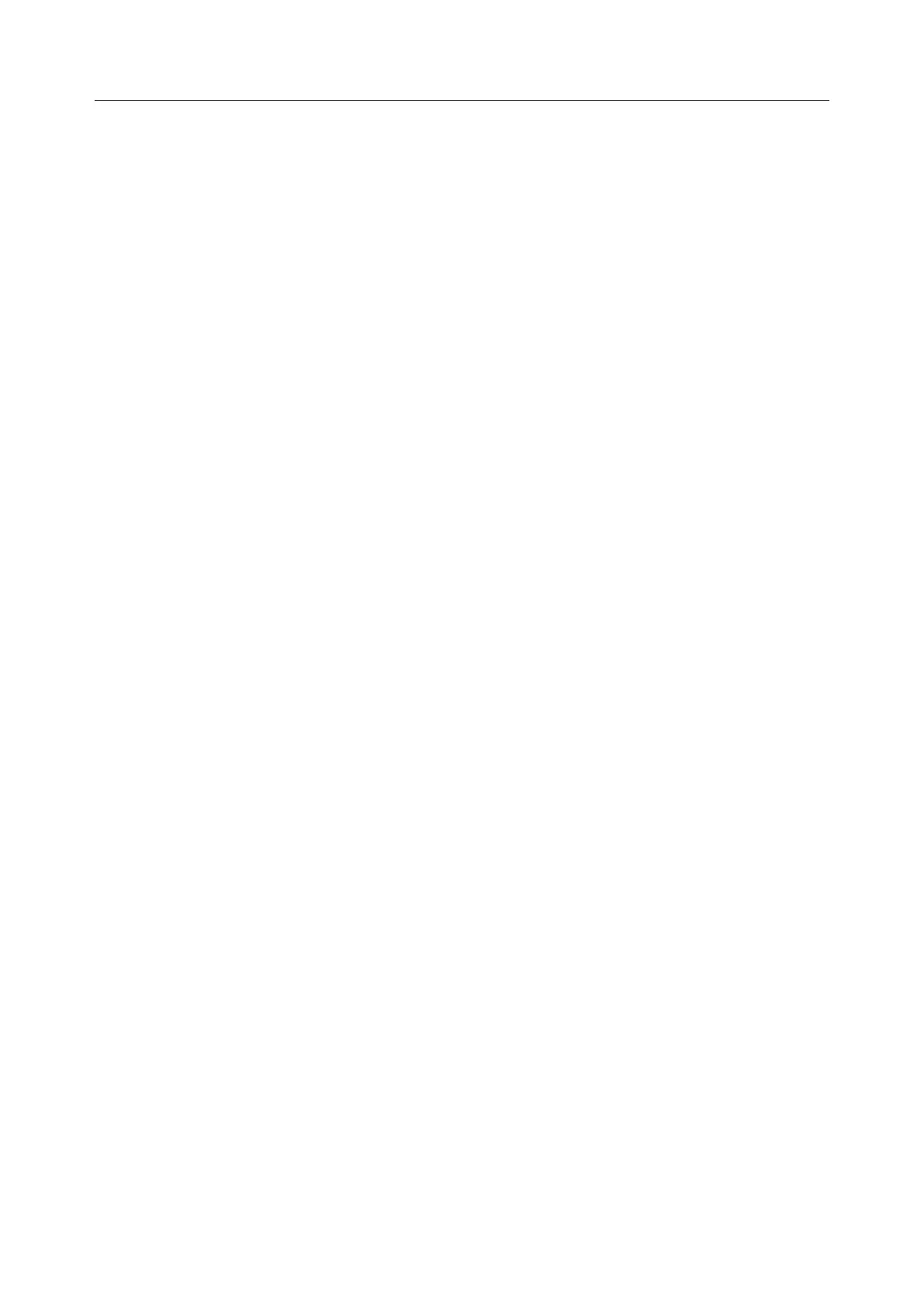M3 Vital Signs Monitor User Manual System Menu
- 29 -
Chapter 4 System Menu
The monitor features in flexible configurations. You can configure various aspects of the monitor,
including the parameters to be monitored, audio signal volume, and output content.
Press MENU on the front panel to open SYSTEM MENU. You can perform the following
operations in this menu.
4.1 Patient Setup
Click on PATIENT SETUP in SYSTEM MENU to open the menu.
You can set the following patient information:
PAT ID: Patient ID, 1~1000;
PAT TYPE: Patient type; ADU, PED, or NEO.
Press the UP/DOWN button on the front panel to select the items; then press the OK button to
confirm.
BARCODE: Display the patient barcode, maximum 20 bits.
Pick EXIT to return to the previous menu.
4.2 Default Setup
NOTE:
Select any item in this submenu to cancel the current setup and use the selected default
setup.
FAC DEF CONFIG: factory default configuration.
USER DEF CONFIG: user-defined default configuration; The one labeled with ■ is
current configuration.
CONFIRM: Confirm your choice, exit this submenu, and return to the previous menu.
4.3 System Setup
In this submenu, SYSTEM SETUP has a few items to set:
ALARM VOL: Set alarm volume to HIGH, MED or LOW.
STANDBY: Set it to ON or OFF to enable or disable the Sleep Mode function (Refer to
4.12 Sleep Mode).
KEY VOL: Set key volume to HIGH, MED, LOW or OFF.
BRIGHTNESS: Set screen brightness to HIGH, MED or LOW.
SPHY VOL: Set sphygmic volume to HIGH, MED, LOW or OFF.
WORK MODE: Set work mode to MONI (monitoring mode) or SPOT (spot check mode).
NOTE:
1 The work mode will be indicated in the information area.
2 In the spot check mode, audio and visual prompts for all medium and low technical
