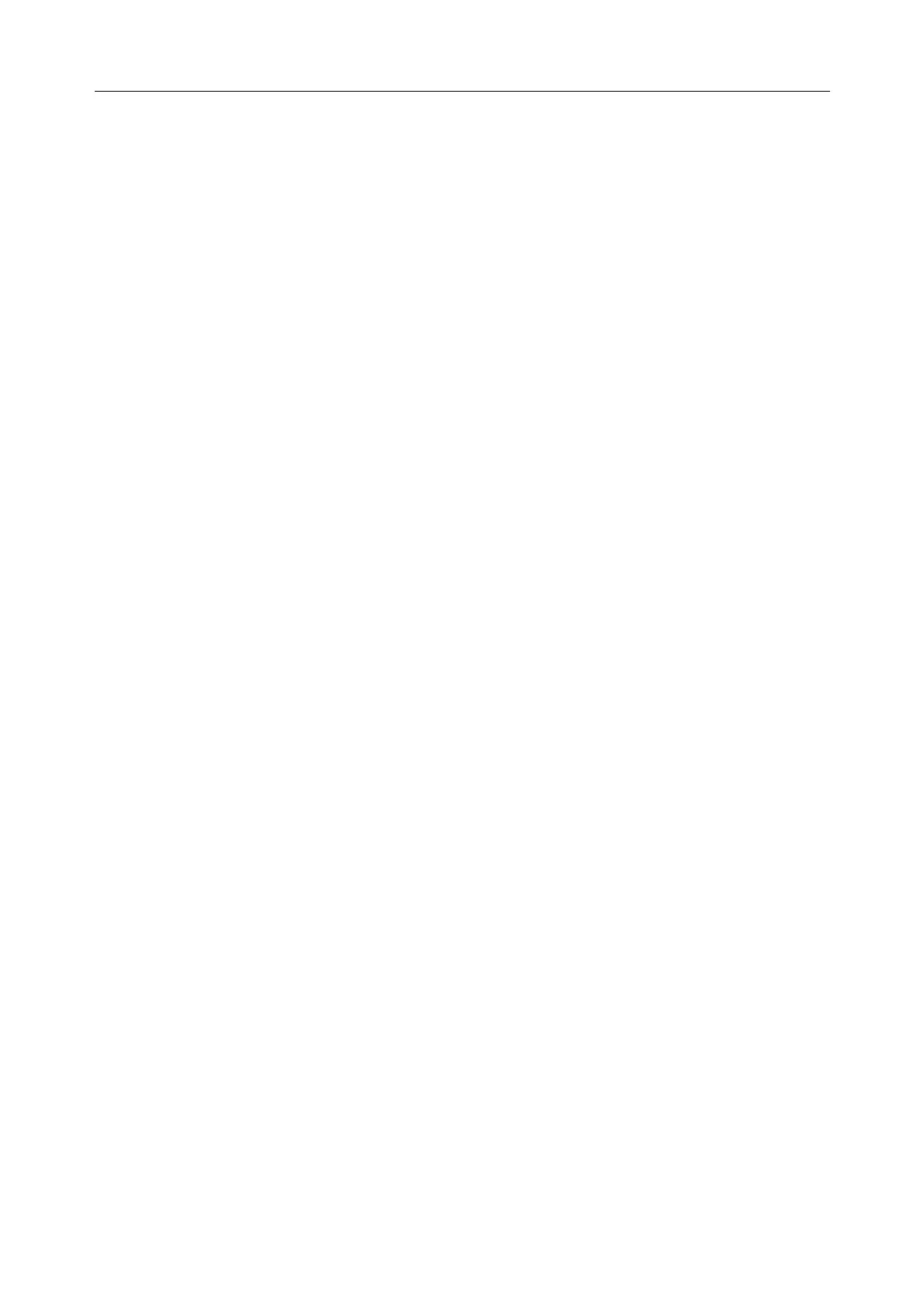SE-601 Series Electrocardiograph User Manual
- 97 -
Chapter 12 Troubleshooting
1. Operating Problems
Q1: I was trying to select a file from the file list on the File Manage interface, but the file was in
the middle of the long list. Is there any way to make the selection faster?
A1: Actually, the system provides a method for fast moving: pressing Shift + F1 or Shift + F2
can move the cursor up or down in the file list very fast.
Q2: I was just about to input the age when I suddenly realized that I had entered the Name
textbox unintentionally, can I just go back without pressing Tab for a whole circle?
A2: As a matter of fact, the system does take such unintentionalities into consideration by
providing Shift + Tab as the way back, which is just as what the Microsoft Windows operating
system does.
Q3: I want to save the ECG data without any printing, could it be possible?
A3: Yes, in the AUTO mode, set Auto Style to Off on the Work Mode Setup interface, set
Patient Info, Template, Minnesota code, Measure and Diagnosis to Off on the Record Setup
interface, and then return to the main interface, and press START/STOP to activate the sampling.
The ECG data will be collected and saved without printing. In the same way, if the transmission
settings have been configured, the ECG data could be transmitted to the PC without printing.
Q4: The screen of SE-601B is too shiny. Could it be possible to weaken the brightness of the
screen?
A4: There is a setup item named brightness on the Display & Sound Setup interface, you can
press F3 or F4 to change the value, which would lead to the change of the brightness of the
screen of SE-601B. For details, please refer to Section 9.6.1, “Setting Brightness”.
Q5: I want to input the patients’ phone number on the Patient Information window, but there is
no such item. Can I add it manually?
A5: Yes, there is a customized item of patient information. It works in this way: first input the
name of the item in the Extra Question textbox on the Patient Question interface, e.g.: “Tel”.
Then return to the main interface, and open the
Patient Information window, the Tel item will
be displayed on this interface. Now it’s possible to input the phone number of the patient in the
Tel textbox. For details, please refer to Section 9.7.8 “Inputting Extra Question” and Section 3.2
“Entering Data”.
