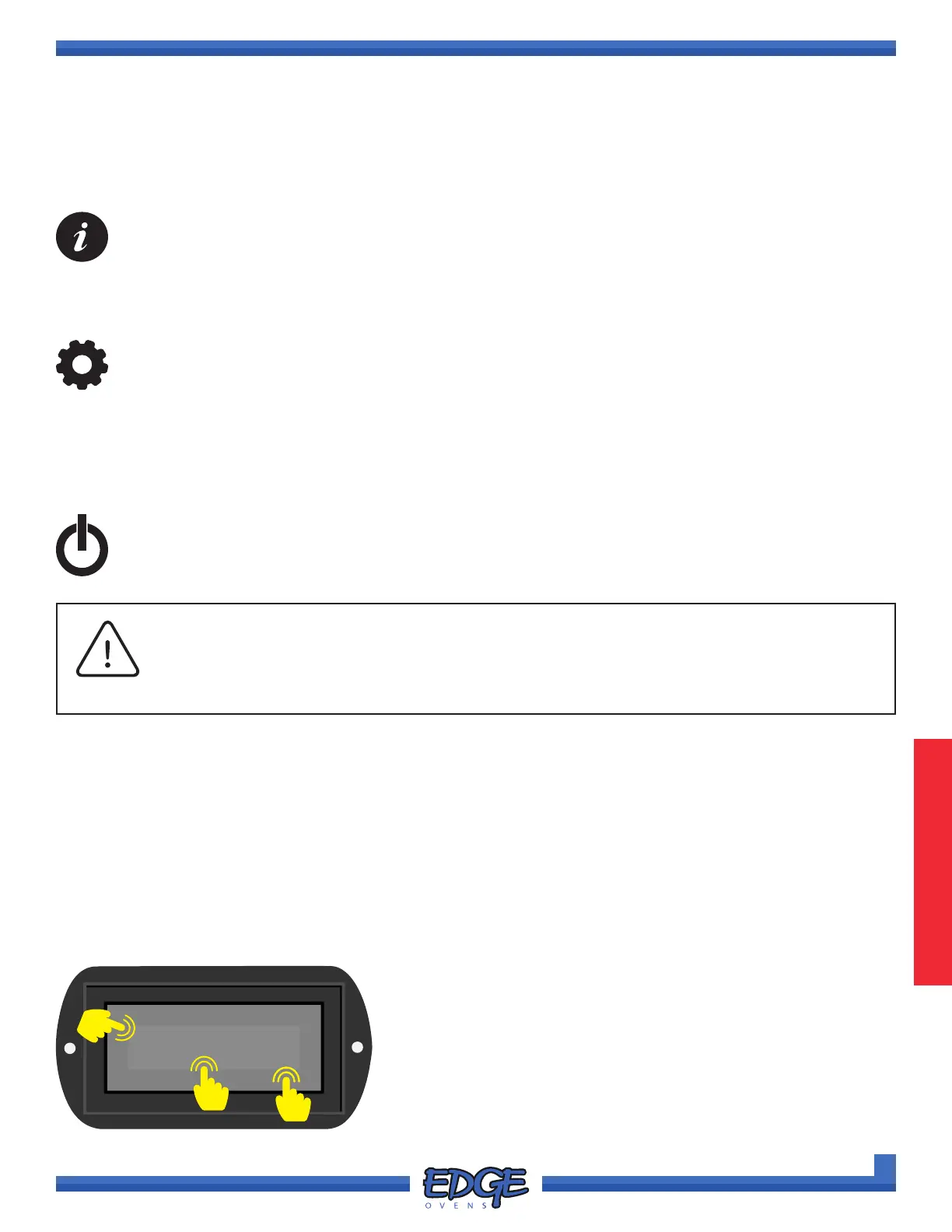62
support@edgeovens.com Technical Support: +1 (724) 628 3050
PREFACEOPERATION
SERVICE
OVEN OPERATION
UI TOUCH SCREEN (CONTINUED)
SYSTEM MENU
Additional operational features can be accessed in the SYSTEM MENU. To access, SWIPE the display screen,
left or right.
INFORMATION
The information menu is useful for viewing:
• alarm history,
• software versions,
• serial number,
• build date,
SETTINGS MENU
The CUSTOMER level SETTINGS MENU provides access to:
• temperature Unit (C/F),
• customer PIN setup,
• belt direction,
• software updating,
• recipe download/upload.
This menu is protected by the Customer PIN, the factory default value is 0000.
POWER
Touching the POWER icon will place the oven in to OVEN COOL DOWN mode and begin the oven
shut down procedure. Normal operation can be resumed by touching the POWER icon on the cool
down screen.
• system voltage,
• belt demand,
• burner blower fan speed
• exporting logged data les.
NOTICE
In case of a power failure or interruption, turn the oven power switch to OFF and remove
all product from the oven. When power is restored, follow the “POWER UP YOUR OVEN”
instructions to restart the oven.
CLEANING THE UI TOUCH SCREEN
The G2 UI display is a TOUCH screen. Take care when operating and cleaning. Do not strike or impact the
screen with hard objects. Clean with a lightly dampened cloth, do not directly spray the display with cleaning
solutions or water.
ENTERING CUSTOMER PIN
The Customer PIN factory default is 0000. If the Customer PIN has been altered (see “CHANGING
CUSTOMER PIN” section for instructions of how to do so) you will be required to enter the adjusted 4 digit
code when conducting a range of basic Customer level operations.
0000
✔
✖
1. To ENTER your adjusted Customer PIN:
a. Touch the digit you wish to adjust.
b. Adjust the value by using the UP () and DOWN () icons
on the right hand side of the screen (numerical value 0-9).
c. Once the PIN has been entered correctly, press the tick (✔)
icon to accept or the cross (✖) icon to cancel.
B
A
C