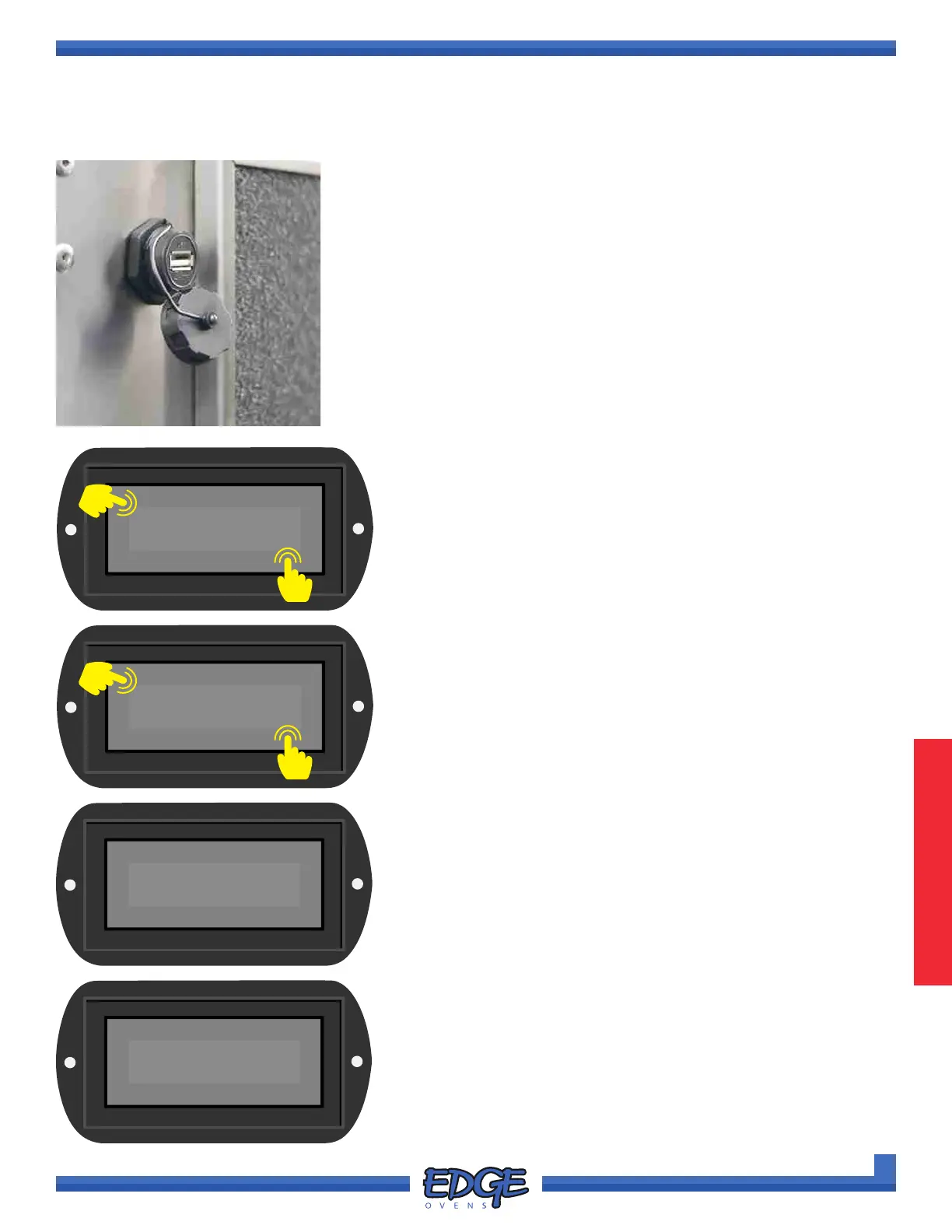76
support@edgeovens.com Technical Support: +1 (724) 628 3050
PREFACEOPERATION
SERVICE
OVEN OPERATION
OVEN SETTINGS (CONTINUED)
RECIPE UPLOAD
This feature will copy RECIPES stored on a USB drive to the oven control
system.
1. Locate the USB port on the rear side of the oven control cabinet, adjacent
to the cooling fan lter. (Figure 3-1)
2. Remove the USB dust cover by unscrewing the cover.
3. Insert the USB ash drive into the USB port.
4. Follow steps 1 - 5 of the “ACCESSING THE SETTINGS MENU”
section, for instruction of how to access the SETTINGS MENU options.
SYSTEM
✔
✖
6
5. Use the UP () or DOWN () arrows to navigate to the
SYSTEM option.
6. Touch the tick (✔) icon to conrm selection.
5
RECIPE
UPLOAD
✔
✖
8
7
7. Use the UP () or DOWN () arrows to navigate to the
RECIPE UPLOAD option.
8. Touch the tick (✔) icon to initiate RECIPE le upload.
9. Depending on the size of your recipe le generally the transfer
will take less than one (1) second.
10. Once complete the “Upload Complete, Remove USB drive”
message will ash up on the screen for approximately ve (5)
seconds, before returning to the RECIPE DOWNLOAD option
screen. It is now safe to remove you USB drive.
11. To return to the SYSTEM MENU touch the cross (✖) icon as
required to exit each option level. Swipe left or right to return to
the main OPERATING SCREEN.
FIGURE 3-1
Uploading
Recipe le
Upload Complete
Remove USB drive