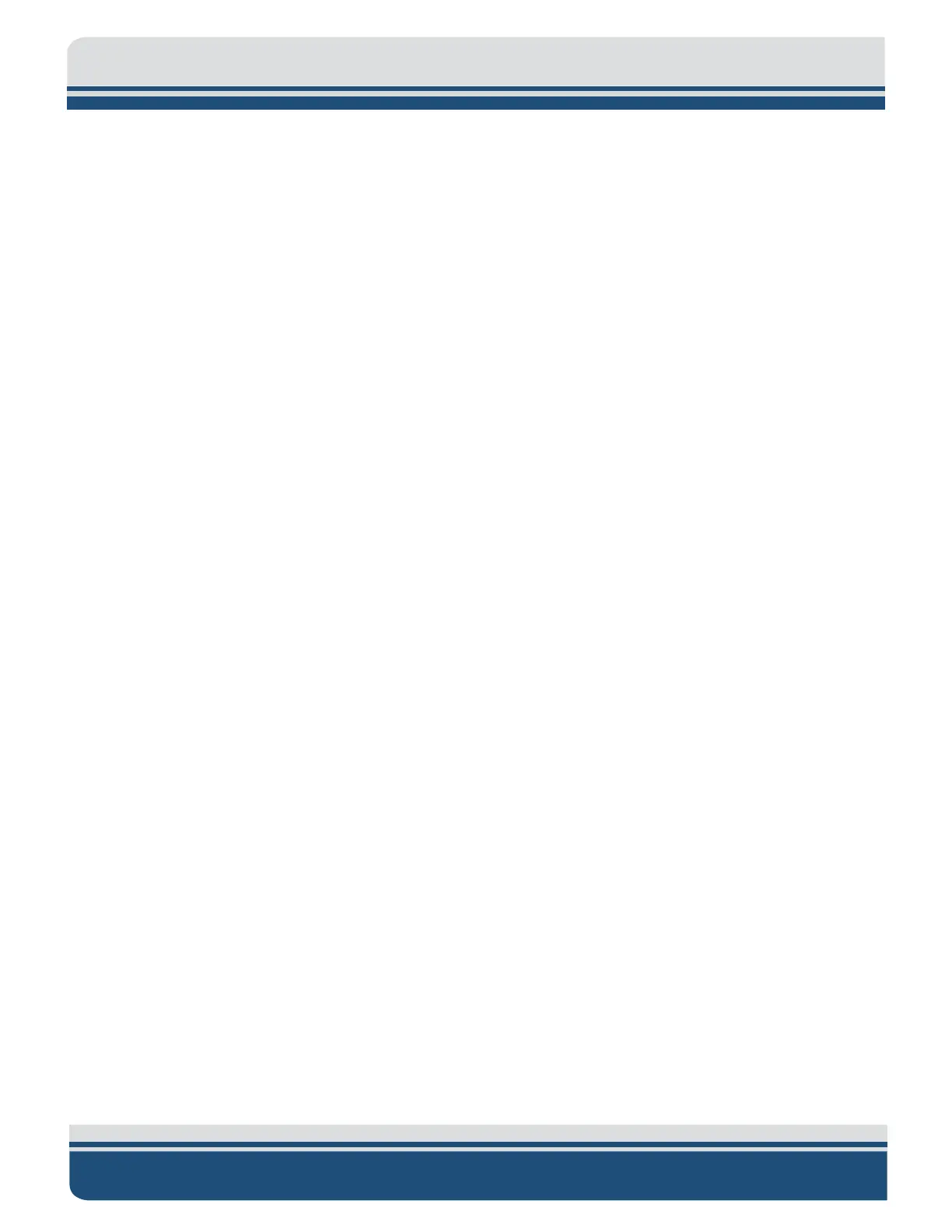4-78
4205 SIDE SCAN SYSTEM 0021769_REV_D
2. Verify that the tow cable is properly connected and attached to the towfish, and then connect the
tow cable to the SEA CABLE connector.
3. Connect the LCD monitor to the MONITOR connector.
4. Connect the trackball to a back-panel USB connector.
5. Connect the keyboard to a back-panel USB connector.
6. If a navigation system will be used, connect the navigation system output to the COM 1 connector.
7. If an external source will be used to trigger the Starmux IV with 2U CPU, connect the trigger output
of this source to the EXT TRIG connector.
8. Connect AC power cord for 2U Processor and Starmux IIV to VAC INPUT connector and AC power
source.
9. Connect an AC power cord to the LCD monitor and the AC power source.
4.6.3.3 Connecting to the 701-DL
Refer to subsection 701-DL CONTROLS, INDICATORS, AND CONNECTIONS for the location of the connectors while
performing the steps below:
1. Verify that the 701-DL is not connected to AC power.
2. Verify that the tow cable is properly connected and attached to the towfish, and then connect the
tow cable to the SEA CABLE connector.
3. Connect the Ethernet patch cable to the DATA connector of the 701-DL Digital Link and to the
Ethernet connector of the computer (2U, Getac Semirugged, or user-supplied). This cable may be
extended up to 100 feet using a Category 5 Ethernet crossover or straight patch cable.
4. Set the IP address of your computer to 192.9.0.nnn, where nnn is any integer from 1 to 100. Don
not use 192.9.0.22, 192.9.0.225, 192.9.0.101, and 192.9.0.102, as they are reserved.
5. If a navigation system will be used, connect the navigation system output to an available serial
communications port.
6. If an external source will be used to trigger the 701-DL Digital Link, connect the trigger output of
this source to the SYNC connector.
7. Connect the AC power cord to the LINE VAC connector and the AC power source.
4.6.3.4 Connecting to the 4205 Rack Mount with 701-DL
Refer to subsection 701-DL 4205-RACK MOUNT CONTROLS, INDICATORS, AND CONNECTIONS for the location of
the connectors while performing the steps below:
1. Verify that the 4205 Rack Mount is not connected to AC power.
