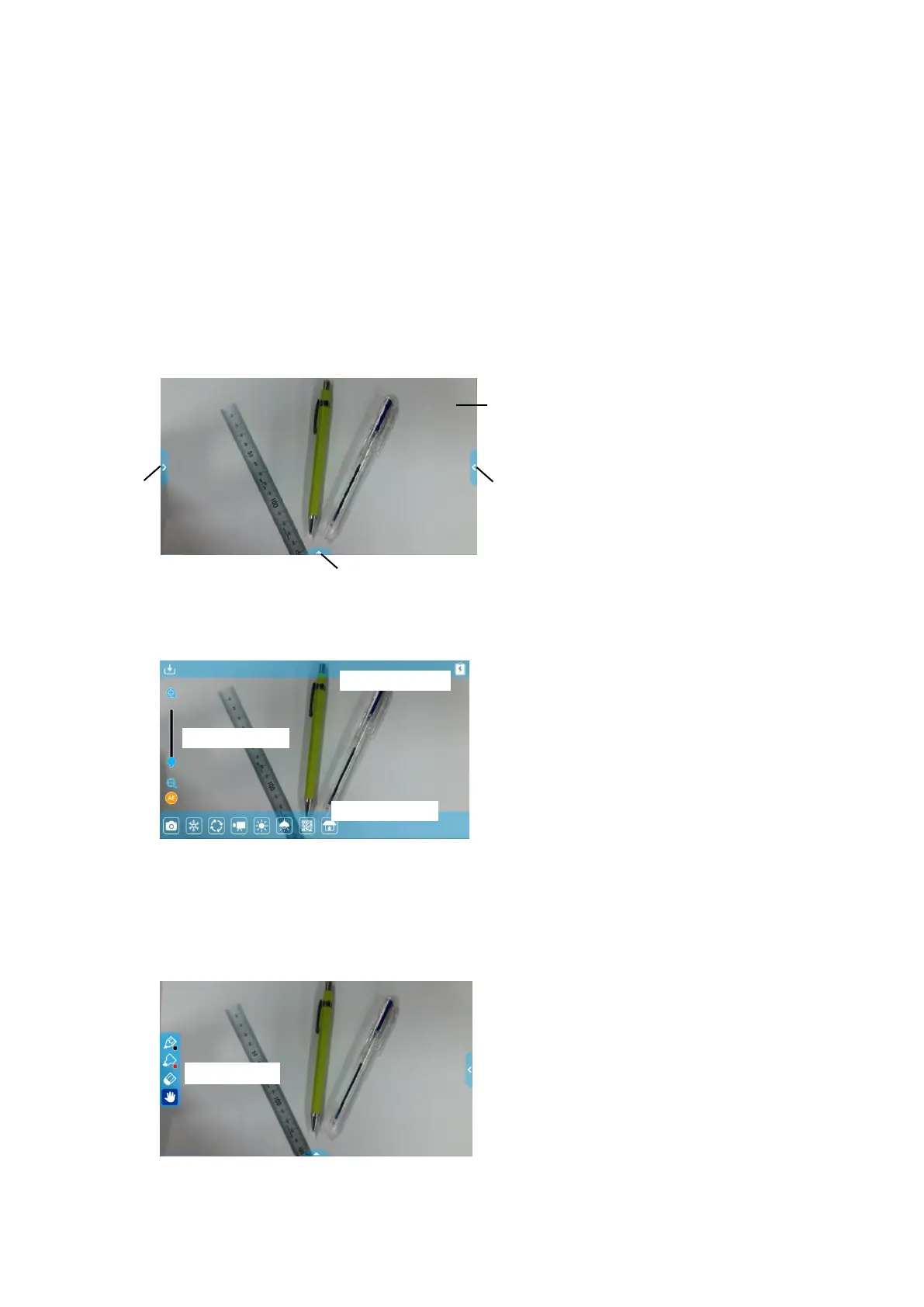13
■START SCREEN
At start up, the Document camera screen will be displayed. The Pen menu for drawing
(⇒P.15) can be displayed by the following operations:
For MA-1: Press the left tab or right tab on the touchscreen or click the left tab or right
tab on the external monitor with the mouse.
For MO-2: Click the left tab or right tab on the external monitor with the mouse.
(The same Pen menu will be displayed no matter which tab is selected. Use the tab you
like according to the subject.)
Document camera screen (Drawing screen)
The Menu area (⇒P.17), the Status area
(⇒P.14) and the Zoom area (⇒P.14) will be
displayed.
Press the Home button on the operating panel to
move to the Home screen.
(⇒P.30)
If you want to open other app after start-up,
select the app from the Home screen.
The Menu area can be hidden by swiping it
down. (The Drawing screen will be displayed.)
The Pen menu will be displayed either at the
left-end or the right-end of the screen.
Select a pen to perform the drawing.
(⇒P.39)
※The Menu area will not appear while the
Pen menu for drawing is displayed. Close
the Drawing menu to display the Menu
area.
