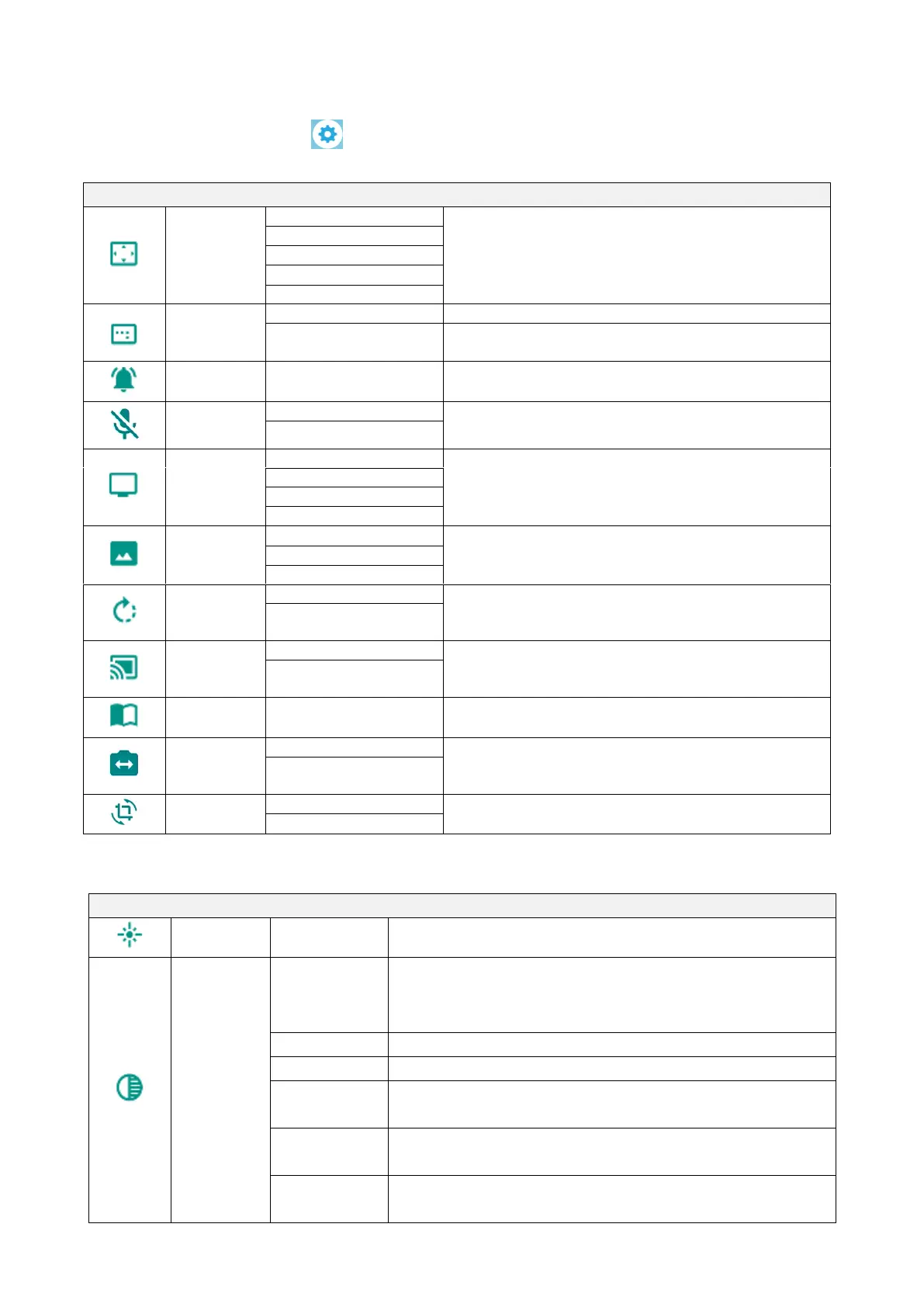33
◆CHECKING THE CAMERA SETTINGS
Select the Settings icon [ ] in the Home screen. The Settings screen will be
displayed and you can configure various settings. (⇒P. 30)
To set the output resolution.
The image will be displayed in 16:9 format.
The image will be displayed in 4.3 format.
※When shooting A3 size document, select 4:3.
To adjust the volume of the speaker.
To enable or disable the microphone. When using
the microphone, set this setting to “Disable”.
If flickering occurs due to indoor lighting, set this
mode correctly according to the area where the
product is being used.
To set the recording quality of the video.
To set the rotation angle during image rotation.
Automatic
Miracast
connection
To set whether to perform the Miracast connection
automatically.(⇒P.52)
To set the URL of the server for the digital textbook.
(⇒P.49)
To set the scroll function. When this setting is
enabled, the enlarged image can be scrolled to
show any portion of the image.
To set whether to add Keystone correction to Auto
deskew function.
The brightness of the camera image can be changed.
The white balance adjustment constantly works.
To ensure a more natural color, the white balance is
adjusted automatically according to the shooting
environment.
The white balance is adjusted for shooting indoor.
The white balance is adjusted for shooting outdoor.
The white balance is adjusted for shooting under
fluorescent lighting.
The white balance is adjusted for shooting under
incandescent lighting.
The white balance is adjusted for shooting in dark
environment.