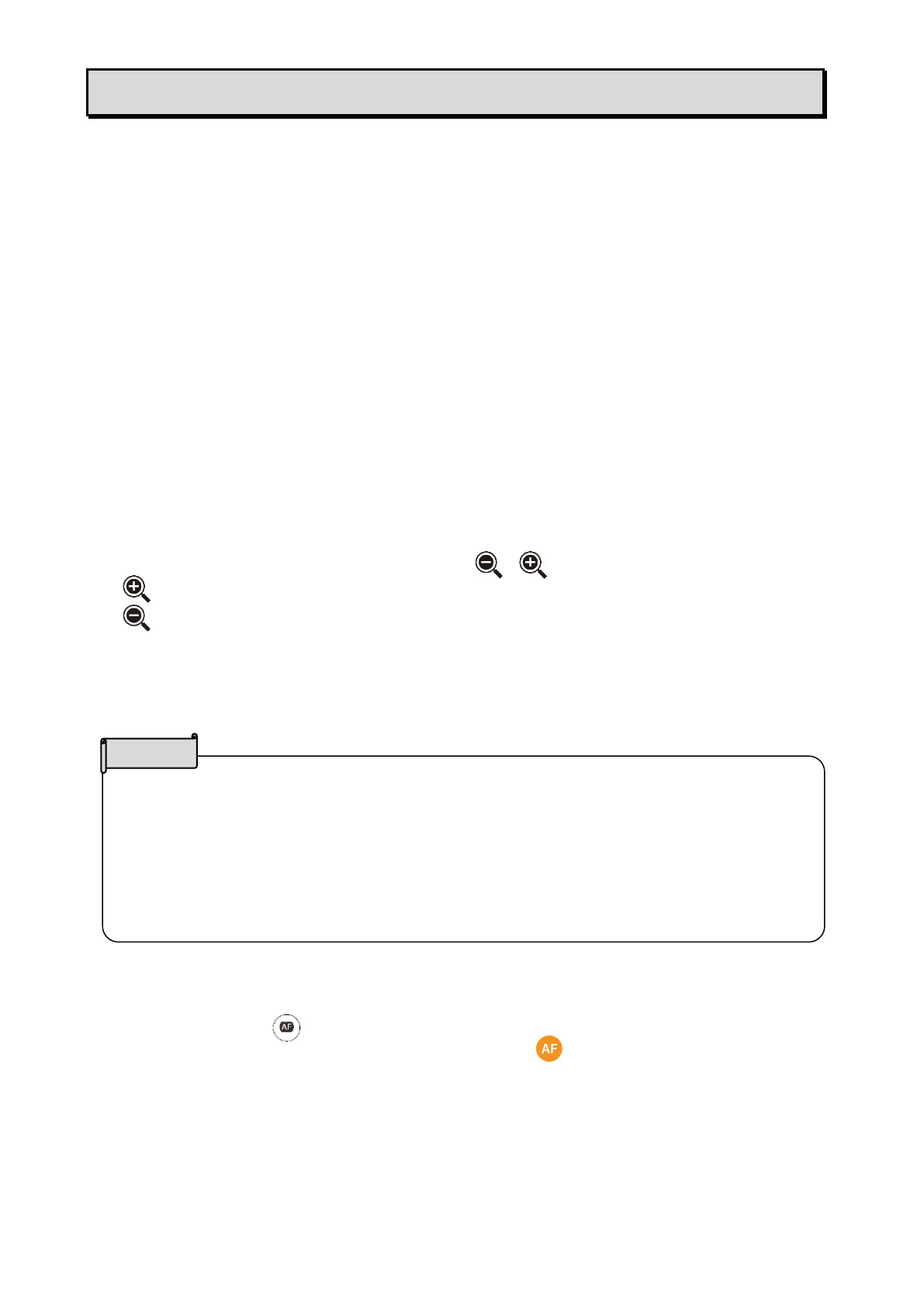22
・The maximum zoom ratio is 16x (digital zoom). The image quality will be degraded
when using the digital zoom.
・The zoom ratio can also be adjusted by performing a pinch gesture on the
touchscreen.
Enlarge:Pinch out= Spread the distance between two fingers
Shrink:Pinch in= Shorten the distance between two fingers
➌ USING THE PRODUCT
Various functions or settings can be operated or configured from the menu (texts or
icons) displayed on the touchscreen or external monitor or using the buttons on the
operating panel.
For MA-1: Button operations on the operating panel / touchscreen operations / mouse
operations on the external monitor via USB
For MO-2: Button operations on the operating panel / mouse operations on the
external monitor via USB
◆OPERATING MA-1
MA-1 can be operated by either one of the following ways: touchscreen operations or
mouse operations on the external monitor via USB or button operations on the
operating panel (⇒P.12)
■ADJUSTING THE IMAGE SIZE
The size of the image can be adjusted using [ / ] buttons on the operating panel.
:To enlarge the camera image.
:To shrink the camera image.
The zoom ratio can also be adjusted by using the Zoom slider in the Zoom area, which
will be displayed on the touchscreen by selecting the bottom tab in the Document camera
screen. (⇒P.14)
■ADJUSTING THE FOCUS
Press the AF button [ ] on the operating panel to automatically focus on the subject.
The AF can also be operated by using the AF button [ ] in the Zoom area, which will
be displayed on the touchscreen by selecting the bottom tab in the Document camera
screen. (⇒P.14)
