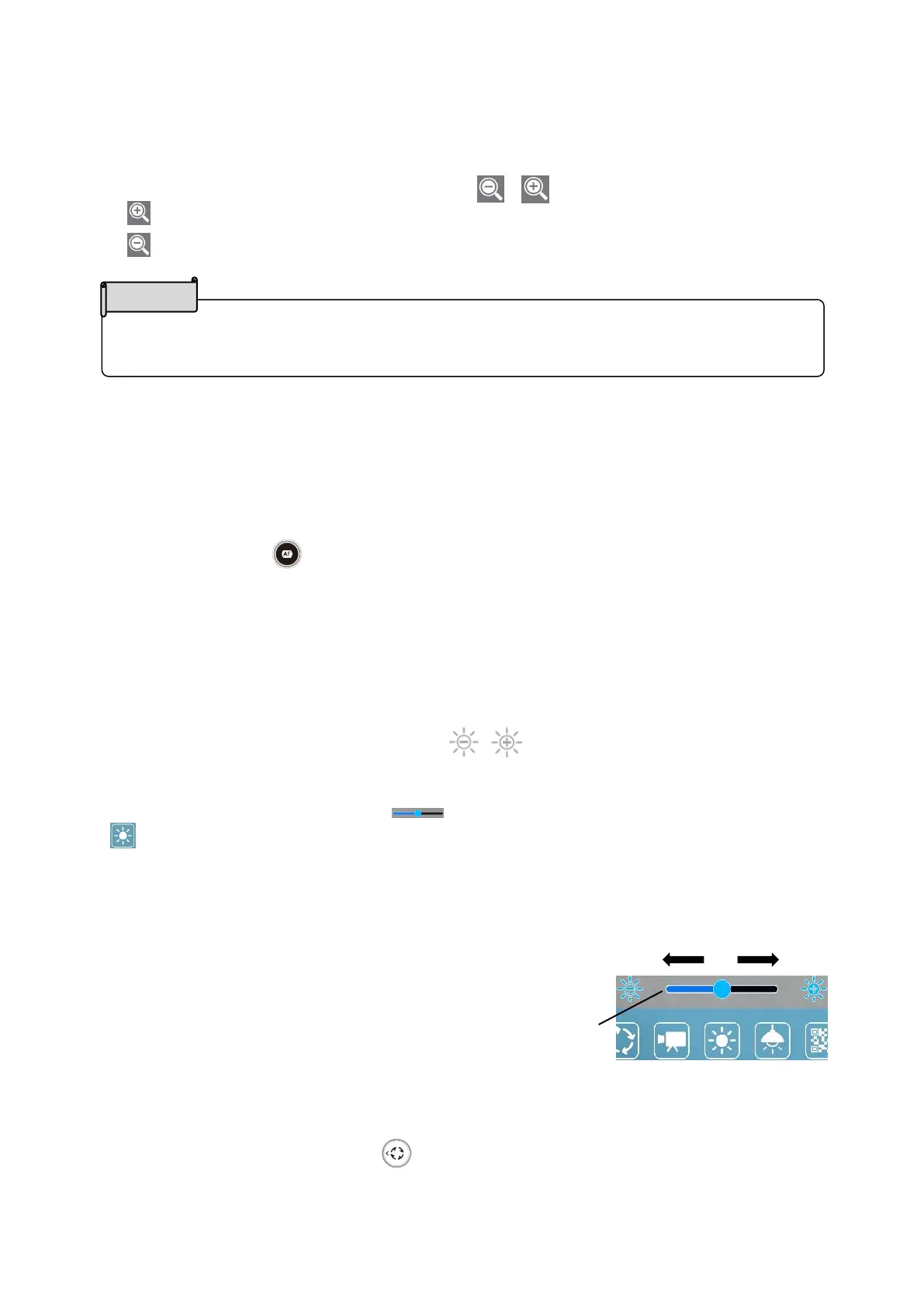26
・The maximum zoom ratio is 16x (digital zoom). The image quality will be degraded
when using the digital zoom.
◆OPERATING MO-2
■ADJUSTING THE IMAGE SIZE
The size of the image can be adjusted using [ / ] buttons on the operating panel.
:To enlarge the camera image.
:To shrink the camera image.
The zoom ratio can also be adjusted by using the Zoom slider in the Zoom area, which
will be displayed on the connected external monitor by selecting the bottom tab in the
Document camera screen using the mouse. (⇒P.14)
■ADJUSTING THE FOCUS
Press the AF button [ ] on the operating panel to automatically focus on the subject.
The AF can also be operted by using the AF button in the Zoom area, which will be
displayed on the connected external monitor by selecting the bottom tab in the
Document camera screen using the mouse. (⇒P.14)
■ADJUSTING THE BRIGHTNESS
The brightness can be adjusted by using [ / ] buttons on the operating panel.
The brightness adjustment can also be performed by using the Brightness adjustment
slider displayed on the connected external monitor.
The Brightness adjustment slider [ ] will be displayed when the Brightness icon
[ ] in the Menu area (⇒P.17) is clicked by the mouse.
The brightness of the image can be adjusted by moving the slider left and right.
The Brightness adjustment slider will disappear when outside area of the Brightness
adjustment slider is clicked.
※Brightness adjustment slider:7 levels(-3~+3)
※Default value:0
■ROTATING THE IMAGE
Press the Image rotation button [ ] on the operating panel to rotate the image.
The image will rotate by 90° each time the icon is tapped.
(0°/90°/180°/270°)
The image rotation can also be performed by using the Image rotation icon displayed on
Brightness adjustment slider
