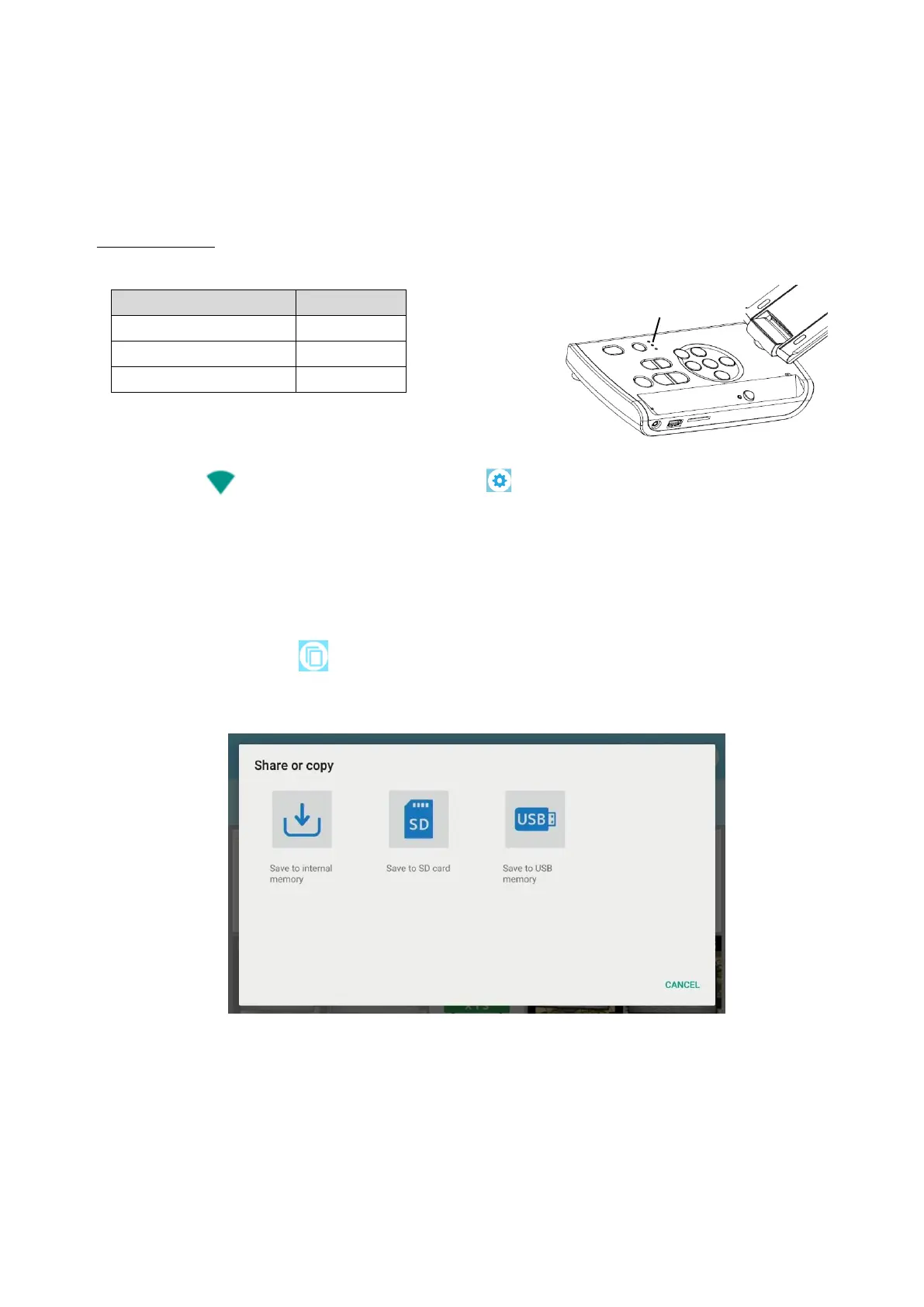50
◆CONNECTING TO THE NETWORK
This product can be connected to the network via WiFi or Ethernet.
※WiFi and Ethernet cannot be used at the same time.
→Ethernet has a priority over WiFi.
(When the product is connected to Ethernet while it is connected to WiFi, the WiFi
connection will be disconnected automatically.)
For MO-2 only
The connection status will be indicated by the Status LED during WiFi connection.
■How to connect to WiFi
Select WiFi [ ] from the “System settings”[ ] in the Settings screen. (⇒P.35)
A list of network will be displayed. Select the SSID to connect.
Enter the password using the keyboard. Press “Connect” to connect to WiFi
For details about the setting procedure, refer to “◆USING THE BROWSER (⇒P. 40)”.
◆USING THE SHARE MENU
Select the Share menu [ ] from the menu in the Content item select screen (⇒P. 44)
to copy the selected content item to other media or share it with someone.
Press “Cancel” to return to the list of content items.
Select the media to copy a content item. The Copy screen will be displayed.
Type the file name or select the destination folder.
(Default destination folder: MyDrive)
