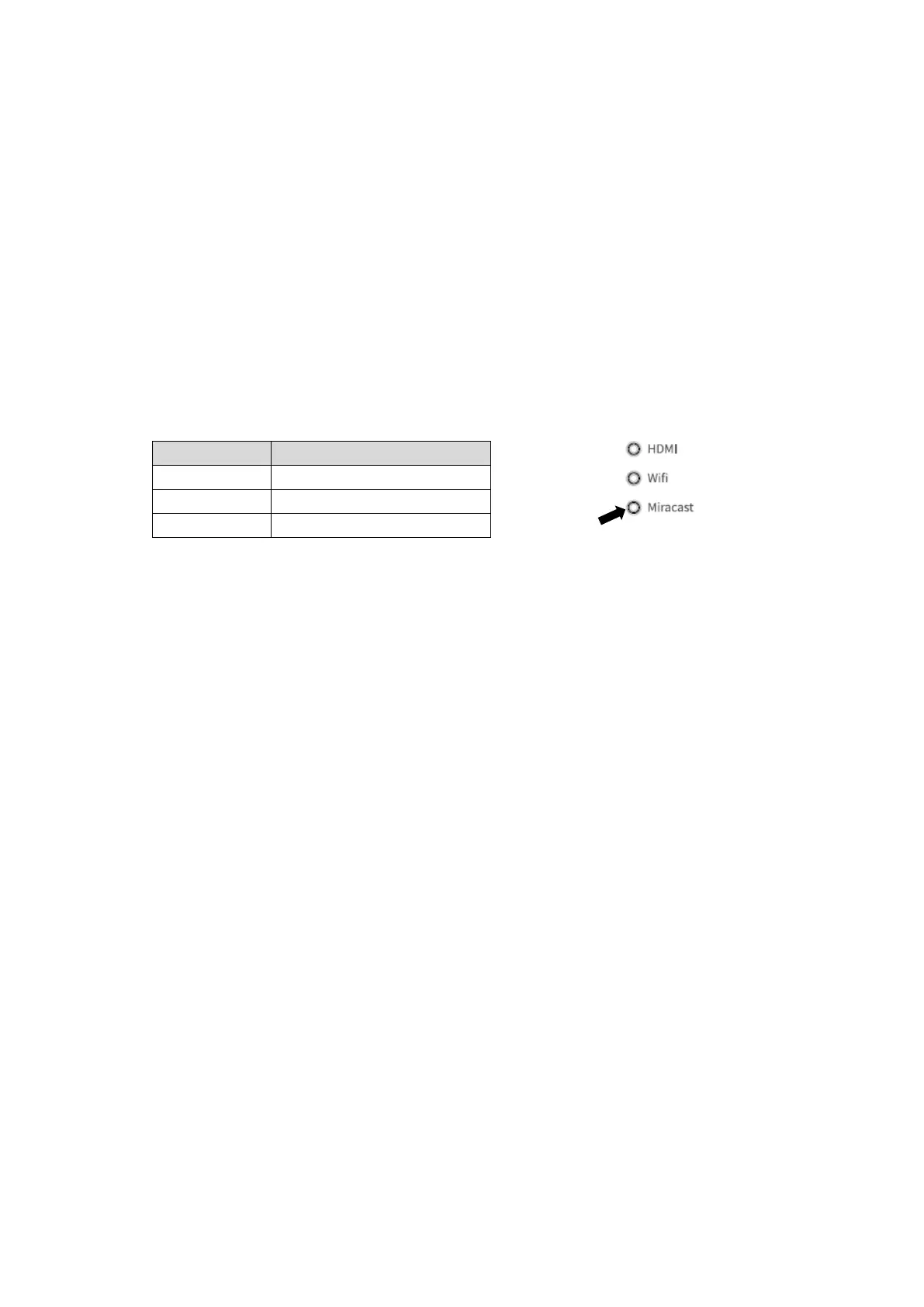52
◆USING MIRACAST
The product can be connected to a device which supports Miracast to perform Miracast
output or Miracast input.
By connecting the product to a display device with a receiver attached, you can
transmit the image between the product and the display device wirelessly.
※It is not possible to perform Miracast output and Miracast input at the same time.
※If either of them is enabled, the other cannot be enabled.
When the Automatic Miracast connection setting is set to “enable”, the product will
connect to the Miracast device automatically after the product is turned on.(⇒P.33)
During Miracast connection, the connection status can be checked with the Status LED.
(For MO-2 only)
■Selecting a device to connect
Before connecting a Miracast device to the product for the first time, you will need to
select a device to connect.
①Select Miracast from the Home screen. (⇒P.30)
②A list of available Miracast supporting devices will be displayed.
※When there is no Miracast device which was connected to the product in the past
available near the product, it is not possible to select a device.
③Select a device to connect.
※If you want to connect the product to a Miracast device automatically at power-on,
set the Automatic Miracast connection setting in the Camera settings to “enable”.
■Miracast output
When the Miracast icon in the Home screen(⇒P.30)is pressed, the product will
search the Miracast device set in the Connection device select screen and start
mirroring automatically.
To finish mirroring, press the Miracast icon again.
When the Connection device selection setting is completed, the product will connect to
the device automatically.
※In case the connection device is not found during the search, the product will
continue the automatic connection process until the device is found, while displaying
the camera image.