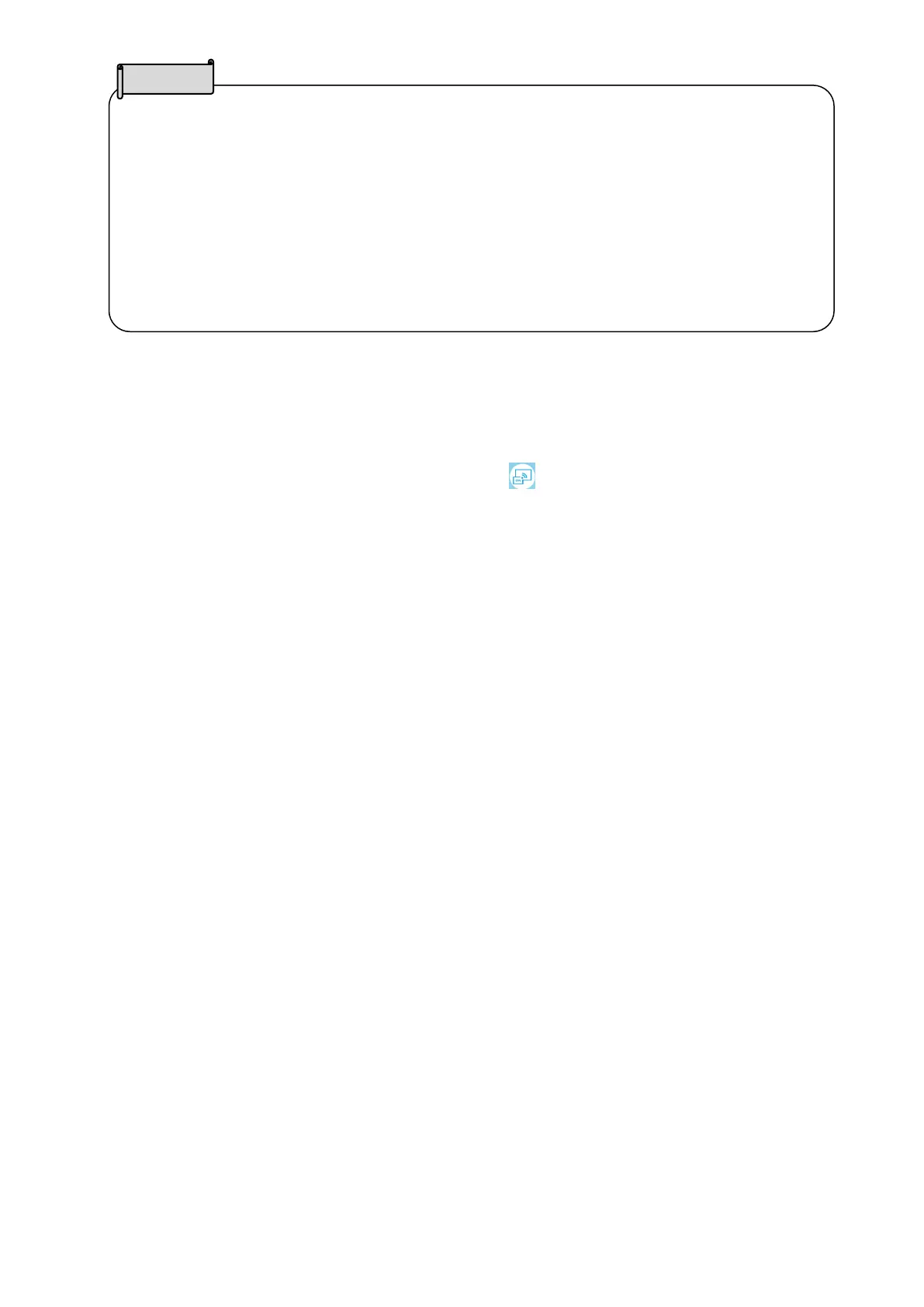53
■When the Miracast icon is pressed before the connection device is selected, the
Connection device select screen will be displayed automatically.
Then after the connection device is selected, the product will search and connect to the
device automatically and return to the Miracast image display.
■If no connection device is found after the Miracast icon is pressed, an error occurs and
the Connection device select screen will be displayed.
Then after the connection device is selected, the product will search again and connect
to the device automatically and return to the Miracast image display.
■Miracast input
The screen of the Miracast supporting device can be displayed on the screen of the
product. (Mirroring)
①Display the Home screen and select Miracast [ ].
②Select the icon of the device to connect.
③Select the product from the menu of the connected Miracast device after the
Connection device search screen is displayed.
④The image of the connected Miracast device will be displayed on the screen of the
product once the connection is successfully established.
To finish Mirroring, press the External input button of the product.
For MA-1: External input select icon (⇒P. 31)
For MO-2: External input button (⇒P.11) or External input switching (⇒P. 31)
