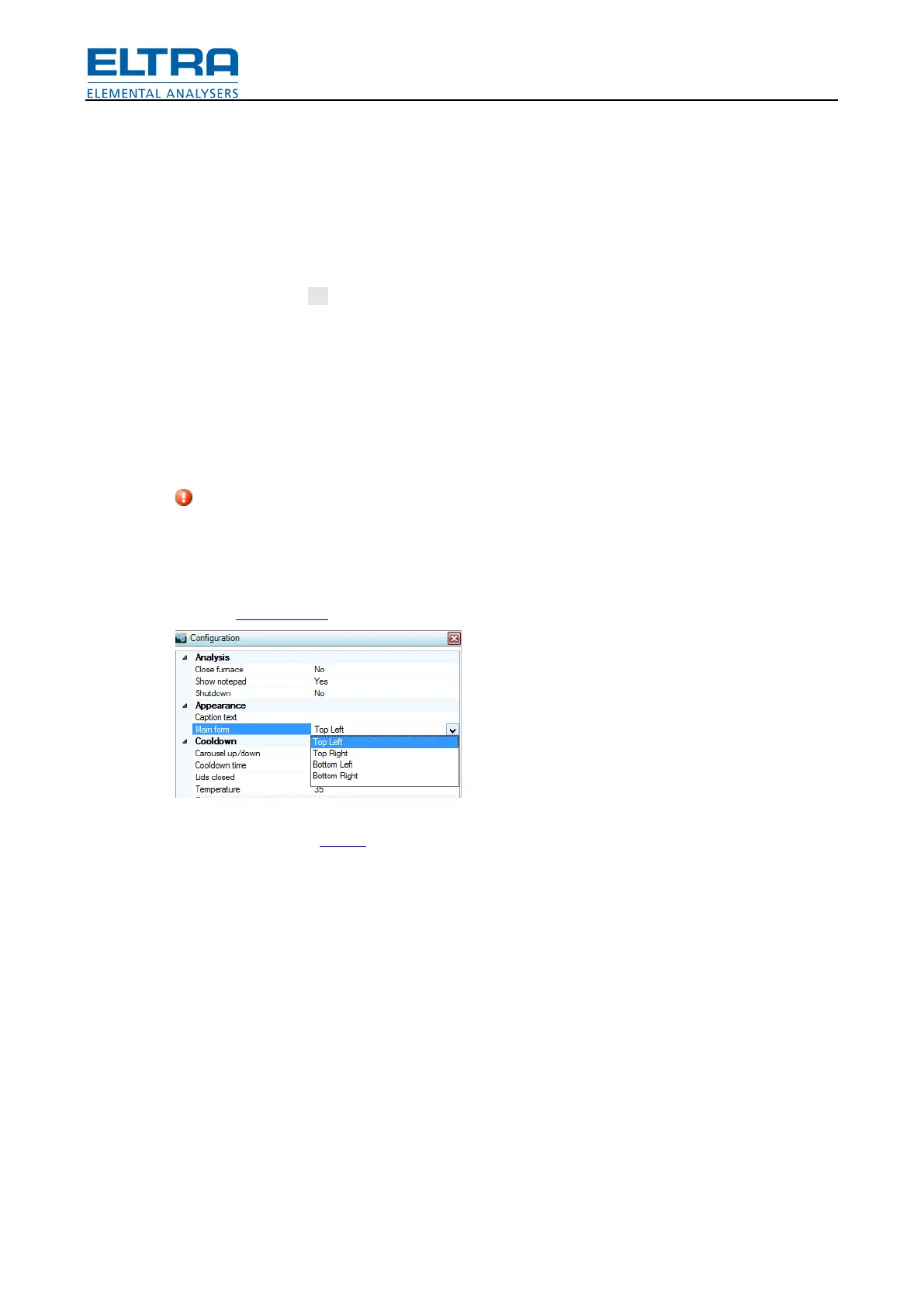User interface
18
Pos: 9.3.1 /002 5 Überschriften/ELTR A 1. Überschrif ten/1 User i nterface @ 6\ mod_13714586 29015_9.docx @ 42870 @ 1 @ 1
6 User interface
Pos: 9.3.2 /001 0 ELTRA/0005 s oftware_help/Tg a/User interfac e/User interface @ 7\mod_ 1383643244864 _9.docx @ 5164 2 @ @ 1
User interface consists of windows with controls. In next chapters every window function will be
explained.
There are numbers of controls which are used in almost every window:
• Buttons. Press to perform certain action. Buttons are referenced in the text by name
(text): Press Ok button. Mouse-over button will display a short help.
• Text. Text can be static or dynamic (when displaying values). Mouse-over will display an
additional info. Blinking red text is a sign of an error.
• Check-boxes. Their value can be toggled (checked or unchecked). Mouse-over will
display a short help.
• Edit controls. They are used to enter a value. Sometimes contains a drop-down list to
display a list of values to choose one from. Or they may only allow choosing (without
possibility to type it). Red colored text indicates an error (to example, when entering a
number).
- blinking error sign indicates a wrong action. Mouse over it will display a hint message about
what is wrong.
There are 3 types of windows:
• Main window. Cannot be moved or resized. Its position is configurable with special setting
in Configuration.
• Popup window. Will appears on top of other windows. Some of them can be resized.
• Child window. Layout will store location and size of such windows.
Popup and child windows caption can be double-clicked to maximize window and to restore its
size back.
