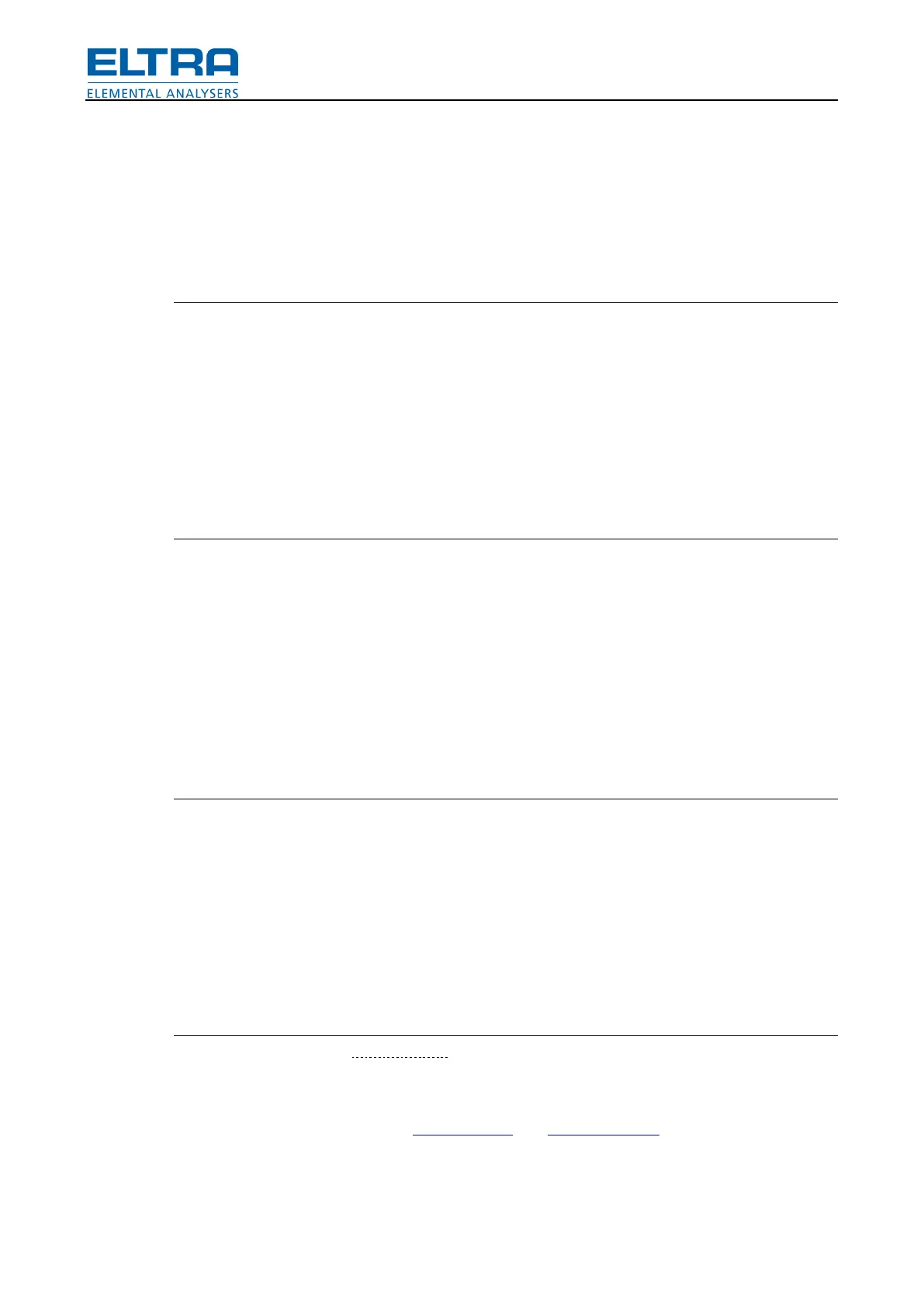How to use
46
To delete existing stage:
1. Create or edit application.
2. Switch to tab Stages.
3. Select stage (in stage selector).
4. Click button to delete stage (in stage selector).
5. Confirm.
Add result
New result will be added after existing results.
To add result:
1. Create or edit application.
2. Switch to tab Results.
3. Click button to add new result (in result selector).
4. Fill all necessary fields.
5. Click confirm button (in result selector).
Edit result
Only existing results can be edited. If there are none – add result first.
To edit result:
1. Create or edit application.
2. Switch to tab Results.
3. Select result (in result selector).
4. Click button to edit result (in result selector).
5. Carry out necessary changes.
6. Click confirm button (in result selector).
Delete result
An existing result can be deleted.
To delete existing result:
1. Create or edit application.
2. Switch to tab Results.
3. Select result (in result selector).
4. Click button to delete result (in result selector).
5. Confirm.
Technical info
Applications are saved in Settings\*.app files.
Pos: 9.4.4 /002 5 Überschriften/ELTR A 1.1 Übersc hriften/11 B alance @ 6\ mod_137093483 6164_9.docx @ 42798 @ 2 @ 1
7.2 Balance
Pos: 9.4.5 /001 0 ELTRA/0005 s oftware_help/Tg a/How to use/Bal ance @ 7\ mod_13839001 47743_9.docx @ 51869 @ @ 1
Balance status can be seen in the Status window and Balance window.
Balance should be programmed. Please refer to the balance manual regarding procedure of
balance programming. Below are typical settings.
