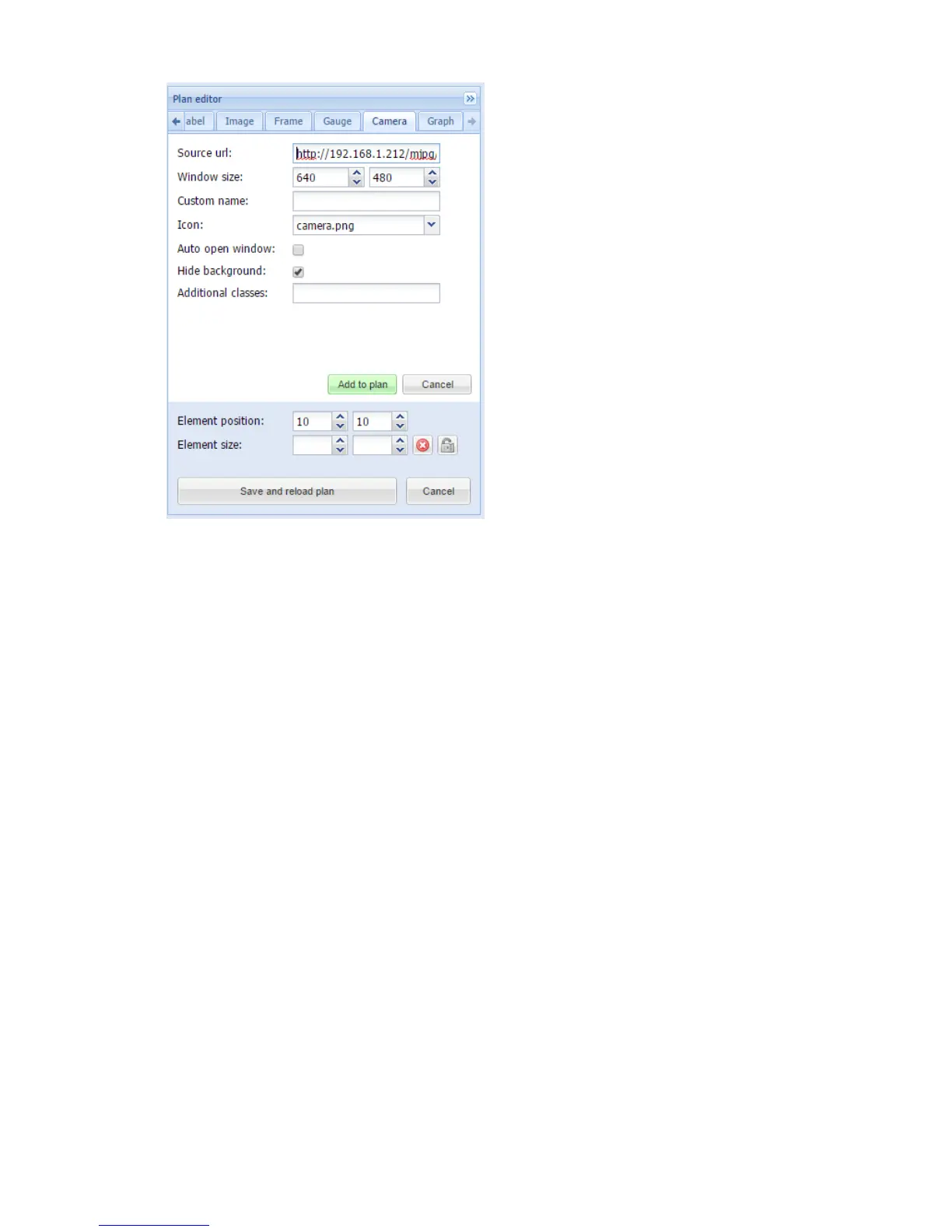132
Source url source address of the video stream
Window size size of the window of camera picture
Custom name name for the object
Icon icon for the object
Auto open window automatically open video window, otherwise it is launched by
click on the icon
Hide background hide icon background
Additional classes additional CSS classes for the element
Note! If IP camera requires user name and password, enter the url in form
http://USER:PASSWORD@IP
Once the camera parameters are defined, press Add to plan button and newly created object
will appear in look of video camera. You can move the object to the location it will be located.
Note that while being in editing mode, the object will not work. Press on Save and reload plan
button so the objects starts functioning. By pressing on video camera, a new sub-window
appears with a picture from your IP web camera. The window can be freely moved to other
location so not to cover other visualization objects.