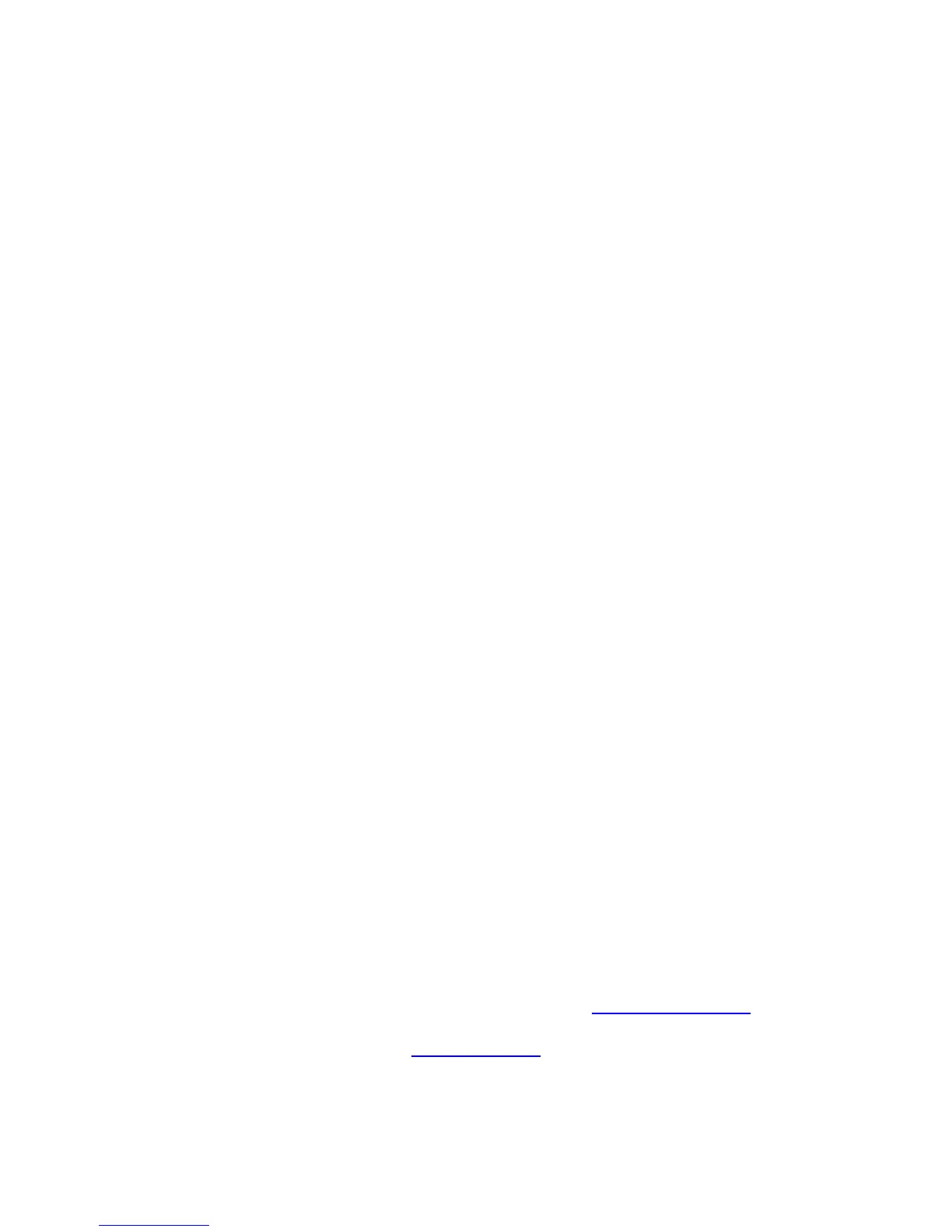2
Copyright
7 Embedded Systems SIA. All Rights Reserved.
Notice
Embedded Systems SIA., reserves the right to modify the information contained herein as
necessary. Embedded Systems SIA assumes no responsibility for any errors which may appear
in this document. Information in this document is provided solely to enable system and
software implementers to use KNX/EIB LogicMachine product.
Trademarks
LogicMachine is a trademark of Embedded Systems SIA. All other names and trademarks are
the property of their respective owners and are hereby acknowledged.
Introduction
LogicMachine (LM) is your easiest way to program complex logic in KNX/EIB, Modbus, BACnet
networks. LM will enable you to efficiently customize building automation processes, easily
delivering unlimited flexibility benefit to end users in a cost-effective way.
LM5 Power is an embedded platform with integrated Ethernet, USB, KNX/EIB, Serial interfaces.
LM allows to use it as cross-standard gateway, logic engine, visualization platform, IP Router.
Scripting templates provides user-friendly, flexible configuration interface and integration with
cloud/web services, 3rd party devices. Via applying custom scripts LM can simultaneously act as
thermostat, security panel, lighting controller, etc. LogicMachine application store and external
app development possibility allows to extend device functionality and adjust to a specific
market segment
LM5 Power has built in KNX Choke for powering up to KNX devices as well as voltage and
current monitoring possibility for KNX bus. LM5 Power has Power-over-Ethernet support.
Further, LM5 Power is 3x more powerful than all previous LogicMachine versions due to more
powerful CPU and RAM.
Technical support
Any faulty devices should be returned to Embedded Systems.
If there are any further technical questions concerning the product please contact our support,
available Mon-Fri 9:00 17:00 GMT +02:00. Please write to support@openrb.com.
Firmware updates are available at www.openrb.com